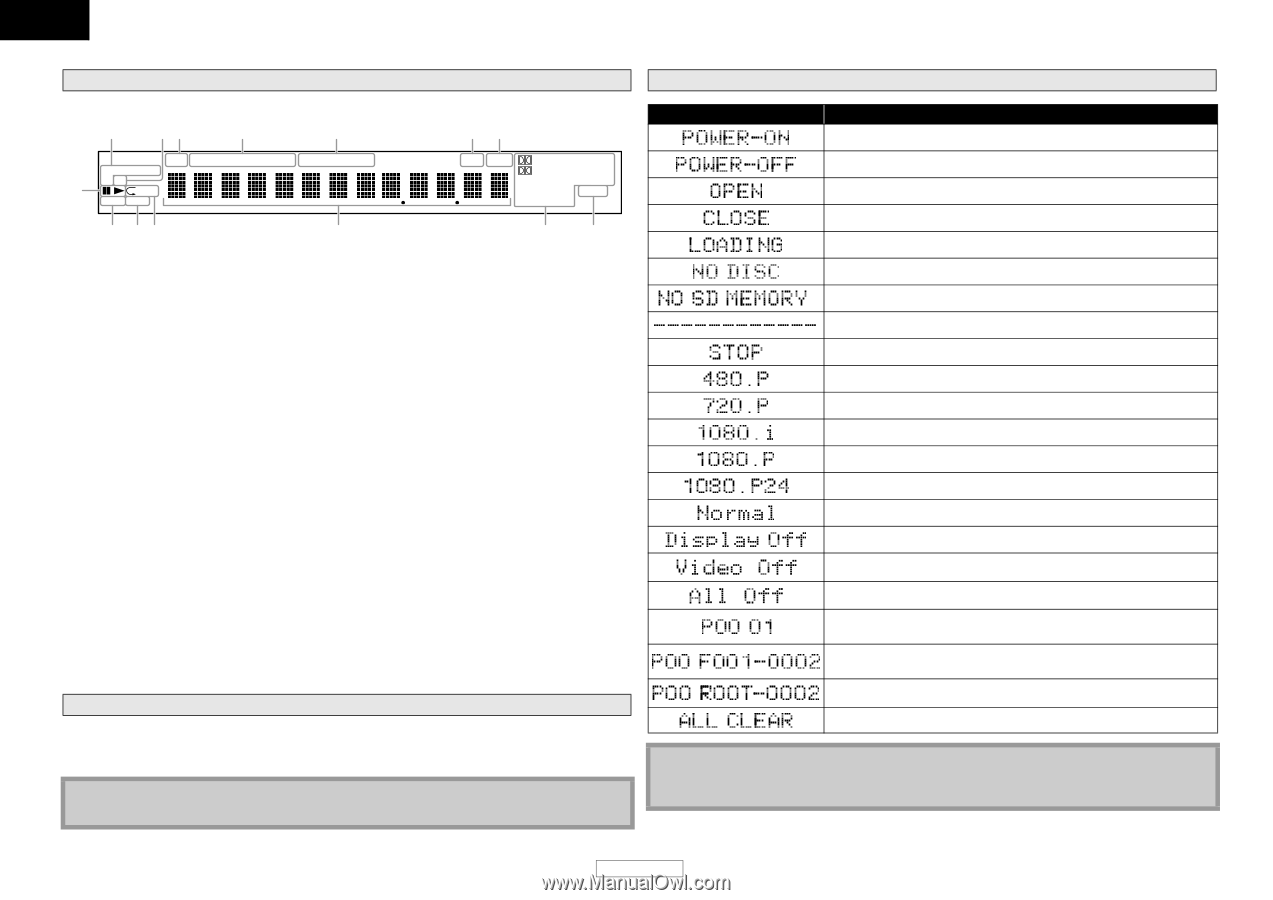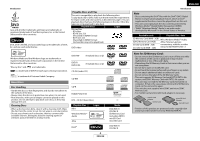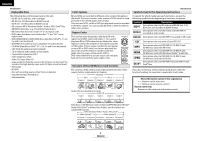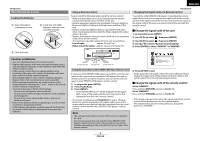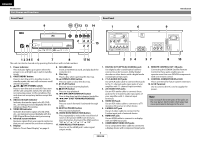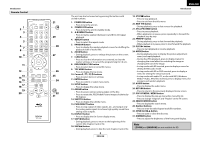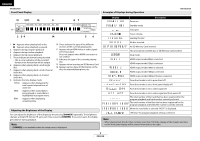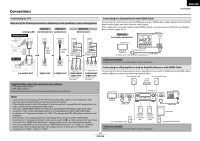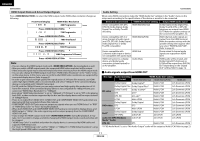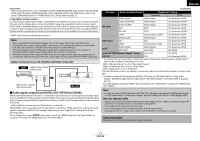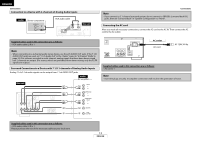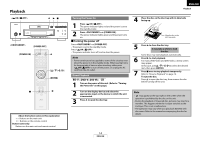Denon DVD 3800BDCI Owners Manual - English - Page 12
Front Panel Display, Adjusting the Brightness of the Display, Examples of Displays during Operation
 |
UPC - 083795000172
View all Denon DVD 3800BDCI manuals
Add to My Manuals
Save this manual to your list of manuals |
Page 12 highlights
ENGLISH Introduction Front Panel Display Examples of Displays during Operation Introduction 12 13 11 10 9 SUPER AUDIO HDMI GROUP TITLE TRACK CHAP TOTAL SING REM HD DVD VCD 1 BD SD USB NET 1A-B PROG RAND 2 34 14 87 2 CH MULTI DIGITAL + DTS TrueHD DTS-HD MSTR VSS MP3 WMA AΑC PL x HDCD ANGLE L. PCM MPEG .MIX 56 1. B : Appears when playing back a disc. F : Appears when playback is paused. 2. Appears during program playback. 3. Appears during random playback. 4. Appears during repeat playback. 5. These indicate the format being decoded. • This is not a indication of the recorded format or the format that will be output. 6. Appears when playing back a multi angle disc. 7. Appears when playing back a multi-channel audio disc. 8. Appears when playing back a 2-channel audio disc. 9. Indicates the time display mode. TOTAL : Appears when displaying the total remain/elapsed time of audio CD. SING : Appears when sound data is being played or sound data is highlighted in program menu. REM : Appears when displaying remaining time. 10. These indicate the type of the different sections of the currently playing disc. 11. Appears when HDMI video or audio signals are being output. Does not appear when HDMI connection is not verified. 12. Indicates the type of the currently playing disc. 13. Appears when inserting an SD Memory Card. 14. Appears various type of information on the disc, the elapsed playing time, etc. Adjusting the Brightness of the Display You can adjust the brightness of the display by the pressing [DIMMER] repeatedly. The brightness changes as bright A dimmer A auto each time you press [DIMMER]. If you select auto, the display gets dimmer during playback. Note • [DIMMER] is not available when the setup menu is displayed. Display Power on Description Standby mode Tray open Tray is closing Loading the disc No disc inserted No SD Memory Card inserted This unit cannot read the disc or SD Memory Card inserted. Stop mode. HDMI output mode(480p) is selected. HDMI output mode(720p) is selected. HDMI output mode(1080i) is selected. HDMI output mode(1080p) is selected. HDMI output mode(1080p24 frame) is selected. Pure direct mode is set to pure direct off. Pure direct mode is set to front panel display off. Pure direct mode is set to video signal off. Pure direct mode is set to video signal and front panel off. The total number of the track that has been registered for the program playback and track number currently selected. The total number of the files that has been registered for the program playback and folder/file number currently selected. When the root folder is selected "ROOT" is displayed. "All Clear" for program playback setting is selected. Note • When playing back the disc that contains more than 100 titles, display of the chapter and time on the front panel display will be moved a few dots to the right. 9 ENGLISH