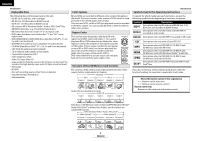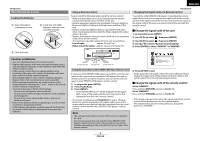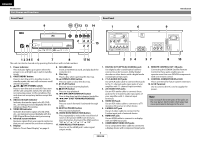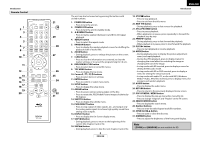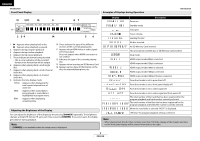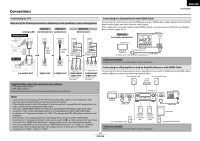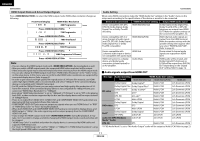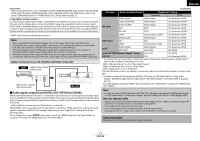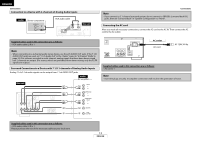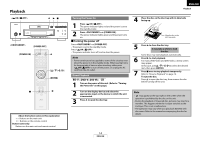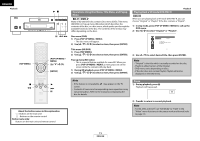Denon DVD 3800BDCI Owners Manual - English - Page 13
Connections - resetting
 |
UPC - 083795000172
View all Denon DVD 3800BDCI manuals
Add to My Manuals
Save this manual to your list of manuals |
Page 13 highlights
Connections ENGLISH Connections Connecting to a TV Make one of the following connections, depending on the capabilities of your existing device. analog audio display device Method 1 Method 2 standard picture good picture Method 3 better picture AUDIO IN R L VIDEO IN S-VIDEO IN COMPONENT VIDEO IN Y (Green) COMPONENT VIDEO IN Y (Green) RCA audio cable and RCA video cable or PB/CB (Blue) S-video PR/CR (Red) cable component or video cable PB (Blue) PR (Red) component or video cable this unit (Green) (Blue) (Red) (Green) (Blue) (Red) OPTICAL DIGITAL OUT ( PCM / BITSTREAM ) COAXIAL FR FL 2ch AUDIO OUT SW C SR SL SBR SBL 7.1ch AUDIO OUT R L 2ch AUDIO OUT VIDEO OUT S VIDEO OUT Y PB/CB PR/CR COMPONENT VIDEO OUT 2ch AUDIO OUT VIDEO OUT S VIDEO OUT Y PB//CCB PR//CCR Y PB/CB PR/CR VIDEO OUT S VIDEO OUT COMPONENT VIDEO OUT COMPONENT VIDEO OUT (When RCA cable connected) COMPONENT VIDEO OUT COMPONENT VIDEO OUT (When BNC cable connected) Supplied cables used in this connection are as follows: • RCA audio cable (L/R) x 1 • RCA video cable x 1 Please purchase the rest of the necessary cables at your local store. Note • Connect this unit directly to the TV. If the RCA audio/video cables are connected to a VCR, pictures may be distorted due to the copy protection system. • If the display device to which the player is to be connected is compatible with progressive scan video, connect to the component video input. • This unit's COMPONENT VIDEO OUT jacks are compatible for 480i/480p/720p/1080i video resolution. If the connected display device is not compatible for 480p/720p/1080i video resolution, set "Component Output" to "480i". (For playing back BD, 480i video resolution is not available.) • If the picture is not output properly to the display device because of the "HDMI Video Resolution" or "Component Output" setting, press and hold B on the front panel for more than 5 seconds. The "HDMI Video Resolution" setting will be reset to the default automatically. • If you are using HDMI connection and set "HDMI Video Resolution" to "1080p" or "1080p24", picture may not be output properly to the display device. In that case, set "HDMI Video Resolution" to "480p", "720p" or "1080i". Connecting to a Display Device with HDMI Cable Connecting this unit to device with an HDMI jack using an HDMI cable enables digital transfer of both digital video signals and multi-channel audio signals. After making the connection, please make HDMI settings on setup menu according to your display device. Refer to page 30-32. Method 4 best audio and picture OPTICAL DIGITAL OUT ( PCM / BITSTREAM ) COAXIAL this unit HDMI OUT display device FR FL 2ch AUDIO OUT SW C SR SL SBR SBL 7.1ch AUDIO OUT VIDEO OUT S VIDEO OUT To HDMI Input jack HDMI cable A display device with an HDMI compatible port Cables not included. Please purchase the necessary cables at your local store. Connecting to a Display Device and an Amplifier/Receiver with HDMI Cable Connecting this unit to display device and an amplifier/receiver with an HDMI jack using HDMI cables enables digital surround sound with high quality video. Front Speaker (left) Center Speaker Front Speaker (right) display device HDMI IN HDMI OUT HDMI cable amplifier HDMI IN this unit OPTICAL DIGITAL OUT ( PCM / BITSTREAM ) COAXIAL HDMI OUT FR FL 2ch AUDIO OUT SW C SR SL SBR SBL 7.1ch AUDIO OUT VIDEO OUT S VIDEO OUT HDMI cable Surround Speaker (left) Surround Surround back (For back (For 7.1-channel) 7.1-channel) (left) (right) Cables not included. Please purchase the necessary cables at your local store. Subwoofer Surround Speaker (right) 10 ENGLISH