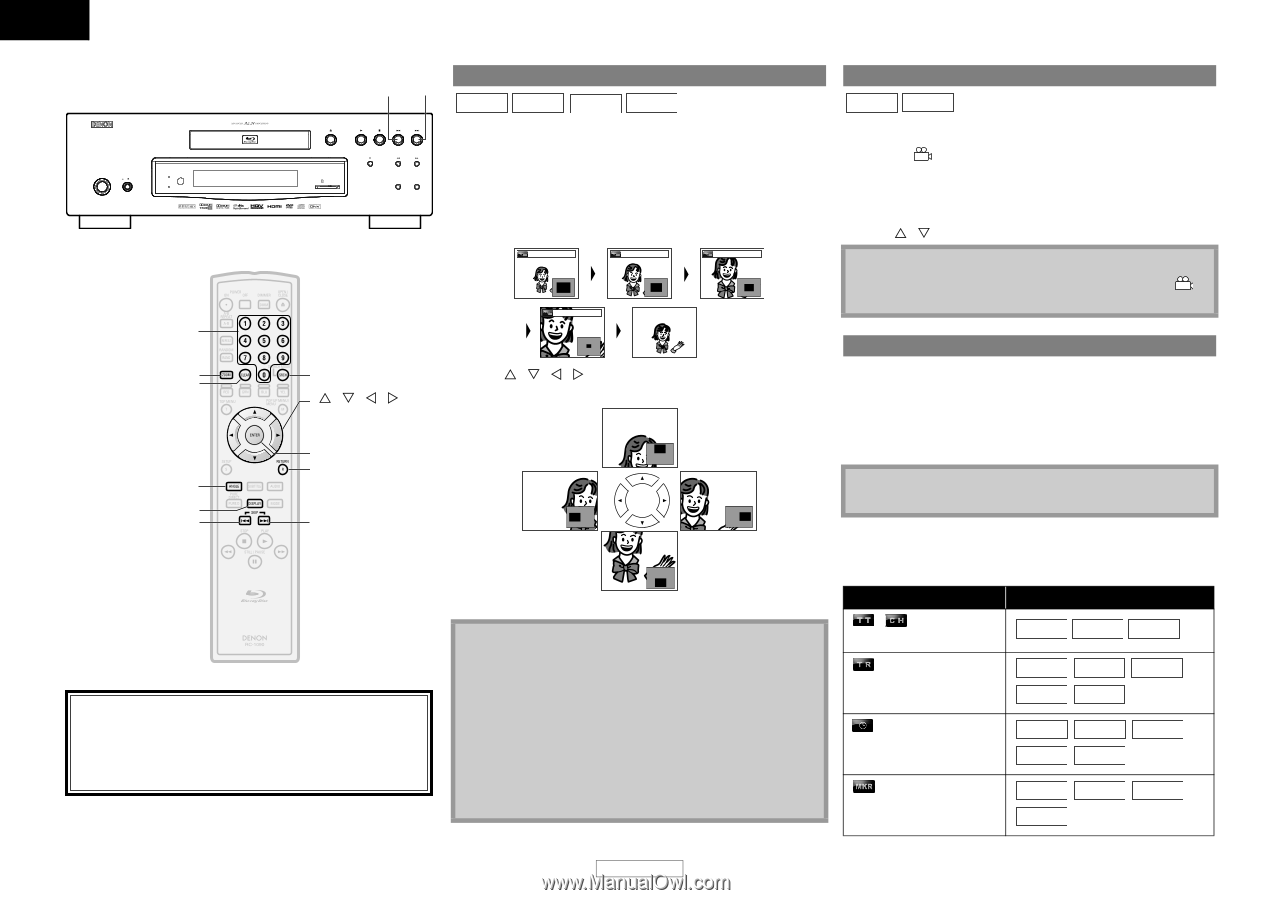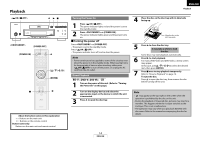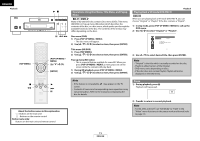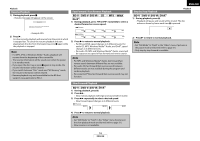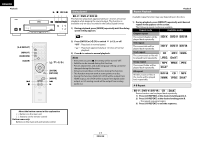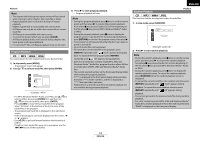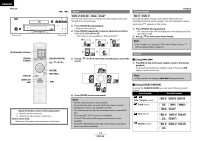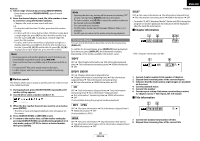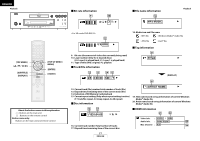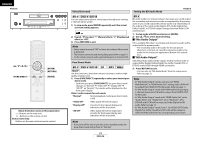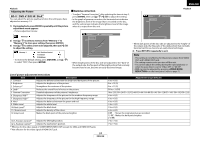Denon DVD 3800BDCI Owners Manual - English - Page 22
Using, Using [SEARCH MODE] - disc player
 |
UPC - 083795000172
View all Denon DVD 3800BDCI manuals
Add to My Manuals
Save this manual to your list of manuals |
Page 22 highlights
ENGLISH Playback ON / STANDBY ON OFF Advanced AL24 VIDEO NR HG SD CARD HDMI RESOLUTION VIDEO NOISE REDUCTION BLU-RAY DISC PLAYER DVD-3800BDCI [the Number buttons] [ZOOM] [CLEAR] [ANGLE] [DISPLAY] H [SEARCH MODE] [U / V / Y / Z] [ENTER] [RETURN] G About the button names in this explanation < >: Buttons on the main unit [ ] : Buttons on the remote control unit Button name only: Buttons on the main unit and remote control unit Zoom DVD-V DVD-VR JPEG DivX® This function allows you to enlarge the video image and to pan through the zoomed image. 1) Press [ZOOM] during playback. • Playback will continue. 2) Press [ZOOM] repeatedly to select a desired zoom factor: x1.2, x1.5, x2.0, x4.0 or off. • "x4.0" zoom is not available for JPEG and DivX®. x1.2 x1.5 x2.0 x4.0 3) Use [U / V / Y / Z] to move the zoomed picture across the screen. 4) Press [ZOOM] to exit zoom mode. Note • For BD, zoom function is not available. • Zoom function does not work while disc menu is shown. • Navigation screen is not available on JPEG. • You cannot pan through the zoomed picture on some JPEG files. • For some DVD, "x4.0" zoom is not available. • For DivX® files with small image, zoom function is not available. • For DivX®, depending on the size of the image, some zoom factor may not be available. Camera Angle Playback BD-V DVD-V Some BD and DVD contain scenes which have been shot simultaneously from various angles. You can change the camera angle when appears on the screen. 1) Press [ANGLE] during playback. • The selected angle will be displayed on the display bar at the top of the screen. 2) Use [U / V] to select your desired angle. Note • If the "Angle Icon" setting is "Off" in the "Others" menu, will not appear. Refer to page 37. Search Ⅵ Using H / G 1) Press G to skip to the next chapter, track or file during playback. To go back to the previous chapter, track or file, press H twice in quick successions. Note • If title contains no chapters, H / G changes the title. Ⅵ Using [SEARCH MODE] By using the [SEARCH MODE], you can select following search options. Search mode Available media / Title / Chapter search BD-V DVD-V DVD-VR Track Search CD MP3 WMA JPEG DivX® Time Search BD-V DVD-V DVD-VR CD DivX® Marker Search BD-V DVD-V DVD-VR CD 19 ENGLISH