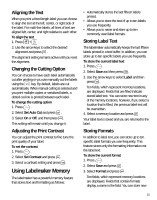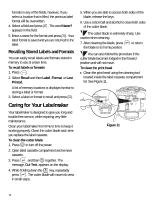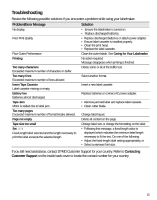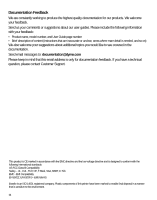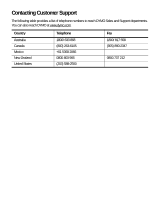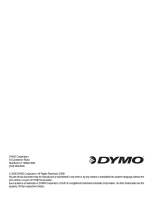Dymo LabelManager® 450 User Guide 1 - Page 15
Troubleshooting
 |
View all Dymo LabelManager® 450 manuals
Add to My Manuals
Save this manual to your list of manuals |
Page 15 highlights
Troubleshooting Review the following possible solutions if you encounter a problem while using your labelmaker. Problem/Error Message No display Poor Print Quality Poor Cutter Performance Printing Too many characters Exceeded maximum number of characters in buffer. Too many lines Exceeded maximum number of lines allowed. Insert Tape Cassette Label cassette missing or empty. Battery low Batteries almost discharged. Tape Jam Motor is stalled due to label jam. Too many pages Exceeded maximum number of format breaks allowed. Page not empty Tape size too small Set Fixed-length label selected and the length necessary to print the label exceeds the selected length. Solution • Ensure the labelmaker is turned on. • Replace discharged batteries. • Replace discharged batteries or attach power adapter. • Ensure label cassette is installed properly. • Clean the print head. • Replace the label cassette. Clean the cutter blade. See Caring for Your Labelmaker. No action required. Message disappears when printing is finished. Delete some or all of the buffer text. Select another format. Insert a new label cassette Replace batteries or connect AC power adapter. • Remove jammed label and replace label cassette. • Clean cutter blade. Change label layout. Delete all content on the page. Change label size or change the formatting on the label. • Following this message, a fixed-length value is displayed which indicates the minimum label length necessary to fit the text. Do one of the following: • Adjust the fixed-length label setting appropriately, or • Select a narrower font size. If you still need assistance, contact DYMO Customer Support for your country. Refer to Contacting Customer Support on the inside back cover to locate the contact number for your country. 15