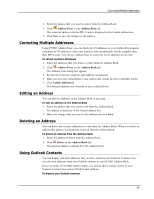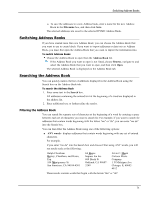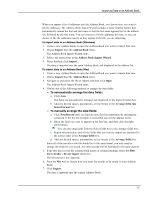Dymo LabelWriter® 450 Twin Turbo Dual Roll Label and Postage Printer for PC - Page 82
Editing Address Book Keywords (Windows Only), Edit Name Keywords
 |
View all Dymo LabelWriter® 450 Twin Turbo Dual Roll Label and Postage Printer for PC and Mac® manuals
Add to My Manuals
Save this manual to your list of manuals |
Page 82 highlights
Using the Address Book Editing Address Book Keywords (Windows Only) The DYMO Label Address Book includes a name rotation feature that automatically rotates the first and last name of an entry so that the last name appears first in the address list, followed by the first name. The Address Book keywords are used to prevent particular words from being treated as last names. For example, if the first line of your address contains a company name, you may not want to rotate the name when filing the address. There are three types of Address Book keywords: n Company Identifiers such as Association, Corp, or Dept. n Prefixed Salutations such as Dr., Mr., or Mrs. n Postfixed Honoraries such as III, Jr., or M.D. You can edit, add, or delete Address Book keyword. To modify the Address Book keywords 1. Do one of the following: l For Windows, choose Preferences from the Edit menu. l For Mac, choose Preferences from the DYMO Label menu. 2. Select the Functional tab. 3. Click Edit keywords under Address Book. The Edit Name Keywords dialog box appears. 4. Select the type of keyword to edit from the Select keywords list. 5. Do one of the following: l To edit a keyword, double-click the keyword and make any desired changes to the text. l To add a keyword, click Add and then enter the text for the keyword. l To delete a keyword, select the keyword to delete from the list and then click Delete. 6. Click OK to save your changes and close the Edit Name Keywords dialog box. 74