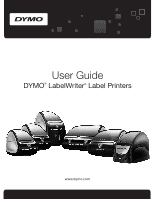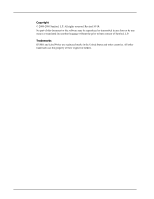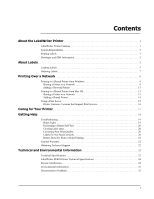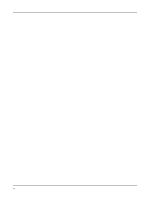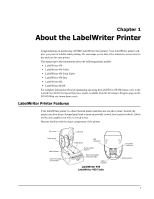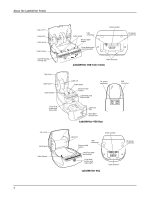Dymo LabelWriter 4XL Label Printer User Guide 1
Dymo LabelWriter 4XL Label Printer Manual
 |
View all Dymo LabelWriter 4XL Label Printer manuals
Add to My Manuals
Save this manual to your list of manuals |
Dymo LabelWriter 4XL Label Printer manual content summary:
- Dymo LabelWriter 4XL Label Printer | User Guide 1 - Page 1
User Guide DYMO® LabelWriter® Label Printers - Dymo LabelWriter 4XL Label Printer | User Guide 1 - Page 2
. Revised 10/10. No part of this document or the software may be reproduced or transmitted in any form or by any means or translated into another language without the prior written consent of Sanford, L.P. Trademarks DYMO and LabelWriter are registered marks in the United States and other countries - Dymo LabelWriter 4XL Label Printer | User Guide 1 - Page 3
Versions that Support Print Servers 16 Caring for Your Printer 17 Getting Help 19 Troubleshooting 19 Status Light 19 Performing a Printer Self-Test 20 Clearing Label Jams 20 Correcting Poor Print Quality 20 Labels Do Not Feed Correctly 20 Printer Does Not Print or Stops Printing 21 Limited - Dymo LabelWriter 4XL Label Printer | User Guide 1 - Page 4
iii - Dymo LabelWriter 4XL Label Printer | User Guide 1 - Page 5
label printing. We encourage you to take a few minutes to review how to use and care for your printer. This manual provides information about the following printer models: • LabelWriter 450 • LabelWriter 450 Turbo • LabelWriter 450 Twin Turbo • LabelWriter 450 Duo • LabelWriter 4XL • LabelWriter - Dymo LabelWriter 4XL Label Printer | User Guide 1 - Page 6
power connector Cable channels LabelWriter 450 Twin Turbo Label roll Label guide Reverse label button Label feed path and tear bar DC power connector Label exit slot Open label cassette tray LabelWriter 450 Duo USB connector Label roll Reverse label button USB connector Label feed path and - Dymo LabelWriter 4XL Label Printer | User Guide 1 - Page 7
a serial connection, an RS-232 serial port is required. Printing Labels Your LabelWriter printer was shipped with DYMO Label v.8 software to make designing and printing labels easy. You can also print labels directly from the desktop with QuickPrint, and from Microsoft Word, Excel, and Outlookwith - Dymo LabelWriter 4XL Label Printer | User Guide 1 - Page 8
About the LabelWriter Printer • In cases where you want to automate printing and take advantage of the label printing power built into DYMO Label software, a Software Developer's Kit (SDK) is included in your LabelWriter CD. The SDK provides COM and .NET interfaces. For more information, visit the - Dymo LabelWriter 4XL Label Printer | User Guide 1 - Page 9
sure to store the label roll in this bag when the labels are not being used. The LabelWriter Twin Turbo printer holds two label rolls, so you can print two types of labels without having to change the label roll. The LabelWriter Duo printer prints two types of labels: die-cut paper labels (such as - Dymo LabelWriter 4XL Label Printer | User Guide 1 - Page 10
loading labels in a LabelWriter 450 printer. However, the instructions apply to loading labels in any LabelWriter printer model. To load a label roll 1 With the printer plugged in, press the form-feed button to eject the labels that protected the printer during shipment. Spool spindle Spool guide - Dymo LabelWriter 4XL Label Printer | User Guide 1 - Page 11
that may be caused by the use of labels other than DYMO-branded labels. Because DYMO LabelWriter printers use thermal printing technology, you must use specially designed and manufactured labels. The thermal coatings used on labels other than DYMO-branded labels may not be compatible and may provide - Dymo LabelWriter 4XL Label Printer | User Guide 1 - Page 12
About Labels This page intentionally left blank for double-sided printing. 8 - Dymo LabelWriter 4XL Label Printer | User Guide 1 - Page 13
or contact your System Administrator. Sharing a Printer on a Network These instructions assume that you have already installed DYMO Label software on the local computer. See the printer's Quick Start Guide for information. Before printing to a shared printer from Windows, you first need to share - Dymo LabelWriter 4XL Label Printer | User Guide 1 - Page 14
Printing Over a Network To share the printer (Windows XP) 1 Choose Printers and Faxes from the Start menu. The Printers and Faxes control panel is displayed. 2 Right-click the printer you want to share and select Sharing. The DYMO label printer Properties dialog boxappears with the Sharing tab - Dymo LabelWriter 4XL Label Printer | User Guide 1 - Page 15
Printing to a Shared Printer from Windows To share the printer (Windows Vista) 1 Choose Control Panel from the Start menu. 2 In Control Panel, double-click Printers. The Printers control panel is displayed. 3 Right-click the printer you want to share and select Sharing. The DYMO label printer - Dymo LabelWriter 4XL Label Printer | User Guide 1 - Page 16
Printing Over a Network To share the printer (Windows 7) 1 Choose Devices and Printers from the Start menu. The Devices and Printers control panel is displayed. 2 Right-click the printer you want to share and select Printer properties. The DYMO label printer Properties dialog is displayed. 3 Select - Dymo LabelWriter 4XL Label Printer | User Guide 1 - Page 17
from Mac OS Adding a Network Printer Before you can print to a shared network printer, you need to install DYMO Label Software (DLS) on your local computer and then add each network label printer you wish to use. Note The LabelWriter Duo printer is actually two printers (label and tape) so you must - Dymo LabelWriter 4XL Label Printer | User Guide 1 - Page 18
Sharing. The Sharing pane is displayed. Note To share the DYMO LabelWriter Duo printer, which can print on both labels and tape, select both the LabelWriter DUO Label and the LabelWriter DUO Tape 128 printers. 4 Select the Share these printers with other computers check box and then select the check - Dymo LabelWriter 4XL Label Printer | User Guide 1 - Page 19
print servers only support the LabelWriter DUO Label printer. However, the DYMO LabelWriter Print Server does support both the LabelWriter DUO Label and Tape printers. • DYMO label printers with older firmware versions do not support print servers. See Printer Firmware Versions that Support Print - Dymo LabelWriter 4XL Label Printer | User Guide 1 - Page 20
about the label printer firmware versions that support print servers. You can determine your printer's firmware version by checking the serial number printed on the bottom of the printer. DYMO Label Printer Model DYMO LabelWriter 400 DYMO LabelWriter 400 Turbo DYMO LabelWriter Twin Turbo Serial - Dymo LabelWriter 4XL Label Printer | User Guide 1 - Page 21
4 Caring for Your Printer The LabelWriter printer is designed to give you long and trouble-free service, while requiring very little maintenance. You will get the best possible performance from your LabelWriter printer if you follow the setup instructions that appear in the Quick Start Guide and the - Dymo LabelWriter 4XL Label Printer | User Guide 1 - Page 22
Caring for Your Printer To clean the tape print head (LabelWriter Duo only) 1 Press the button on the front of the label cassette tray. 2 Remove the label cassette. 3 Use a small, soft brush or cotton swab to wipe away paper dust and other stray particles from the inside of the tray. 4 Remove the - Dymo LabelWriter 4XL Label Printer | User Guide 1 - Page 23
how to contact DYMO Technical Support. For complete information about programming and using the LabelWriter SE450 printer, refer to the LabelWriter SE450 Technical Reference Guide, available from the Developers Program page on the DYMO Web site (www.dymo.com). Troubleshooting Status Light This - Dymo LabelWriter 4XL Label Printer | User Guide 1 - Page 24
. Do not use third-party labels because the thermal coating on other labels has a different sensitivity than DYMO-branded labels. Also, the perforated holes between the labels made by other manufacturers are frequently not detectable by LabelWriter printers. If the print quality becomes faint, small - Dymo LabelWriter 4XL Label Printer | User Guide 1 - Page 25
the installation instructions in the Quick Start Guide to make sure the cable is connected properly. 4 (Windows) Check that your LabelWriter printer driver is installed correctly. The LabelWriter printer driver takes print data from your software and directs it to the LabelWriter printer. The driver - Dymo LabelWriter 4XL Label Printer | User Guide 1 - Page 26
), when used in accordance with all operating instructions. Normal wear and tear is not covered, nor is excessive use, abuse or damage caused by a user either intentionally or accidentally. DYMO LabelWriter printers are designed for use only with DYMO-branded labels. This warranty does not cover any - Dymo LabelWriter 4XL Label Printer | User Guide 1 - Page 27
chapter contains technical and certification information for the LabelWriter printer. Technical Specifications 450 450 Turbo 450 Twin Turbo 4XL 450 Duo (Label Printer) 450 Duo (Tape Printer) Print Method Direct Thermal Thermal Transfer Print Resolution 300 dots per inch (11.8 dots per - Dymo LabelWriter 4XL Label Printer | User Guide 1 - Page 28
the LabelWriter SE450 printer, refer to the LabelWriter SE450 Technical Reference Guide, available from the Developers Program page on the DYMO Web site (www.dymo.com). SE450 Print Method Direct Thermal Print Resolution 200 dots per inch (8 dots per mm) Print Speed USB: 48 lpm (labels/min - Dymo LabelWriter 4XL Label Printer | User Guide 1 - Page 29
contact DYMO printed, or PDF manuals. Please include the following information with your feedback: • Product name and version number • Type of document: printed manual printed or PDF manuals) • Brief description of content (for example, step-by-step instructions to: [email protected] Please keep
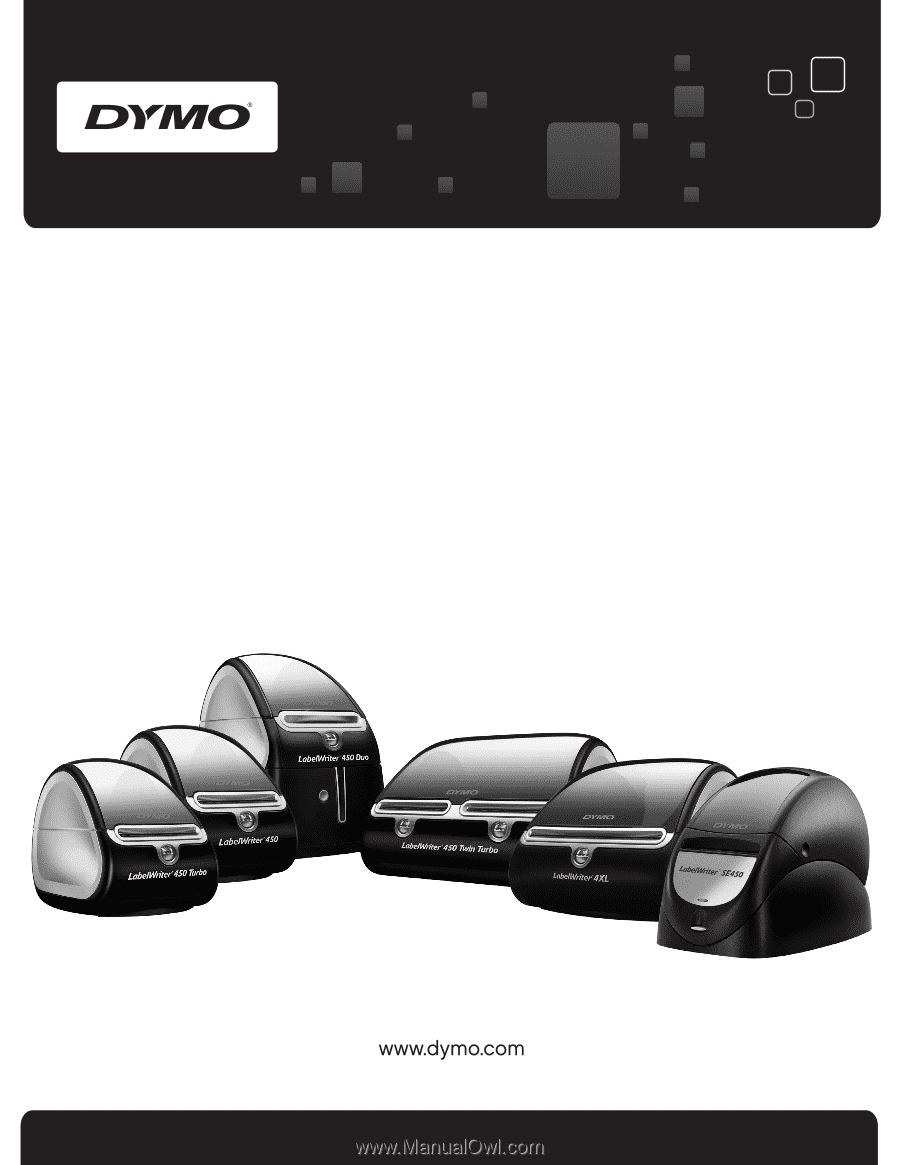
User Guide
DYMO
®
LabelWriter
®
Label Printers