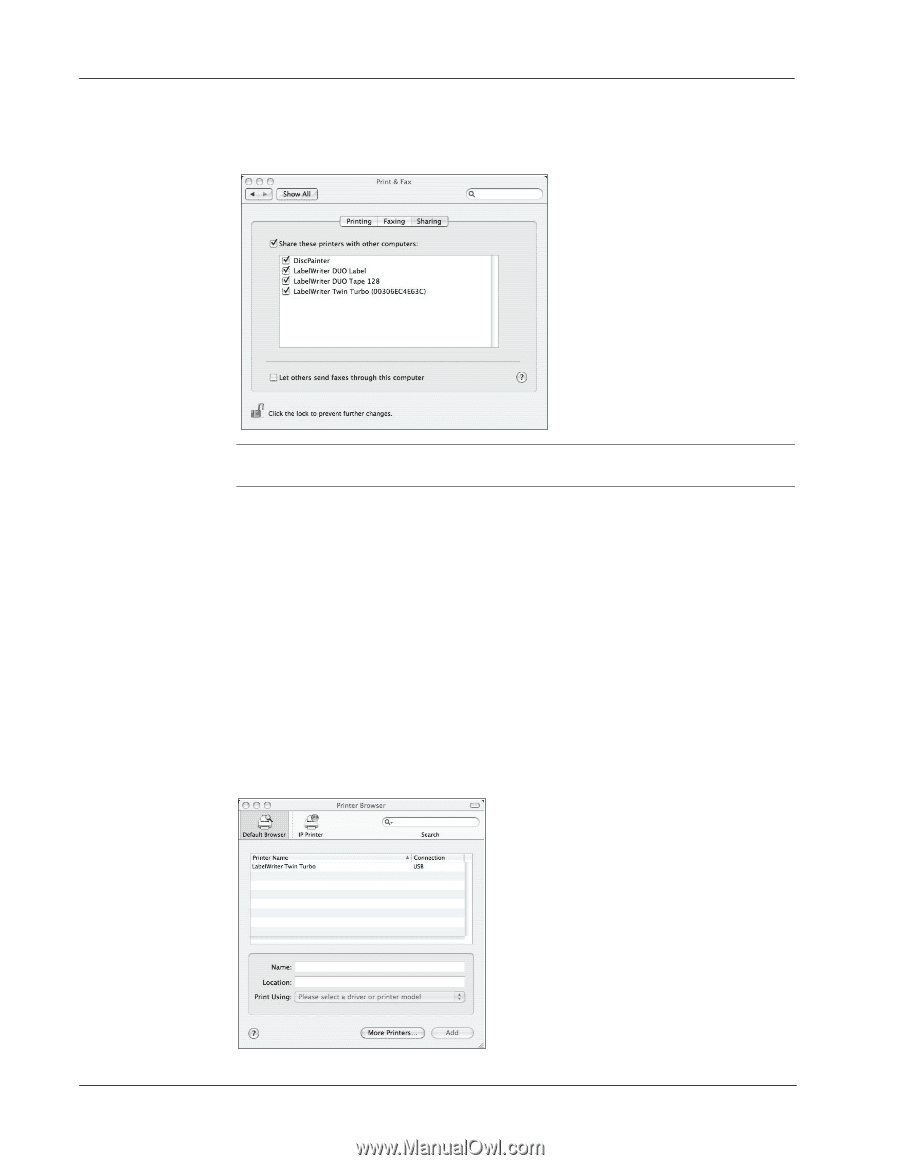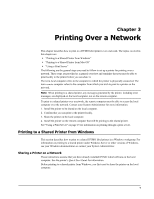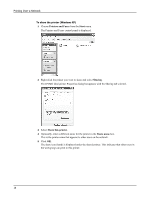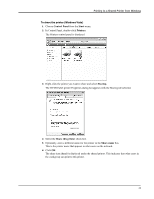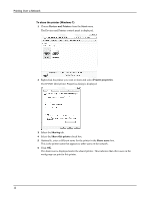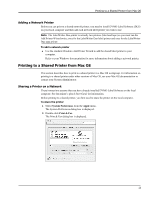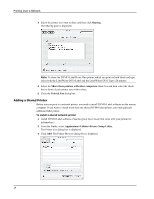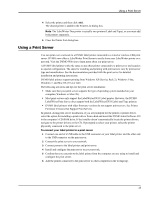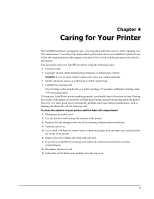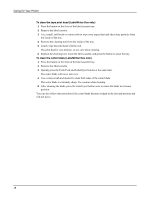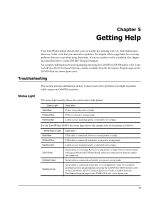Dymo LabelWriter 4XL Label Printer User Guide 1 - Page 18
Adding a Shared Printer, Sharing, Share these printers with other computers, Print & Fax - applicator
 |
View all Dymo LabelWriter 4XL Label Printer manuals
Add to My Manuals
Save this manual to your list of manuals |
Page 18 highlights
Printing Over a Network 3 Select the printer you want to share and then click Sharing. The Sharing pane is displayed. Note To share the DYMO LabelWriter Duo printer, which can print on both labels and tape, select both the LabelWriter DUO Label and the LabelWriter DUO Tape 128 printers. 4 Select the Share these printers with other computers check box and then select the check box in front of each printer you wish to share. 5 Close the Print & Fax dialog box. Adding a Shared Printer Before you can print to a network printer, you need to install DYMO Label software on the remote computer. If you want to install more than one shared DYMO label printer, you must add each additional label printer. To install a shared network printer 1 Install DYMO Label software. (See the Quick Start Guide that came with your printer for information.) 2 From the Finder, select Applications>Utilities>Printer Setup Utility. The Printer List dialog box is displayed. 3 Click Add. The Printer Browser dialog box is displayed. 14