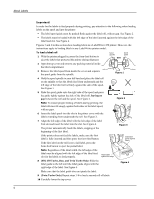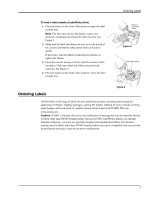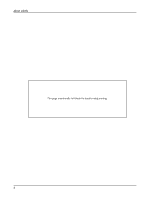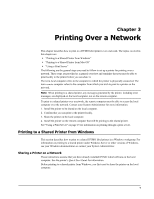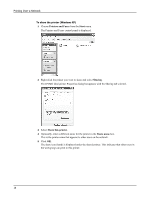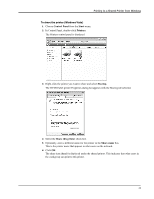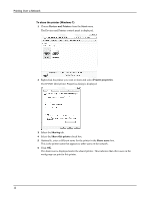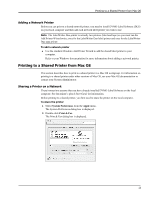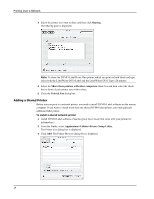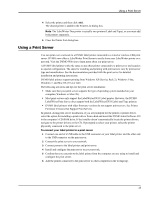Dymo LabelWriter 4XL Label Printer User Guide 1 - Page 15
Control Panel, Start, Printers, Sharing, Share this printer, Share name
 |
View all Dymo LabelWriter 4XL Label Printer manuals
Add to My Manuals
Save this manual to your list of manuals |
Page 15 highlights
Printing to a Shared Printer from Windows To share the printer (Windows Vista) 1 Choose Control Panel from the Start menu. 2 In Control Panel, double-click Printers. The Printers control panel is displayed. 3 Right-click the printer you want to share and select Sharing. The DYMO label printer Properties dialog boxappears with the Sharing tab selected. 4 Select the Share this printer check box. 5 Optionally, enter a different name for the printer in the Share name box. This is the printer name that appears to other users on the network. 6 Click OK. The share icon (hand) is displayed under the shared printer. This indicates that other users in the workgroup can print to this printer. 11
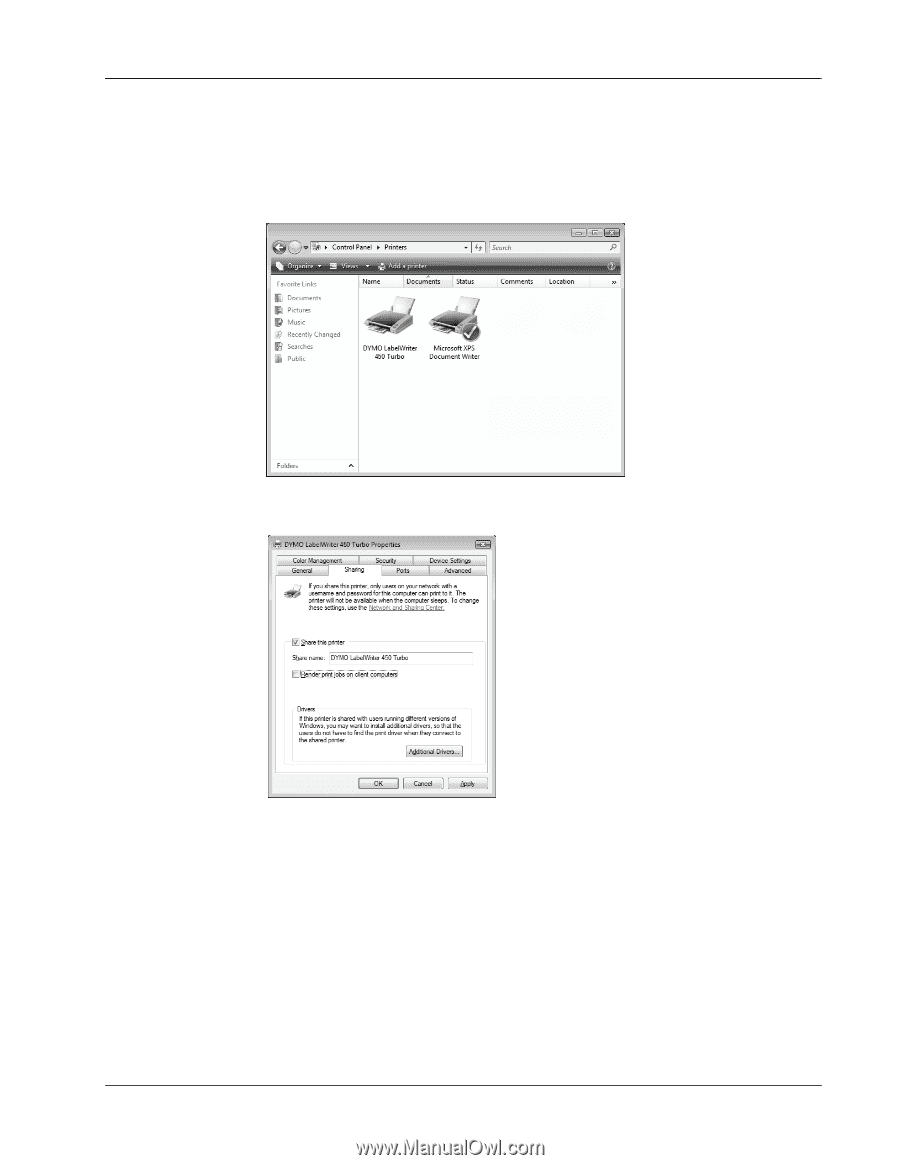
Printing to a Shared Printer from Windows
11
To share the printer (Windows Vista)
1
Choose
Control Panel
from the
Start
menu.
2
In Control Panel, double-click
Printers
.
The Printers control panel is displayed.
3
Right-click the printer you want to share and select
Sharing
.
The DYMO label printer Properties dialog boxappears with the Sharing tab selected.
4
Select the
Share this printer
check box.
5
Optionally, enter a different name for the printer in the
Share name
box.
This is the printer name that appears to other users on the network.
6
Click
OK
.
The share icon (hand) is displayed under the shared printer. This indicates that other users in
the workgroup can print to this printer.