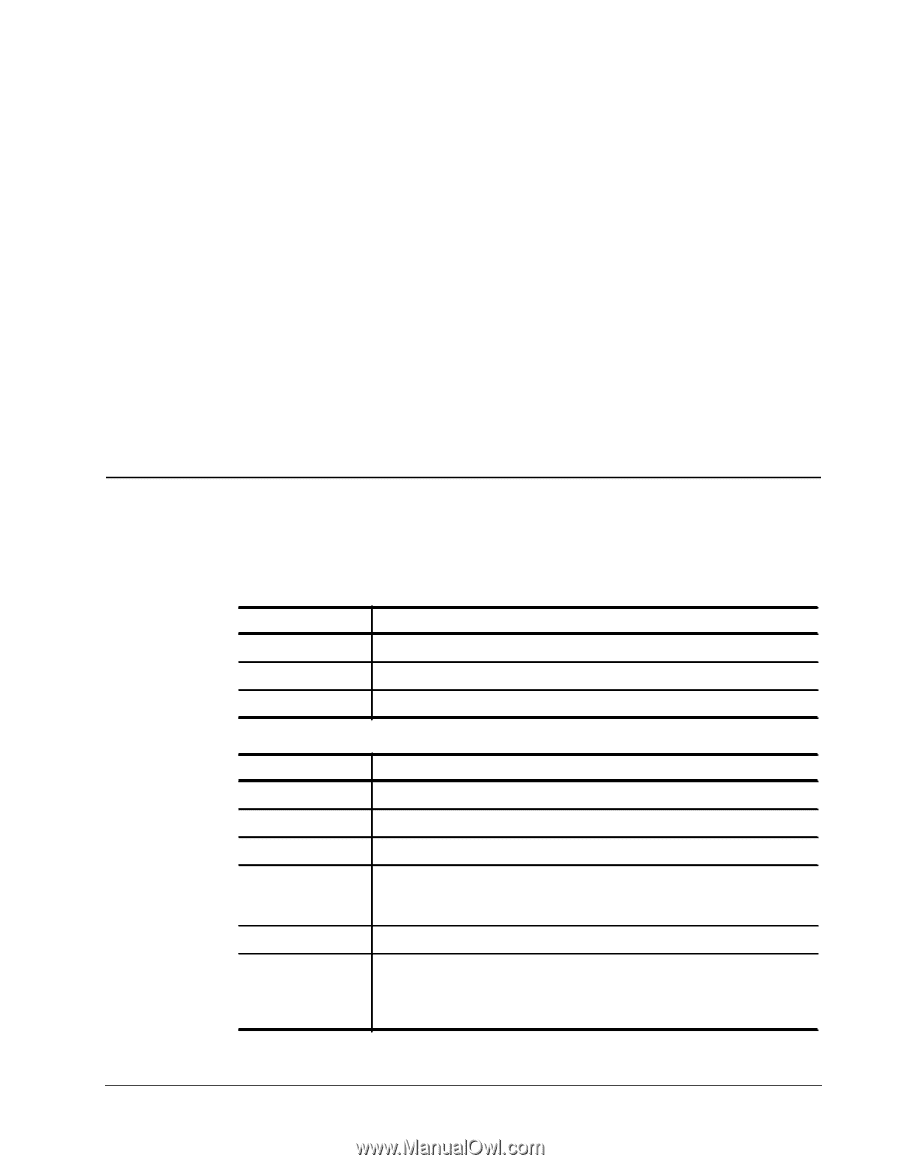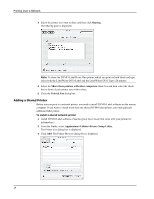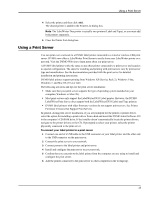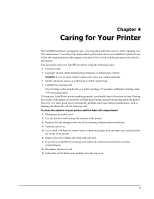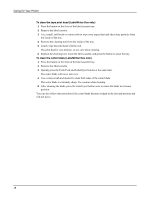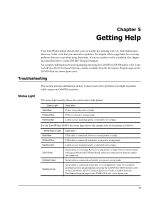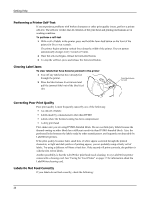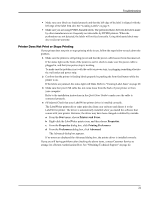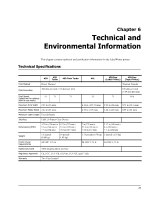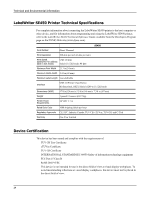Dymo LabelWriter 4XL Label Printer User Guide 1 - Page 23
Getting Help, Troubleshooting, Status Light
 |
View all Dymo LabelWriter 4XL Label Printer manuals
Add to My Manuals
Save this manual to your list of manuals |
Page 23 highlights
Chapter 5 Getting Help Your LabelWriter printer should offer years of trouble-free printing with very little maintenance. However, in the event that you encounter a problem, this chapter offers suggestions for resolving problems that can occur when using the printer. If you are unable to solve a problem, this chapter also describes how to contact DYMO Technical Support. For complete information about programming and using the LabelWriter SE450 printer, refer to the LabelWriter SE450 Technical Reference Guide, available from the Developers Program page on the DYMO Web site (www.dymo.com). Troubleshooting Status Light This section provides information on how to detect and correct problems you might encounter while using your LabelWriter printer. The status light visually shows the current state of the printer: Status Light Solid Blue Dimmed Blue Flashing Blue Description Power is on and printer is ready. Printer is in power saving mode. Labels are not loaded properly or the label roll is empty. For the LabelWriter SE450, the status light shows the current state of the printer as follows: SE450 Status Light Solid Blue Dimmed Blue Flashing Red Solid Green Dimmed Green Flashing Green Description USB cable is connected. Power is on and printer is ready. USB cable is connected and printer is in power saving mode. Labels are not loaded properly or the label roll is empty. Serial cable is connected. Power is on and printer is ready. Printer will also show solid green when both USB and Serial cables are connected or when no cables are connected. Serial cable is connected and pirnter is in power saving mode. Serial cable is connected and printer is in configuration mode. For complete information about programming and using the LabelWriter SE450 printer, refer to the LabelWriter SE450 Technical Reference Guide, available from the Developers Program page on the DYMO Web site. www.dymo.com 19