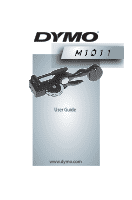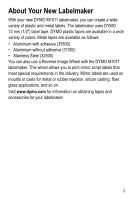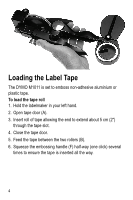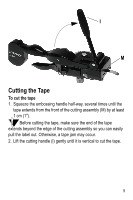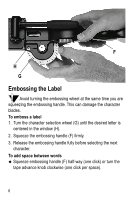Dymo Rhino 1011 Metal Tape Embosser User Guide
Dymo Rhino 1011 Metal Tape Embosser Manual
 |
View all Dymo Rhino 1011 Metal Tape Embosser manuals
Add to My Manuals
Save this manual to your list of manuals |
Dymo Rhino 1011 Metal Tape Embosser manual content summary:
- Dymo Rhino 1011 Metal Tape Embosser | User Guide - Page 1
User Guide www.dymo.com - Dymo Rhino 1011 Metal Tape Embosser | User Guide - Page 2
C F G B E N J A Tape cassette door B Tape rollers C Tape advance knob D Start line E Tape pawl F Embossing handle G Embossing wheel H Character selection window I Cutting handle J Embossing adjustment screw K Cable tie slot punch L Hole punch M Cutting assembly N Leader/trailer length guide 2 - Dymo Rhino 1011 Metal Tape Embosser | User Guide - Page 3
With your new DYMO M1011 labelmaker, you can create a wide variety of plastic and metal labels. The labelmaker uses DYMO 12 mm (1/2") label tape. DYMO plastic tapes are available in a wide variety of colors. Metal tapes are available as follows: • Aluminium with adhesive (35800) • Aluminium without - Dymo Rhino 1011 Metal Tape Embosser | User Guide - Page 4
is set to emboss non-adhesive aluminium or plastic tape. To load the tape roll 1. Hold the labelmaker in your left hand. 2. Open tape door (A). 3. Insert roll of tape allowing the end to extend about 5 cm (2") through the tape slot. 4. Close the tape door. 5. Feed the tape between the two rollers - Dymo Rhino 1011 Metal Tape Embosser | User Guide - Page 5
I M Cutting the Tape To cut the tape 1. Squeeze the embossing handle half-way, several times until the tape extends from the front of the cutting assembly (M) by at least 1 cm (1"). Before cutting the tape, make sure the end of the tape extends beyond the edge of the cutting assembly so you can - Dymo Rhino 1011 Metal Tape Embosser | User Guide - Page 6
letter is centered in the window (H). 2. Squeeze the embossing handle (F) firmly. 3. Release the embossing handle fully before selecting the next character. To add space between words ‹ Squeeze embossing handle (F) half-way (one click) or turn the tape advance knob clockwise (one click per space). 6 - Dymo Rhino 1011 Metal Tape Embosser | User Guide - Page 7
adjust the labelmaker to emboss properly when using stainless steel tape. To adjust for stainless steel tape 1. Turn the adjustment screw (J) clockwise 1/2 to 3/4 turn. 2. Emboss the text as described in "Embossing the Label" on page 6. When you return to using plastic or aluminum tape, you may need - Dymo Rhino 1011 Metal Tape Embosser | User Guide - Page 8
E C Retracting the Tape You may want to retract the tape, for example, if the tape advanced too far or to center the text on the label. To retract the tape 1. Pull back the pawl (E). 2. Turn the tape advance knob (C) counter-clockwise. 8 - Dymo Rhino 1011 Metal Tape Embosser | User Guide - Page 9
A Removing the Tape To remove the tape 1. Retract the tape as described in "Retracting the Tape" on page 8. 2. Open the tape cassette door (A) and remove the tape. Use caution when removing stainless steel tape that may have sharp edges. 3. Reload the tape as described in "Loading the Label Tape" on - Dymo Rhino 1011 Metal Tape Embosser | User Guide - Page 10
To center the text on a short label 1. Retract the tape until the tape edge is at start line (D). 2. Emboss the text on your label. 3. Advance the tape until the last embossed letter is opposite the S on the guide. The label has a leader/trailer of approximately 3 cm (1.5") and the text is centered - Dymo Rhino 1011 Metal Tape Embosser | User Guide - Page 11
Applying Self-Adhesive Labels Self-adhesive plastic and aluminum labels stick permanently to any smooth, clean, and dry surface. To apply self-adhesive labels 1. Peel off the protective backing taking care not - Dymo Rhino 1011 Metal Tape Embosser | User Guide - Page 12
nails, rivets, and metal or plastic wires or ties. You can also punch a cable tie slot in one or both ends of the label. To punch a hole 1. Insert one end of the cut label or a punched hole may cause the tape to jam. 2. Lift the cutting handle (I) to the vertical position to punch the slot. 12 - Dymo Rhino 1011 Metal Tape Embosser | User Guide - Page 13
replace the character wheel with a Reverse Image Wheel. To change the wheel 1. Remove the label tape. 2. Unscrew the screw in the center of the embossing wheel (G) and remove the wheel. 3. Position the new wheel. 4. Insert the screw in the center and tighten. Do not tighten the screw too tightly. 13 - Dymo Rhino 1011 Metal Tape Embosser | User Guide - Page 14
Hints for Trouble Free Operation Keep the following in mind when using the labelmaker: • Letters appear where you want spaces - You are probably squeezing the embossing handle too hard. • Letters overlap - The tape is slipping. This can happen when dirt or grease gets on the rollers. Clean the
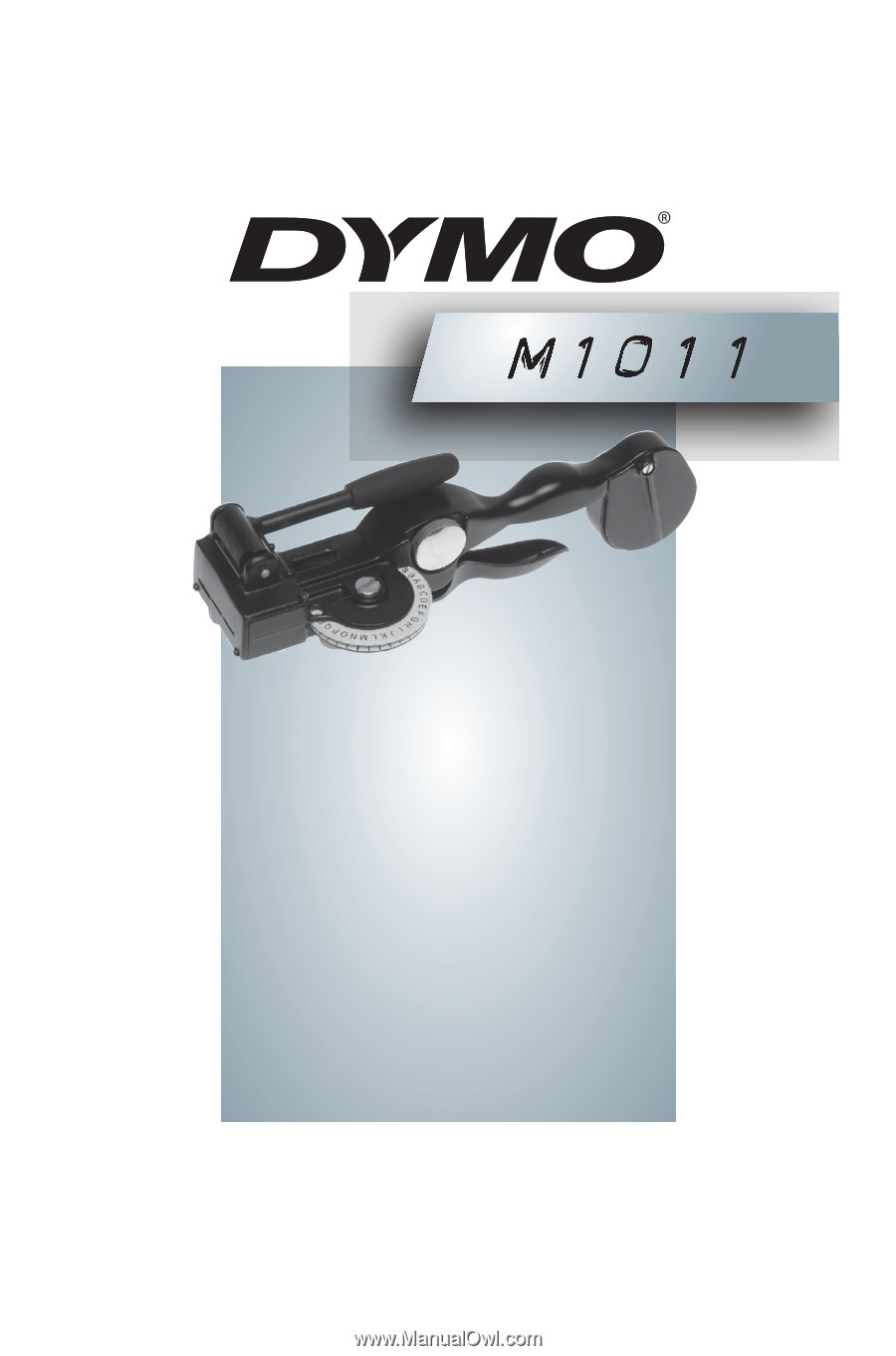
User Guide
www.dymo.com