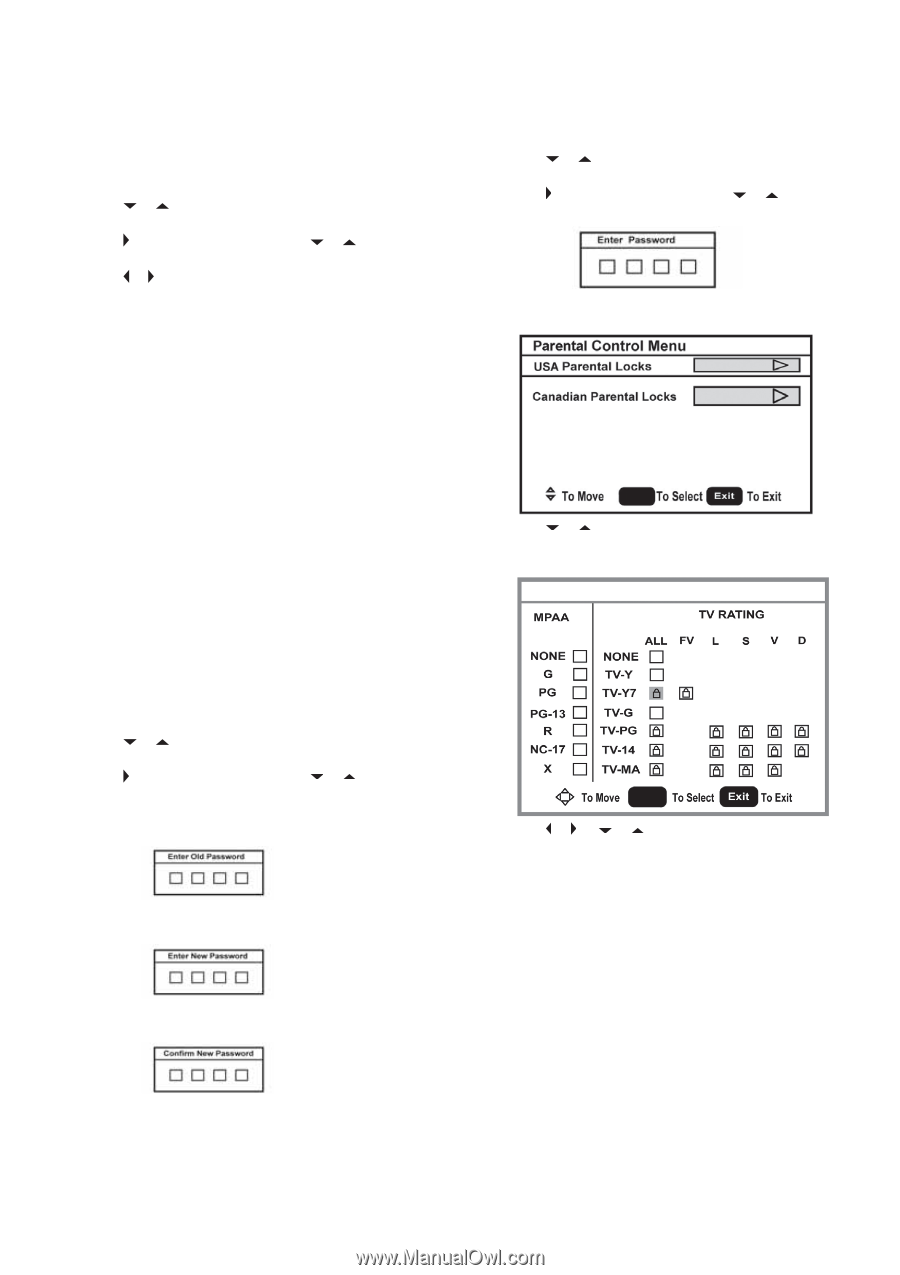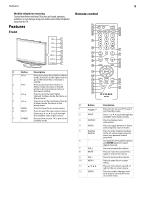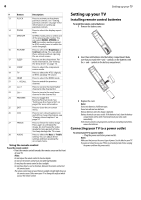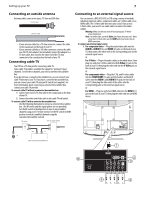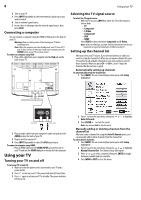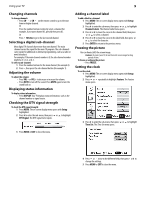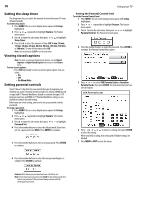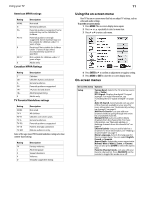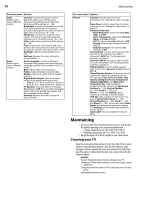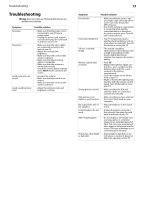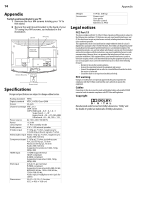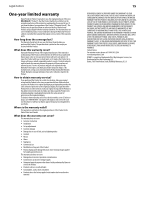Dynex DX-LCD26-09 User Manual (English) - Page 10
Setting the sleep timer, Viewing closed captions, Setting parental controls, Setup, Feature
 |
View all Dynex DX-LCD26-09 manuals
Add to My Manuals
Save this manual to your list of manuals |
Page 10 highlights
10 Setting the sleep timer The sleep timer lets you select the amount of time before your TV turns off automatically. To set the sleep timer: 1 Press MENU. The on-screen display menu opens with Setup highlighted. 2 Press or repeatedly to highlight Feature. The Feature menu opens. 3 Press to enter the sub-menu, then press or to highlight Sleep Timer. 4 Press or to select the amount of time (Off, 5 min, 10 min, 15 min, 30 min, 45 min, 60 min, 90 min, 120 min, 180 min, or 240 min). To turn off the timer, select Off. Note: You can also press SLEEP to set the sleep timer. Viewing closed captions Note: To select or customize digital closed captions, use the Digital Captions or Digital Closed Caption sub-menus in the Feature menu. To view closed captions: • Press CCD repeatedly to select a closed caption option. You can select: • On • Off • On When Mute Setting parental controls Your TV has a V-chip that lets you control the type of programs your children can watch. Parental controls include two ratings: MPAA (based on age) and TV Parental Guidelines (based on content and age). A TV program may have an MPAA or TV Parental Guidelines rating, so you should set controls for both ratings. Before you can select ratings, you need to set up a parental controls password. To set up a password: 1 Press MENU. The on-screen display menu opens with Setup highlighted. 2 Press or repeatedly to highlight Feature. The Feature menu opens. 3 Press to enter the sub-menu, then press or to highlight Password Set. 4 Press the number buttons to enter the old password. If you have not set a password, enter 0000. Press ENTER to continue. 5 Press the number buttons to enter a new password. Press ENTER to continue. Using your TV Setting the Parental Control level To set the Parental Control level: 1 Press MENU. The on-screen display menu opens with Setup highlighted. 2 Press or repeatedly to highlight Feature. The Feature menu opens. 3 Press to enter the sub-menu, then press or to highlight Parental Control. The Password screen opens. 4 Press the number buttons to enter the password. Press ENTER to continue. The Parental Control Menu opens. ENTER 5 Press or to select USA Parental Locks or Canadian Parental Locks, then press ENTER. The lock menu that you have selected opens. USA Parental Locks ENTER 6 Press or , or or to move to a rating, then press ENTER to select the rating. When you block a rating, that rating and all higher ratings are blocked. 7 Press MENU or EXIT to close the menu. 6 Press the number buttons to enter the new password again, to confirm. Press ENTER to continue. Caution: Write down your password and save it for future use. Note: If you forget your password, enter 3448 for the old password, then enter a new password. This password always remains valid for resetting your password.