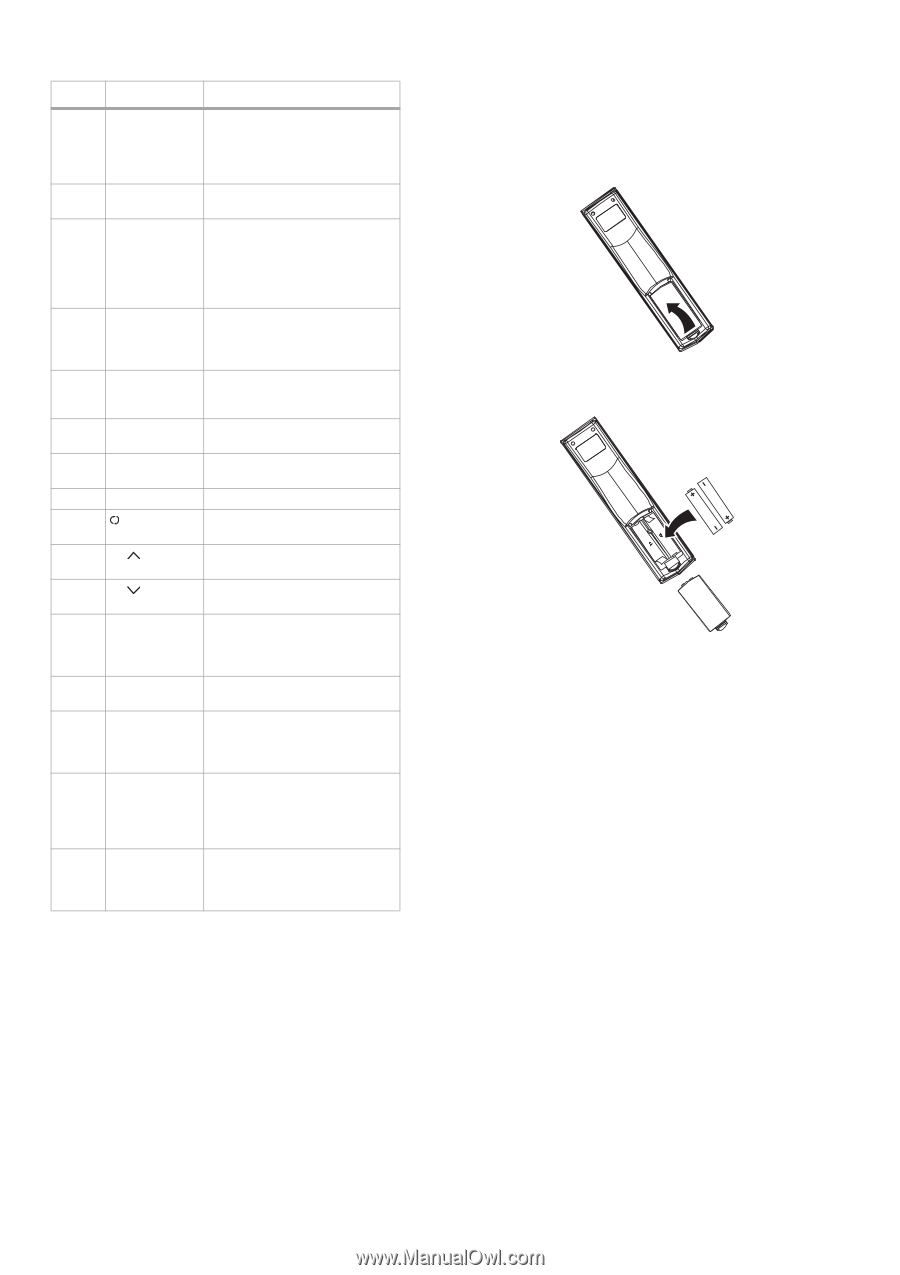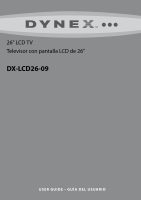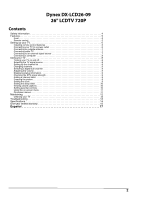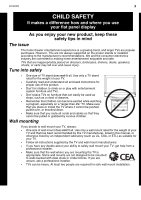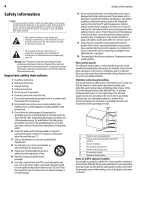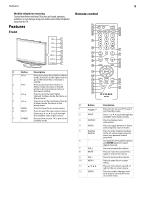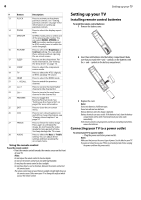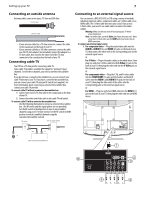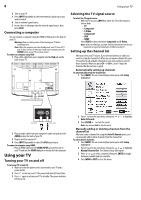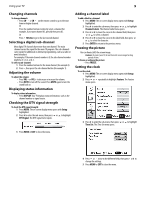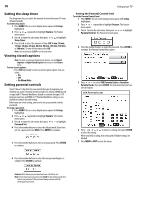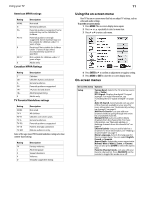Dynex DX-LCD26-09 User Manual (English) - Page 6
Setting up your TV, Installing remote control batteries, Connecting your TV to a power outlet
 |
View all Dynex DX-LCD26-09 manuals
Add to My Manuals
Save this manual to your list of manuals |
Page 6 highlights
6 Setting up your TV # Button Description 13 P.LOCK Press to activate or deactivate parental controls. See "Setting parental controls" on page 10 for information on setting up parental controls. 14 ZOOM Press to select the display aspect ratio. 15 MTS/SAP In NTSC mode, press to select one of the preset audio modes. You can select MONO, STEREO, or SAP (secondary audio program). In ATSC mode, press to select the audio language. 16 PICTURE Press to select the Brightness or Contrast setting. You can adjust these settings without opening the on-screen menu. 17 SLEEP Press to set the sleep timer. For more information, see "Setting the sleep timer" on page 10. 18 COMP Press to select the component source mode. 19 TV Press to select the ATSC (digital), or NTSC (analog) TV source. 20 HDMI Press to select the HDMI mode. 21 RECALL Press to watch the previous channel. 22 CH Press to tune to the next higher channel in the channel list. 23 CH Press to tune to the next lower channel in the channel list. 24 FAVORITE Press to toggle the Favorite/Normal mode. See "Setting up the channel list" on page 8 for more information. 25 EXIT Press to close the on-screen menu. 26 CCD Press to turn closed captions on and off. For more information, see "Viewing closed captions" on page 10. 27 FREEZE Press to freeze the video image. Press again to unfreeze the image. Do not freeze the video image for long periods of time. You may damage the TV screen. 28 AUDIO Press to select the Bass or Treble setting. You can adjust these settings without opening the on-screen menu. Using the remote control To use the remote control: • Point the remote control towards the remote sensor on the front of your TV. Notes: Do not expose the remote control to shock or liquids. Do not use the remote control in an area with high humidity. Do not place the remote control in direct sunlight. Do not place objects, such as furniture, between the remote control and the remote sensor. The remote control may not work if direct sunlight or bright light shines on the remote sensor. Either move your TV or change the angle at which you use the remote control. Setting up your TV Installing remote control batteries To install the remote control batteries: 1 Remove the battery cover. 2 Insert two AAA batteries into the battery compartment. Make sure that you match the + and - symbols on the batteries with the + and - symbols in the battery compartment. 3 Replace the cover. Notes: Do not mix batteries of different types. Do not mix old and new batteries. Remove batteries when the charge is depleted. Battery chemicals can cause a rash. If the batteries leak, clean the battery compartment with a cloth. If chemicals touch your skin, wash immediately. If the remote control is not going to be used for an extended period of time, remove the batteries. Connecting your TV to a power outlet To connect your TV to a power outlet: • Plug the power cord into a power outlet. Notes: Make sure that you use the correct type of power. See the label on your TV. If you do not intend to use your TV for an extended period of time, unplug the power cord from the power outlet.