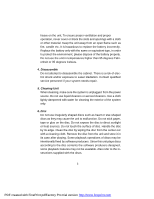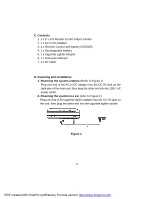Dynex DX-PD510 User Manual (English) - Page 10
Audio Language Screen Display, Subtitle Language Screen Display
 |
UPC - 600603101496
View all Dynex DX-PD510 manuals
Add to My Manuals
Save this manual to your list of manuals |
Page 10 highlights
b).Select 'Audio' using the UP/DOWN button, and then press the RIGHT button to enter the submenu. Choose Audio Language using the UP/DOWN button and then press ENTER to confirm the setting. Press the LEFT button to return. Audio Language Screen Display c).Select 'Subtitle' using the UP/DOWN button, and then press the RIGHT button to enter the submenu. Choose Subtitle Language using the UP/DOWN button and then press ENTER to confirm the setting. Press the LEFT button to return. Subtitle Language Screen Display 10 PDF created with FinePrint pdfFactory Pro trial version http://www.fineprint.com

10
b).Select
‘
Audio
’
using the UP/DOWN button, and then press
the RIGHT
button to enter the submenu. Choose Audio Language using the
UP/DOWN button and then press ENTER to confirm the setting. Press
the LEFT button to return.
Audio Language Screen Display
c).Select
‘
Subtitle
’
using the UP/DOWN button, and then press the RIGHT
button to enter the submenu.
Choose
Subtitle Language using the
UP/DOWN button and then press ENTER to confirm the setting. Press
the LEFT button to return.
Subtitle Language Screen Display
PDF created with FinePrint pdfFactory Pro trial version