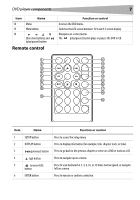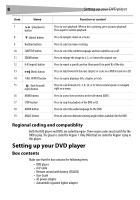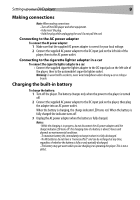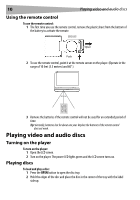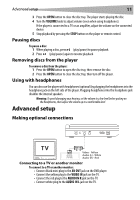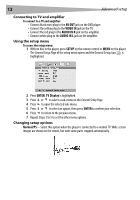Dynex DX-PDVD9A User Manual (English) - Page 12
Av Out, Video In, Audio In R, Audio In L, Setup, Enter, Tv Display, Normal/ps - parts
 |
UPC - 600603110634
View all Dynex DX-PDVD9A manuals
Add to My Manuals
Save this manual to your list of manuals |
Page 12 highlights
12 Advanced setup Connecting to TV and amplifier To connect to a TV and amplifier: • Connect black mini-plug to the AV OUT jack on the DVD player. • Connect the yellow plug to the VIDEO IN jack on the TV. • Connect the red plug to the AUDIO IN R jack on the amplifier. • Connect white plug to the AUDIO IN L jack on the amplifier. Using the setup menu To access the setup menu: 1 With no disc in the player, press SETUP on the remote control or MENU on the player. The General Setup Page of the setup menu opens and the General Setup icon is highlighted. 2 Press ENTER. TV Display is highlighted. 3 Press or to select a sub-menu on the General Setup Page. 4 Press to open the selected sub-menu. 5 Press or to select an option, then press ENTER to confirm your selection. 6 Press to return to the previous menu. 7 Repeat Steps 3 to 5 to set the other menu options. Changing setup options Normal/PS-Select this option when the player is connected to a normal TV. Wide-screen images are shown on the screen, but with some parts cropped automatically.