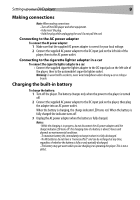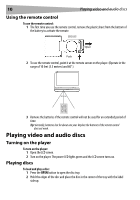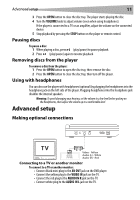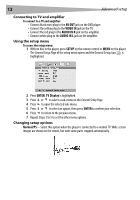Dynex DX-PDVD9A User Manual (English) - Page 14
Video Quality Setup, ENTER, ENTER., Brightness, Password Setup
 |
UPC - 600603110634
View all Dynex DX-PDVD9A manuals
Add to My Manuals
Save this manual to your list of manuals |
Page 14 highlights
14 Advanced setup Setting video quality To change video quality settings: 1 Access the Setup menu as described in "To access the setup menu:" on page 12. 2 Press or to highlight the Video icon and select Video Quality Setup, then press ENTER. The Video Quality Setup page opens. .. Video Quality Setup .. Brightness 00 Contrast 00 Hue 00 Saturation 00 Brightness 3 Press ENTER. Brightness is highlighted. 4 Press or to select the option you want to change. Options include: • Brightness • Contrast • Hue • Saturation 5 Press to open the selected sub-menu. 6 Press or to adjust the setting, then press ENTER to confirm your selection. 7 Press to return to the previous menu. 8 Repeat Steps 4 to 6 to set the other video quality setup options. Setting or changing the password To set or change the password: 1 Access the Setup menu as described in "To access the setup menu:" on page 12. 2 Press or to highlight the Lock icon and select Password Setup, then press ENTER. The Password page opens. .. Password Setup Page .. Password Change Change Password