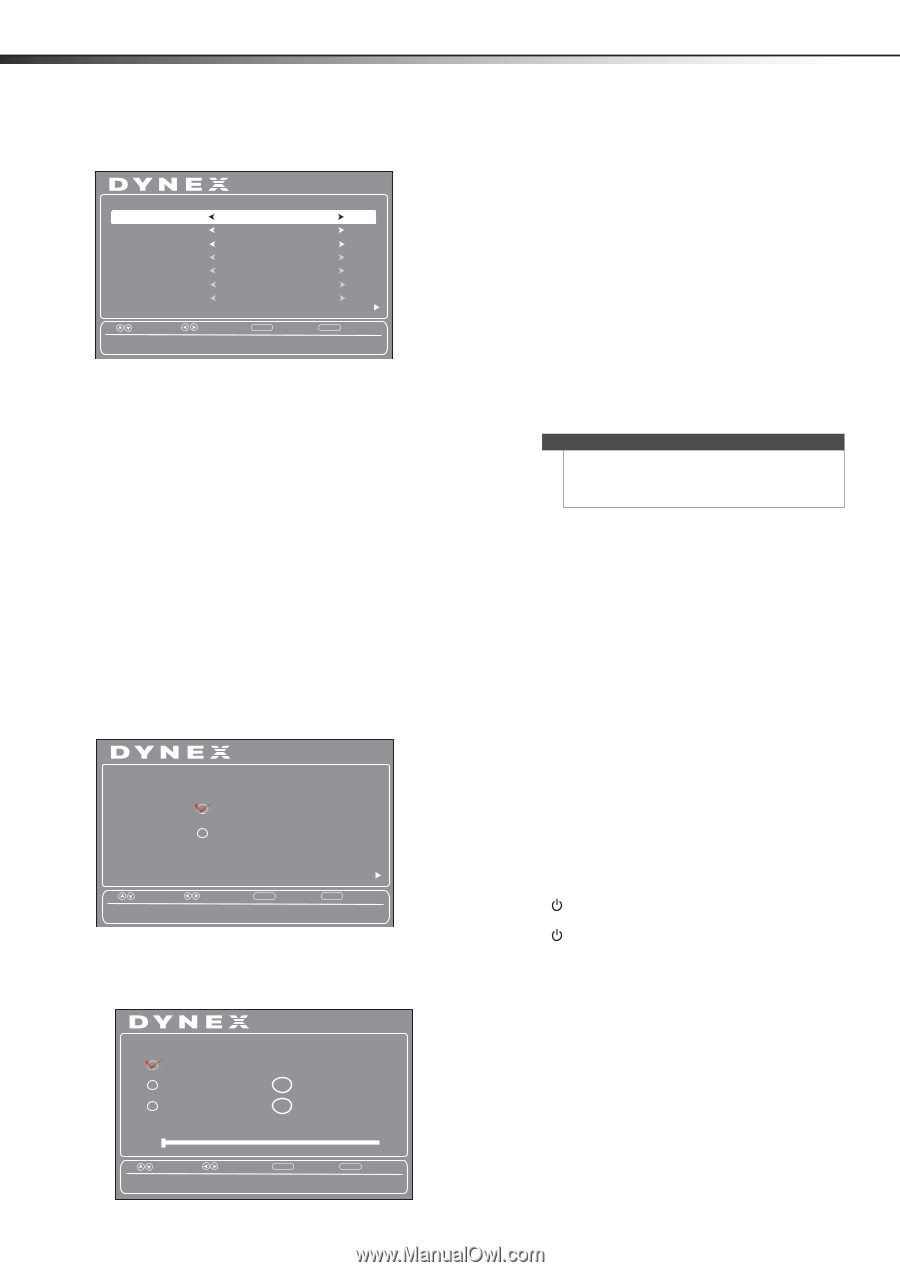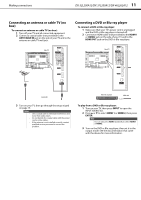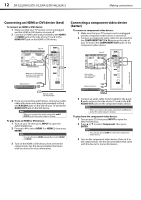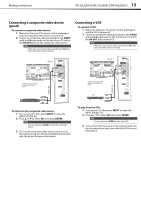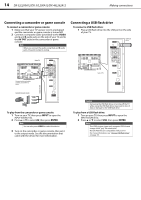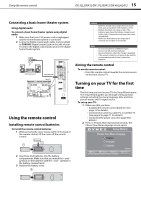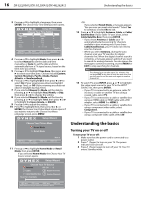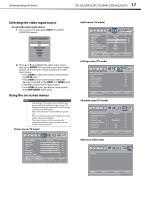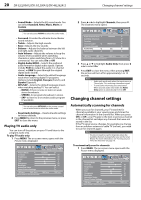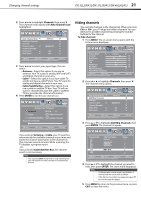Dynex DX32L200A12 User Manual (English) - Page 20
Understanding the basics, Turning your TV on or off, Cable/Satellite Box - tv dx 32l200a12 manual
 |
View all Dynex DX32L200A12 manuals
Add to My Manuals
Save this manual to your list of manuals |
Page 20 highlights
16 DX-32L200A12/DX-37L200A12/DX-46L262A12 Understanding the basics 3 Press or to highlight a language, then press ENTER. The Choose Your Time Setting screen opens. Setup Wizard Choose Your Time Setting Mode Auto Time Zone Pacific DST Year Month Off 2011 July Day Time 15 09 : 05 AM Next Move Select MENU Back EXIT Exit If Automatic, options are automatically set by TV source. 4 Press or to highlight Mode, then press or to select Manual (to set the date and time manually), or Auto (to set the date and time automatically from a TV signal source, based on the time zone you select). 5 Press or to highlight Time Zone, then press or to select your time zone. Choices include Eastern, Central, Mountain, Pacific, Alaska, Hawaii, Atlantic, or Newfoundland. 6 Press or to highlight DST, then press or to select On (if your viewing area observes Daylight Savings Time), or Off (if your viewing area does not observe Daylight Savings Time). 7 If you selected Manual for Mode, set the date by pressing or to highlight Year, Month, or Day, then press or to change the setting. 8 If you selected Manual for Mode, set the time by pressing or to highlight Time, then press or to highlight the hour, minute, or AM/PM. 9 Press or to adjust the setting. 10 Press to highlight Next, then press or , or ENTER, the Choose Your Picture Mode screen opens. If you want to return to the Choose Your Menu Language screen, press MENU. Setup Wizard Choose Your Picture Mode Home Mode Retail Mode Move Select Reduces total power consumption. MENU Back Next EXIT Exit 11 Press or to highlight Home Mode or Retail Mode, then press ENTER. If you selected Home Mode, the Choose Your TV Source screen opens. Setup Wizard Choose Your TV Source Antenna RF CH : 0 Cable 0 Digital Channels Cable/Satellite Box 0 Analog Channels Scan for channels -ORIf you selected Retail Mode, a message appears "Are you sure you want retail mode?" Select Yes to continue, or select No to exit. 12 Press or to highlight Antenna, Cable, or Cable/ Satellite Box (if your cable TV uses a box, select Cable/Satellite Box), then press ENTER. • If you chose Antenna or Cable, your TV automatically starts scanning for channels available in your viewing area. If you chose Cable/Satellite box, your TV does not need to scan for channels. • When you select Antenna, during the auto channel scan your TV searches for digital channels first. When the digital channel search is complete, a message appears asking if you want to search for analog channels. You can ignore the message to continue scanning, or press MENU or EXIT to stop searching for channels. Note The channel scan can take up to 20+ minutes. You can press EXIT at any time to stop the auto scan, but you will need to run the auto scan again to create a channel list. 13 To watch TV, press INPUT, press or to highlight the video input source for your TV in the INPUT SOURCE list, then press ENTER. • If your TV is connected to an antenna, cable TV (no box), or cable or satellite TV box using a coaxial cable, select TV. • If your TV is connected to a cable or satellite box using an HDMI cable or HDMI cable with a DVI adapter, select HDMI 1 or HDMI 2. • If your TV is connected to a cable or satellite box using a component video cable, select Component. • If your TV is connected to a cable or satellite box using a composite video cable, select AV. Understanding the basics Turning your TV on or off To turn your TV on or off: 1 Make sure that the power cord is connected to a power outlet. 2 Press (Power) to turn on your TV. The power indicator LED turns off. 3 Press (Power) again to turn off your TV. Your TV enters Standby mode. Move Select MENU Back EXIT Exit Select Antenna if using an antenna for standard or HD TV.