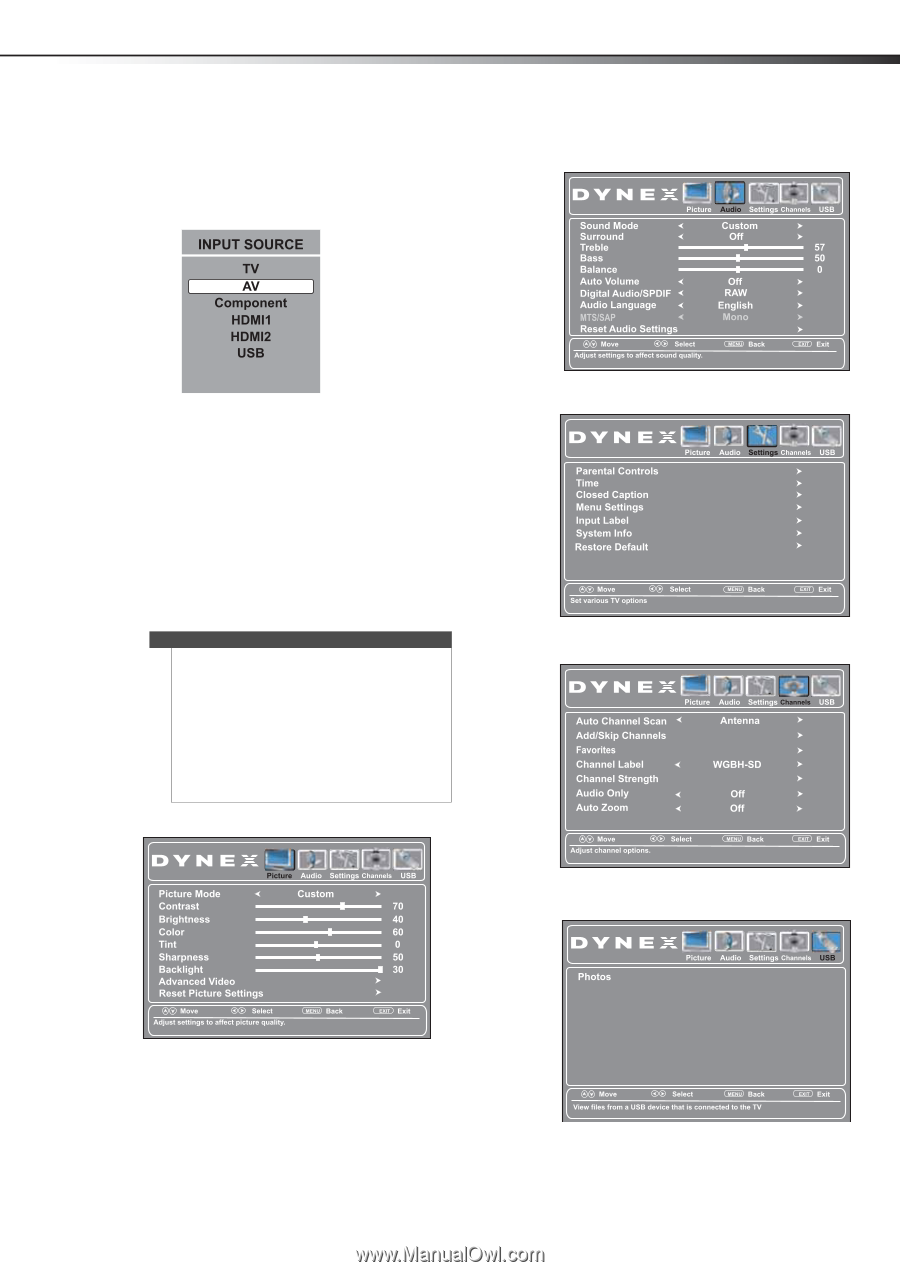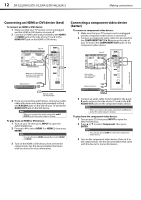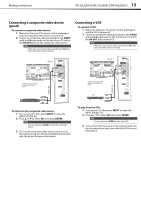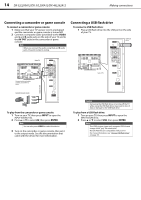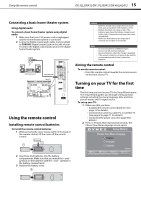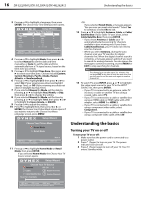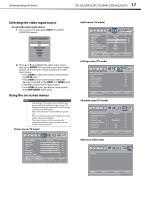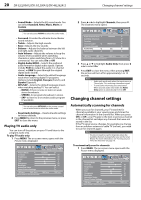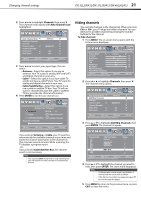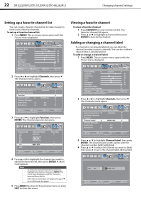Dynex DX32L200A12 User Manual (English) - Page 21
Selecting the video input source, Using the on-screen menus, Understanding the basics - dx 32l200a12 manual
 |
View all Dynex DX32L200A12 manuals
Add to My Manuals
Save this manual to your list of manuals |
Page 21 highlights
Understanding the basics DX-32L200A12/DX-37L200A12/DX-46L262A12 17 Selecting the video input source To select the video input source: 1 Turn on your TV, then press INPUT. The INPUT SOURCE list opens. Audio menu (TV mode) 2 Press or to highlight the video input source, then press ENTER. You can also press a direct input button on the remote control to select the video input source. • Press VIDEO to select the device connected to the AV IN jacks. • Press HDMI one or more times to select the device connected to the HDMI 1 or HDMI 2 jack. • Press TV to select the TV input source. • Press COMP to select the device connected to the COMPONENT video jacks. Using the on-screen menus Notes • • • • Depending on the signal source selected, you may see different options on your screen. The following menus are shown in TV mode (except a USB menu in USB mode.). Menu items that are not selectable are grayed out. Menus in this manual are described in TV mode, unless otherwise indicated. The screens shown in this manual are for explanation purposes and may vary from the actual screens on your TV. Picture menu (TV mode) Settings menu (TV mode) Channels menu (TV mode) USB menu (USB mode)