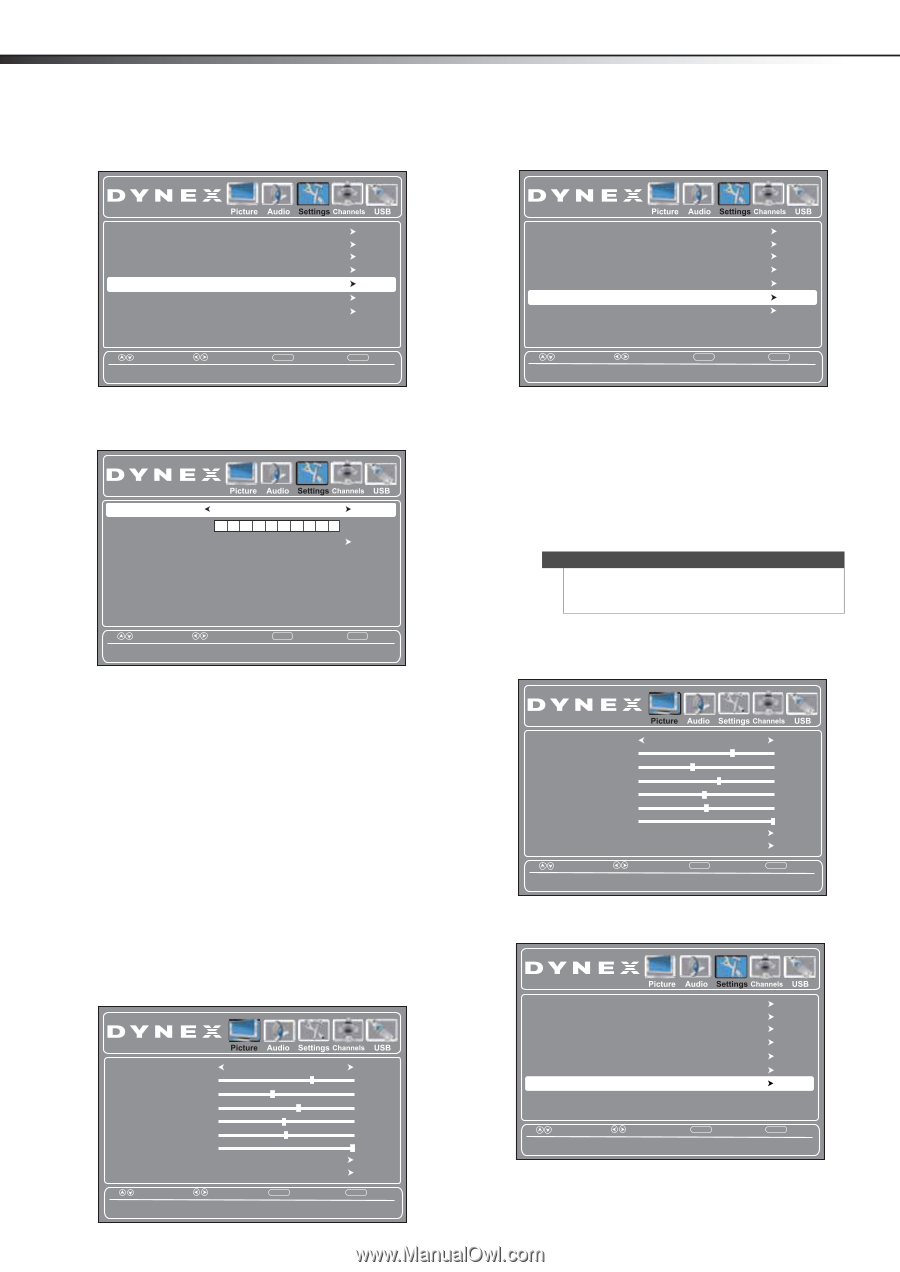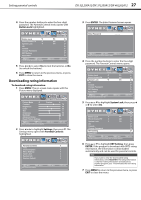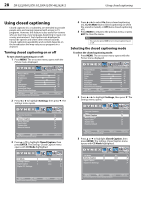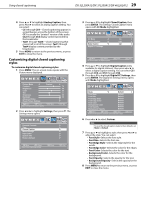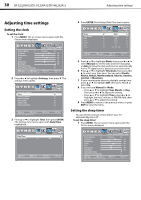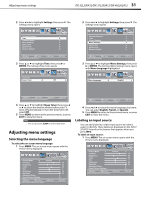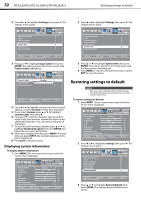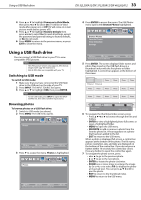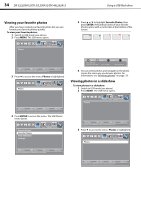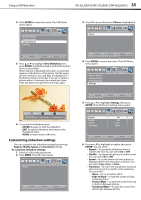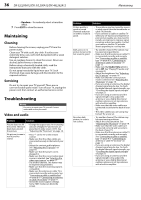Dynex DX32L200A12 User Manual (English) - Page 36
Displaying system information, Restoring settings to default, Present Label - firmware
 |
View all Dynex DX32L200A12 manuals
Add to My Manuals
Save this manual to your list of manuals |
Page 36 highlights
32 DX-32L200A12/DX-37L200A12/DX-46L262A12 Restoring settings to default 2 Press or to highlight Settings, then press . The Settings menu opens. 2 Press or to highlight Settings, then press . The Settings menu opens. Parental Controls Time Closed Caption Menu Settings Input Label System Info Restore Default Parental Controls Time Closed Caption Menu Settings Input Label System Info Restore Default Move Select MENU Back Create labels for the devices connected to your TV. EXIT Exit 3 Press or to highlight Input Label, then press ENTER. The Settings-Input Label screen opens with Present Label highlighted. Move Select Display information about your TV. MENU Back EXIT Exit 3 Press or to highlight System Info, then press ENTER. Information about the TV model name and firmware version are displayed. 4 Press MENU to return to the previous menu, or press EXIT to close the menu. Present Label Custom Label T V Reset Input Label Custom Move Select Choose from a list of preset label names. MENU Back EXIT Exit 4 Press or to highlight a preset label from several options, or select Custom to enter your own label. 5 If you select Custom, press or to highlight Custom Label, then press . 6 Press or to select a character, then press to move to the next position. Repeat this step to enter additional characters. You can enter as many as 10 characters. 7 To reset the label to factory default, press or to highlight Reset Input Label, then press ENTER and follow the on-screen instructions. 8 When you complete the label, press MENU. The next time you press INPUT, the new label appears in the INPUT SOURCE list. 9 Press EXIT to close the menu. Displaying system information To display system information: 1 Press MENU. The on-screen menu opens with the Picture menu displayed. Picture Mode Contrast Brightness Color Tint Sharpness Backlight Advanced Video Reset Picture Settings Custom Move Select Adjust settings to affect picture quality. MENU Back 70 40 60 0 50 30 EXIT Exit Restoring settings to default Caution When you restore default settings, all the settings (except the password and parental rating) you have customized are reset. To restore settings to default: 1 Press MENU. The on-screen menu opens with the Picture menu displayed. Picture Mode Contrast Brightness Color Tint Sharpness Backlight Advanced Video Reset Picture Settings Custom Move Select Adjust settings to affect picture quality. MENU Back 70 40 60 0 50 30 EXIT Exit 2 Press or to highlight Settings, then press . The Settings menu opens. Parental Controls Time Closed Caption Menu Settings Input Label System Info Restore Default Move Select Reset TV to Default settings. MENU Back EXIT Exit 3 Press or to highlight Restore Default, then press ENTER. The Settings-Restore Default menu opens.