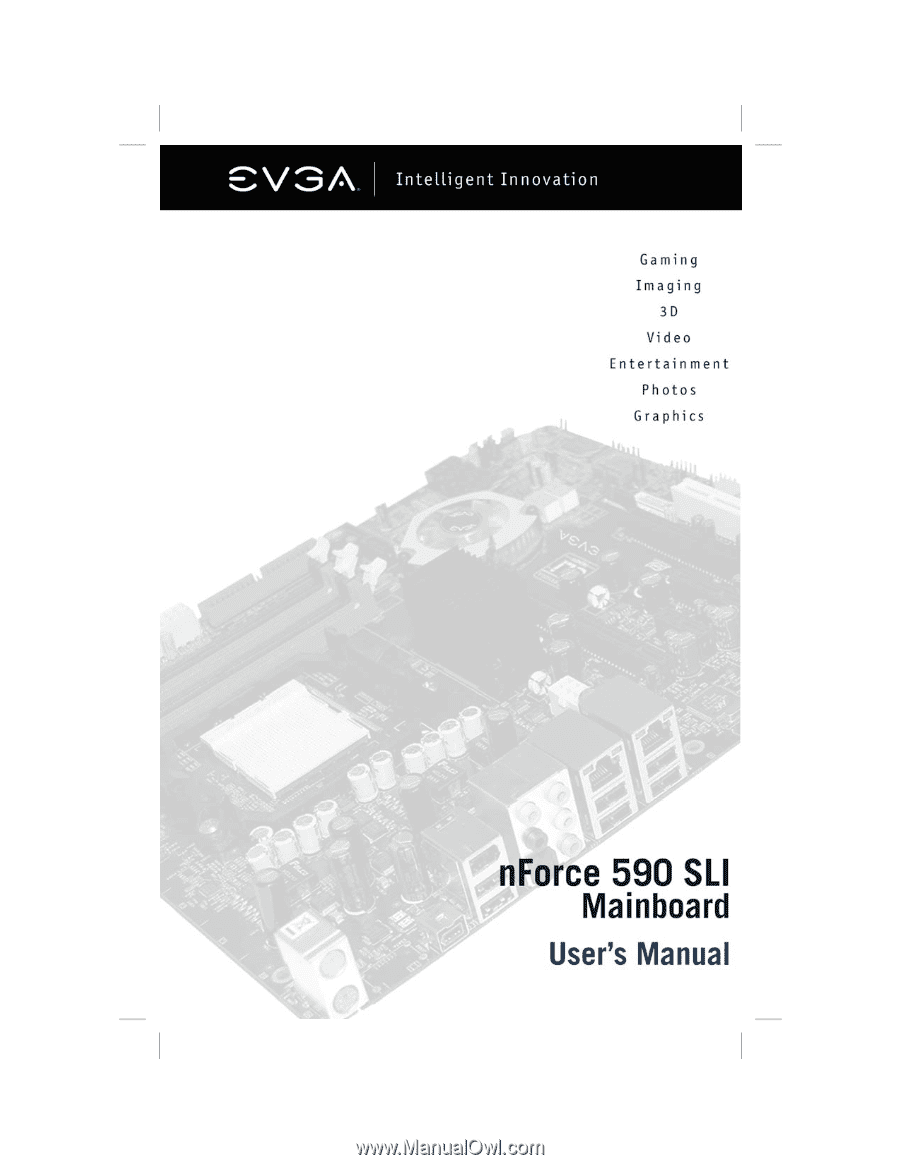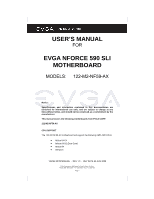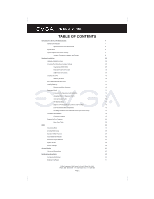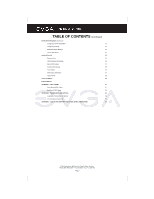EVGA 122-M2-NF59-TR User Manual
EVGA 122-M2-NF59-TR Manual
 |
View all EVGA 122-M2-NF59-TR manuals
Add to My Manuals
Save this manual to your list of manuals |
EVGA 122-M2-NF59-TR manual content summary:
- EVGA 122-M2-NF59-TR | User Manual - Page 1
- EVGA 122-M2-NF59-TR | User Manual - Page 2
commitment by the manufacturer. This manual covers the following motherboards from EVGA CORP. 122-M2-NF59-AX CPU SUPPORT The 122-M2-NF59-AX motherboard will support the following AMD AM2 CPUs: • Athlon 64 FX • Athlon 64 X2 (Dual Core) • Athlon 64 • Sempron 122-M2-NF59 MANUAL - REV 1.0 - REV DATE 23 - EVGA 122-M2-NF59-TR | User Manual - Page 3
TABLE OF CONTENTS Introduction to nForce 590 Motherboards 4 Motherboard Features 4 Special Features of the Motherboard 5 Specifications 6 Layout Diagram and Jumper Settings 7 Jumpers, Connectors, Headers, and Sockets 8 Hardware Installation 09 Hardware Installation Steps 09 Checking - EVGA 122-M2-NF59-TR | User Manual - Page 4
Nvidia nTune 5.0 53 Starting nTune 53 Adjust Motherboard Settings 54 Adjust GPU Settings 55 Dynamic BIOS Access 56 Tune System 56 View System Information 57 Nvidia Monitor 29 Driver 64 APPENDIX 3 - CONTACTING SUPPORT AND OTHER USEFUL INFORMATION 65 EVGA Corporation 2900 Saturn St. - EVGA 122-M2-NF59-TR | User Manual - Page 5
Graphic Processing Unit ready platform. Utilizing the 64-bit multi-tasking socket AM2 solution and dual channel DDR2 800, memory size expandable to 8.0GB, this motherboard series meets the demands of computing in the future. The NVIDIA nForce 590 SLI chipset offers ULTRA ATA 133 and Serial ATA RAID - EVGA 122-M2-NF59-TR | User Manual - Page 6
to cool down. When in throttling mode, a beeper sound can be optionally selected to indicate it has reduced the CPU performance. (for detailed settings, please read the BIOS PDF located on the CD) Debug Port The embedded Hardware Debug Port offers you a real-time visual system for monitoring - EVGA 122-M2-NF59-TR | User Manual - Page 7
Specifications Spec Design Chipset CPU Socket AM2 Memory Sockets Expansion Slots Integrated IDE and Serial ATA RAID LAN 8CH-Audio BIOS Multi I/O Description ATX form factor 6 layers PCB size: 30.5 x 24.4cm NVIDIA nForce 590 SLI X16 Technology Supports 64bit AMD Athlon64 Socket AM2 processors - EVGA 122-M2-NF59-TR | User Manual - Page 8
six ports are used to connect USB 2.0 devices 5. LAN Ports The left LED is no function (always off). The right LED function sees below table EVGA Corporation 2900 Saturn St. Suite B, Brea, CA 92821 Phone: 888 / 881 - EVGA 122-M2-NF59-TR | User Manual - Page 9
JUMPERS, CONNECTORS, HEADERS, AND SOCKETS EVGA Corporation 2900 Saturn St. Suite B, Brea, CA 92821 Phone: 888 / 881-EVGA - 714 / 528-4500 - Fax: 714 / 528-4501 Page 8 - EVGA 122-M2-NF59-TR | User Manual - Page 10
2. Install CPU and Fan 3. Install System Memory (DIMM) 4. Install Expansion cards 5. Connect IDE and Floppy cables, Front /Back Panel cables 6. Connect ATX Power cable 7. Power-On and Load Standard Default BIOS Settings 8. Reboot 9. Install Operating System 10. Install Motherboard Drivers and - EVGA 122-M2-NF59-TR | User Manual - Page 11
area network. BIOS (Basic Input/ CPU type. About AMD Athlon64 AM2 CPUs This motherboard provides an AM2 socket surface mount, Zero Insertion Force (ZIF) socket, referred to as the mPGA940 socket supporting AMD Athlon64 processors in the AM2 package utilizing Flip-Chip Pin Grid Array technology. EVGA - EVGA 122-M2-NF59-TR | User Manual - Page 12
mPGAB Socket WARNING! Be sure that there is sufficient air circulation across the processor's heatsink and CPU cooling FAN is working correctly, otherwise it may cause the processor and motherboard to overheat and damage your system, you may install an auxiliary cooling FAN, if necessary. EVGA - EVGA 122-M2-NF59-TR | User Manual - Page 13
dual channel to function. Note: Place Memory DIMM's into matching color slots for Dual Channel. Computer will not boot if RAM is in 3 and 4 only. EVGA Corporation 2900 Saturn St. Suite B, Brea, CA 92821 Phone: 888 / 881 - EVGA 122-M2-NF59-TR | User Manual - Page 14
severe damage to both your motherboard and expansion cards. Procedure cover. • Set up the BIOS if necessary. • Install the necessary software driver for your expansion card. manual assignment in the most extreme cases. EVGA Corporation 2900 Saturn St. Suite B, Brea, CA 92821 Phone: 888 / 881-EVGA - EVGA 122-M2-NF59-TR | User Manual - Page 15
cards on shared slots, make sure that the drivers support "Shared IRQ" or that the cards don't need IRQ assignments. Conflicts will arise between the two PCI groups that will make the system unstable or cards inoperable. PCI-Express Slots This motherboard provides two PCI-Express slots intended for - EVGA 122-M2-NF59-TR | User Manual - Page 16
/2 Compatible Mouse Port 13 N/A Numeric Data Processor 14 * 5 Primary IDE Channel 15 * 1 Secondary IDE Channel * These IRQs are usually available for PCI devices. EVGA Corporation 2900 Saturn St. Suite B, Brea, CA 92821 Phone: 888 / 881-EVGA - 714 / 528-4500 - Fax: 714 / 528-4501 Page 15 - EVGA 122-M2-NF59-TR | User Manual - Page 17
the PCI-E x8 slots located on the left and right, leaving the center PCI-E slot vacant. STEP 2 - Prepare to install the SLI Bridge with your NVIDIA SLI Supported VGA Cards EVGA Corporation 2900 Saturn St. Suite B, Brea, CA 92821 Phone: 888 / 881-EVGA - 714 / 528-4500 - Fax: 714 / 528-4501 Page 16 - EVGA 122-M2-NF59-TR | User Manual - Page 18
careful with the pins as to not damage the adapter or graphics cards during installation. STEP 4 - Plug the SLI Bridge adapter onto both of the NVIDIA SLI Supported VGA Cards EVGA Corporation 2900 Saturn St. Suite B, Brea, CA 92821 Phone: 888 / 881-EVGA - 714 / 528-4500 - Fax: 714 / 528-4501 Page 17 - EVGA 122-M2-NF59-TR | User Manual - Page 19
that connects from the front panel switch to 2-pins Power On jumper pole on the motherboard. When the power switch on the back of the ATX power supply is turned on, Soft Logic) +5V 10 +12V +5V 11 +12V +5V 12 +3V GND EVGA Corporation 2900 Saturn St. Suite B, Brea, CA 92821 Phone: 888 / 881 - EVGA 122-M2-NF59-TR | User Manual - Page 20
usually comes with the ATX Power Supply. The ATX Power Supply which fully supports the extra 12V voltage to maintain system power consumption. Without this connector the standard RJ45 connector for Ethernet connections. EVGA Corporation 2900 Saturn St. Suite B, Brea, CA 92821 Phone: 888 / 881 - EVGA 122-M2-NF59-TR | User Manual - Page 21
/LEF (BLACKNESS) Surround (GRAY) Audio input to sound chip Audio output to speaker Microphone Connector Rear speaker out Center/Subwoofer speaker out Side speaker out EVGA Corporation 2900 Saturn St. Suite B, Brea, CA 92821 Phone: 888 / 881 - EVGA 122-M2-NF59-TR | User Manual - Page 22
IDE Connector (40-pin block): IDE1 This connector supports the provided IDE hard disk ribbon cable. After connecting the single plug end to motherboard, connect the two plugs at the other end . IDE1 Pin 1 Primary IDE Connector EVGA Corporation 2900 Saturn St. Suite B, Brea, CA 92821 Phone: 888 / 881 - EVGA 122-M2-NF59-TR | User Manual - Page 23
provided Serial ATA IDE hard disk cable to connecting the motherboard and serial ATA hard disk. The motherboard will support both SATA 150 and 300 standards. 1 2 3 4 Serial-ATA Port Connectors 6 5 Serial-ATA Port Connectors EVGA Corporation 2900 Saturn St. Suite B, Brea, CA 92821 Phone: 888 - EVGA 122-M2-NF59-TR | User Manual - Page 24
-DATA +DATA GND O C VCC -DATA +DATA GND O C Pin 1 Pin 1 Pin 1 VCC -DATA +DATA GND VCC -DAT A +DATA GND VCC -DAT A +DATA GND USB Port Headers EVGA Corporation 2900 Saturn St. Suite B, Brea, CA 92821 Phone: 888 / 881 - EVGA 122-M2-NF59-TR | User Manual - Page 25
LED PWRBTN VCC5 PWRLED PWRBTN GN D Pin 1 Pin 1 PWRLED SPEAK JW FP Pin 1 VCC5 HDDLE GN D RSTSW N C SPKR N C GN D VCC5 HDLE D RESET System Case Connections EVGA Corporation 2900 Saturn St. Suite B, Brea, CA 92821 Phone: 888 / 881 - EVGA 122-M2-NF59-TR | User Manual - Page 26
FAN Headers (3-pin) : CPUFAN, SYSFAN1 These connectors support cooling fans of 350mA (4.2 Watts) or less, depending on the fan manufacturer, the for CD-Audio Input signal. Please connect it to CDROM CD-Audio output connector. EVGA Corporation 2900 Saturn St. Suite B, Brea, CA 92821 Phone: 888 / 881 - EVGA 122-M2-NF59-TR | User Manual - Page 27
Firewire Connectors : 1394A~B These connectors support the connection of firewire (IEEE1394) devices. Supplemental SLI Power: J2 This 4-pin Molex power to be channeled to the video cards in order to better maintain stability. EVGA Corporation 2900 Saturn St. Suite B, Brea, CA 92821 Phone: 888 / 881 - EVGA 122-M2-NF59-TR | User Manual - Page 28
High frequency beeps when system is working CPU overheated System running at a lower frequency During power-on, press key to enter BIOS setup. Follow the instructions in the BIOS PDF located in the Manuals Section of the Installation CD. EVGA Corporation 2900 Saturn St. Suite B, Brea, CA - EVGA 122-M2-NF59-TR | User Manual - Page 29
CMOS Features The basic system configuration can be setup through this menu. Advanced BIOS Features The advanced system features and boot sequence can be setup through this menu , including temperature, voltage, and fan speed. EVGA Corporation 2900 Saturn St. Suite B, Brea, CA 92821 Phone: 888 / 881 - EVGA 122-M2-NF59-TR | User Manual - Page 30
NVIDIA LinkBoost™ Technology settings for LinkBoost™ enabled systems. Load default system settings for standard systems. Set Password Set the password to access the BIOS menu. Set User Name Set the BIOS minute> format. EVGA Corporation 2900 Saturn St. Suite B, Brea, CA 92821 Phone: 888 / 881 - EVGA 122-M2-NF59-TR | User Manual - Page 31
Note: "Access Mode" must also be set to "CHS" to enable manual entry. Cylinder Number of cylinders Head Number of heads Precomp Write pre-compensation Landing Zone Landing zone Sector Number of sectors Award (Phoenix) BIOS can support 3 HDD modules: CHS, LBA, and Large or Auto mode. CHS For - EVGA 122-M2-NF59-TR | User Manual - Page 32
Advanced BIOS Features Removable Device keys, and change the Network priority using or . CPU Internal Cache This option enables or disables the CPU internal caches. Quick Power On Self Test Enable to reduce -screen logo. EVGA Corporation 2900 Saturn St. Suite B, Brea, CA 92821 Phone: 888 / 881 - EVGA 122-M2-NF59-TR | User Manual - Page 33
on the unused PCI slot LPC P2P P2P Decoding mode for LPC and P2P SSE/SSE2 Instructions Enable/Disable Stream SIMD Extensions System BIOS Cacheable Enable the memory cache function for BIOS Load timing/voltage settings Load timing and voltage settings from a profile Save timing/voltage settings Save - EVGA 122-M2-NF59-TR | User Manual - Page 34
HT Multiplier CPU nForce SPP The HT multiplier between the CPU and the SPP nForce SPP > nForce MCP The HT multiplier from the SPP to the MCP HT Width CPU < > nForce SPP The HT width between the CPU and the SPP nForce SPP nForce MCP The HT width between the SPP and the MCP EVGA Corporation 2900 - EVGA 122-M2-NF59-TR | User Manual - Page 35
of the HT link between the CPU and the SPP HT nForce SPP MCP Voltage of the HT link between the SPP and the MCP nForce SPP Voltage of the nForce SPP nForce MCP Voltage of the nForce MCP Auxiliary Voltage of the SPP auxiliary Memory Configuration EVGA Corporation 2900 Saturn St. Suite B, Brea - EVGA 122-M2-NF59-TR | User Manual - Page 36
that are Optimized for nForce (only functional with DRAM that is Optimzed for nForce). Memory Timings Use 32/64 byte DRAM access granularity NVMEM memory test Run NVIDIA memory testing module during POST DQS Training Control Perform/Skip Timings EVGA Corporation 2900 Saturn St. Suite B, Brea, CA 92821 - EVGA 122-M2-NF59-TR | User Manual - Page 37
automatic or manual set memory of different banks AsyncLat Max round trip latency from the CPU to the DRAM tRC RAS# to RAS# or Rx FIFO Delay from DQS receiver enable to first data read from Rx FIFO. Drive Strength Setting EVGA Corporation 2900 Saturn St. Suite B, Brea, CA 92821 Phone: 888 / 881-EVGA - EVGA 122-M2-NF59-TR | User Manual - Page 38
DRAM driver weak mode DRAM data drive strength on DRAM CKE drive strength Drive strength of the CKE pins CS strength Drive strength of the Data pins DQS drive strength Drive strength of the DQS pins Integrated Peripherals EVGA Corporation 2900 Saturn St. Suite B, Brea, CA 92821 Phone: 888 / 881 - EVGA 122-M2-NF59-TR | User Manual - Page 39
Onboard FDC Controller is enabled. Onboard Serial Port 1 This option is used to assign the I/O address and IRQ for onboard serial port 1. Power Management Setup EVGA Corporation 2900 Saturn St. Suite B, Brea, CA 92821 Phone: 888 / 881 - EVGA 122-M2-NF59-TR | User Manual - Page 40
you select "S1 & S3" mode, the system will automatically select the delay time. C States Support CPU power state selection Soft-Off by PBTN This option is used to set the power down method. for your PC. PnP/PCI Configurations EVGA Corporation 2900 Saturn St. Suite B, Brea, CA 92821 Phone: 888 / 881 - EVGA 122-M2-NF59-TR | User Manual - Page 41
manually assign IRQ resources. PCI/VGA Pallette Snoop If you use a non-standard VGA card, use this option to solve graphic acceleration card or MPEG audio card problems , voltages, and fan speeds. EVGA Corporation 2900 Saturn St. Suite B, Brea, CA 92821 Phone: 888 / 881-EVGA - 714 / 528-4500 - - EVGA 122-M2-NF59-TR | User Manual - Page 42
CPU and the nForce SPP chip +Vbat The voltage of +Vbat Fan Speed values CPU Fan Speed The CPU fan speed MCP Fan Speed The MCP fan speed Sys Fan Speed The system fan speed Load Defaults The BIOS defaults sets the basic system functions that ensure system stability. If the system is NVIDIA LinkBoost - EVGA 122-M2-NF59-TR | User Manual - Page 43
Networking Guide Launching NVIDIA Networking Click on Start > All Programs > NVIDIA Corporation > NVIDIA Control Panel. The following GUI appears: Figure 1 Networking Control Panel Intro Page Click on Networking; the following GUI appears: EVGA Corporation 2900 Saturn St. Suite B, Brea, CA 92821 - EVGA 122-M2-NF59-TR | User Manual - Page 44
on "Apply". In order to select which application is to be accelerated, do the following: Click on "Program Prioritized by FirstPacket"; the following screen appears EVGA Corporation 2900 Saturn St. Suite B, Brea, CA 92821 Phone: 888 / 881 - EVGA 122-M2-NF59-TR | User Manual - Page 45
Acceleration Configuration Page By default, TCP/IP acceleration is turned off. Click on "Use hardware acceleration (recommended)" in order to enable it. Click on "Apply". EVGA Corporation 2900 Saturn St. Suite B, Brea, CA 92821 Phone: 888 / 881 - EVGA 122-M2-NF59-TR | User Manual - Page 46
it., Click on "Apply". MediaShield RAID Manager: Launching MediaShield To launch MediaShield, click Storage in the NVIDIA Control Panel. Figure 1. Launching MediaShield EVGA Corporation 2900 Saturn St. Suite B, Brea, CA 92821 Phone: 888 / 881-EVGA - 714 / 528-4500 - Fax: 714 / 528-4501 Page 45 - EVGA 122-M2-NF59-TR | User Manual - Page 47
, note the number of disks available for configuration (Figure 3). Figure 3. MediaShield Welcome Screen 3. Click Next to go to the Select Configuration screen (Figure 4). EVGA Corporation 2900 Saturn St. Suite B, Brea, CA 92821 Phone: 888 / 881-EVGA - 714 / 528-4500 - Fax: 714 / 528-4501 Page 46 - EVGA 122-M2-NF59-TR | User Manual - Page 48
set up a custom mirrored array, select Mirroring as the RAID mode and leave Stripe Size with its default value, as shown in Figure 5. (Next Page) EVGA Corporation 2900 Saturn St. Suite B, Brea, CA 92821 Phone: 888 / 881 - EVGA 122-M2-NF59-TR | User Manual - Page 49
and leave Stripe Size as the default. 6. After selecting the RAID mode, click Next and the Free Disk Selection screen appears (Figure 6). Figure 6. Selecting Disks EVGA Corporation 2900 Saturn St. Suite B, Brea, CA 92821 Phone: 888 / 881 - EVGA 122-M2-NF59-TR | User Manual - Page 50
configuration, as shown in Figure 7. Figure 7. Viewing RAID Arrays The RAID configuration information appears, as shown in Figure 8. Figure 8. RAID Configuration Information EVGA Corporation 2900 Saturn St. Suite B, Brea, CA 92821 Phone: 888 / 881-EVGA - 714 / 528-4500 - Fax: 714 / 528-4501 Page 49 - EVGA 122-M2-NF59-TR | User Manual - Page 51
finish deleting the array. As shown in Figure 10, the array has been deleted and you see only free disks. Figure 10. Deleted RAID Array EVGA Corporation 2900 Saturn St. Suite B, Brea, CA 92821 Phone: 888 / 881 - EVGA 122-M2-NF59-TR | User Manual - Page 52
spare drive can take over for a failed disk. MediaShield RAID supports two types of spare drives: free disk and dedicated disk. 1. Enter the system BIOS setup and make sure that the drive that you want EVGA Corporation 2900 Saturn St. Suite B, Brea, CA 92821 Phone: 888 / 881-EVGA - 714 / 528-4500 - EVGA 122-M2-NF59-TR | User Manual - Page 53
. Overclock your system for highest performance or underclock it for near silent operation. All changes are performed within the Microsoft® Windows® interface, enabling full functionality without the need to make changes in the BIOS and reboot your system. Starting nTune You can start NVIDIA nTune - EVGA 122-M2-NF59-TR | User Manual - Page 54
include Manual Tuning, Automatic Tuning, and Management. Underneath each of these is the following: • Adjust Motherboard Settings • Adjust GPU Settings • Dynamic BIOS Access • Tune System • View System Information • Adjust Custom Rules Adjust Motherboard Settings EVGA Corporation - EVGA 122-M2-NF59-TR | User Manual - Page 55
Adjust Motherboard Timings screen allow the bus speeds to be adjusted manually BIOS Access page (if available). Caution: Increasing the voltage or the clock speed of a component may void its warranty due to exceeding recommended specifications. NVIDIA EVGA Corporation 2900 Saturn St. Suite B, Brea, CA 92821 Phone: - EVGA 122-M2-NF59-TR | User Manual - Page 56
from the list. When finished making your changes, click the OK or Apply. NOTE: This feature is available only with BIOS support from the motherboard manufacturer. Tune System EVGA Corporation 2900 Saturn St. Suite B, Brea, CA 92821 Phone: 888 / 881-EVGA - 714 / 528-4500 - Fax: 714 / 528-4501 Page 55 - EVGA 122-M2-NF59-TR | User Manual - Page 57
View System Information. Detailed CPU and memory information is provided by double-clicking a Processor or DIMM form the lists below. Adjust Custom Rules NVIDIA nTune allows you to make it run quieter when surfing the Internet. EVGA Corporation 2900 Saturn St. Suite B, Brea, CA 92821 Phone: 888 / 881 - EVGA 122-M2-NF59-TR | User Manual - Page 58
issues and to gather troubleshooting data. Stability Test performs NVIDIA Monitor displays performance for individual components including CPU, Network, Disk, and Memory. Bus speeds for CPU, Memory, HyperTransport (HT), and PCI Express (PCX) can be monitored along with temperature and voltages. EVGA - EVGA 122-M2-NF59-TR | User Manual - Page 59
• NVIDIA Motherboard Drivers • Audio Driver After your computer finishes this installation, it will need to reboot in order for the new drivers to take effect. NOTE: If you are installing drivers under the Windows XP x64 operating system, please explore the Driver CD and navigate to \Drivers\NFORCE - EVGA 122-M2-NF59-TR | User Manual - Page 60
floppy disk and click on the Create Floppy button. Follow these instructions and it will automatically create the SATA RAID driver disk for you to use during installation. EVGA Corporation 2900 Saturn St. Suite B, Brea, CA 92821 Phone: 888 / 881-EVGA - 714 / 528-4500 - Fax: 714 / 528-4501 Page 59 - EVGA 122-M2-NF59-TR | User Manual - Page 61
to the following Quick Debug table to assist in troubleshooting problems that are revealed through the motherboard's Debug Port. If you need more detailed information, you can refer to the Detailed Debug tables in the following pages. EVGA Corporation 2900 Saturn St. Suite B, Brea, CA 92821 Phone - EVGA 122-M2-NF59-TR | User Manual - Page 62
EVGA Corporation 2900 Saturn St. Suite B, Brea, CA 92821 Phone: 888 / 881-EVGA - 714 / 528-4500 - Fax: 714 / 528-4501 Page 61 - EVGA 122-M2-NF59-TR | User Manual - Page 63
EVGA Corporation 2900 Saturn St. Suite B, Brea, CA 92821 Phone: 888 / 881-EVGA - 714 / 528-4500 - Fax: 714 / 528-4501 Page 62 - EVGA 122-M2-NF59-TR | User Manual - Page 64
EVGA Corporation 2900 Saturn St. Suite B, Brea, CA 92821 Phone: 888 / 881-EVGA - 714 / 528-4500 - Fax: 714 / 528-4501 Page 63 - EVGA 122-M2-NF59-TR | User Manual - Page 65
instructions all software, manuals, hardware, a computer service business, network guide • Making telecommunication data transmissions of the software Trademark Information 2001-2005 EVGA.com CORP. EVGA, the EVGA logo and combinations thereof are trademarks of EVGA.com CORP. NVIDIA, NVIDIA logo, nForce - EVGA 122-M2-NF59-TR | User Manual - Page 66
to supporting our products. Contacting EVGA Customer Service is easy! We can be reached by phone, fax, and on the web. Before contacting Customer Service, please review this manual. If you need to contact Customer Service, please have your system configuration as well as your motherboard's model - EVGA 122-M2-NF59-TR | User Manual - Page 67