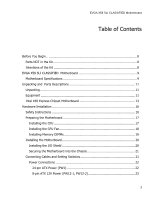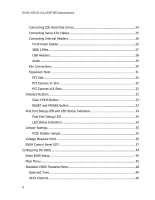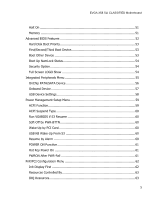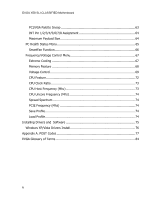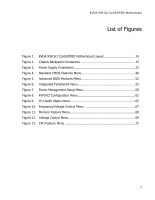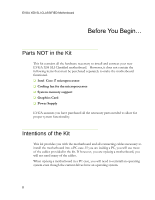EVGA 141-BL-E760-A1 User Guide
EVGA 141-BL-E760-A1 - X58 Classified SLI Mainboard Manual
 |
UPC - 843368010157
View all EVGA 141-BL-E760-A1 manuals
Add to My Manuals
Save this manual to your list of manuals |
EVGA 141-BL-E760-A1 manual content summary:
- EVGA 141-BL-E760-A1 | User Guide - Page 1
of the Kit 8 EVGA X58 SLI CLASSIFIED Motherboard 9 Motherboard Specifications 9 Unpacking and Parts Descriptions 11 Unpacking...11 Equipment ...11 Intel X58 Express Chipset Motherboard 13 Hardware Installation 16 Safety Instructions 16 Preparing the Motherboard 17 Installing the CPU - EVGA 141-BL-E760-A1 | User Guide - Page 2
EVGA X58 SLI CLASSIFIED Motherboard Connecting IDE Hard Disk Drives 24 Connecting Serial ATA 34 Jumper Settings 35 PCIE Disable Jumper 35 Voltage Measure Point 36 EVGA Control Panel ECP 37 Configuring the BIOS 44 Enter BIOS Setup 45 Main Menu ...45 Standard CMOS Features Menu 48 Date and - EVGA 141-BL-E760-A1 | User Guide - Page 3
EVGA X58 SLI CLASSIFIED Motherboard Halt On ...51 Memory ...51 Advanced BIOS Features 52 Hard Disk Boot Priority 53 First/Second/Third Boot Device 53 Boot Other Device 53 Boot Up NumLock Status 54 Security Option 54 - EVGA 141-BL-E760-A1 | User Guide - Page 4
EVGA X58 SLI CLASSIFIED Motherboard PCI/VGA Palette Snoop 63 INT Pin 1/2/3/4/5/6/7/8 Assignment 64 Maximum PCIE Frequency (Mhz 74 Save Profile 74 Load Profile 74 Installing Drivers and Software 75 Windows XP/Vista Drivers Install 76 Appendix A. POST Codes 77 EVGA Glossary of Terms 84 6 - EVGA 141-BL-E760-A1 | User Guide - Page 5
EVGA X58 SLI CLASSIFIED Motherboard List of Figures Figure 1. EVGA X58 SLI CLASSIFIED Motherboard Layout 14 Figure 2. Chassis Backpanel Connectors 15 Figure 3. Power Supply Connectors 22 Figure 4. Standard CMOS Features Menu 48 Figure 5. Advanced BIOS Features Menu 52 Figure 6. Integrated - EVGA 141-BL-E760-A1 | User Guide - Page 6
and connect your new EVGA X58 SLI Classified motherboard. However, it does not contain the following items that must be purchased separately to make the motherboard functional. Intel Core i7 microprocessor: Cooling fan for the microprocessor System memory support Graphics Card Power Supply - EVGA 141-BL-E760-A1 | User Guide - Page 7
EVGA X58 SLI CLASSIFIED Motherboard EVGA X58 SLI CLASSIFIED Motherboard Thank you for buying the EVGA X58 SLI CLASSIFIED Motherboard. This motherboard offers the tools and performance PC users' demand. When combined with two or three SLI-Ready NVIDIA GeForce graphics cards, you get innovative NVIDIA - EVGA 141-BL-E760-A1 | User Guide - Page 8
EVGA X58 SLI CLASSIFIED Motherboard Nine(9) onboard Serial ATA II + one(1) eSATA II 300MBps data transfer rate Six Serial ATA II connectors from south bridge with support for RAID 0, RAID 1, RAID 10, and RAID 5 Two Serial ATA II connectors from JMicron's JMB363 with support for RAID 0, RAID - EVGA 141-BL-E760-A1 | User Guide - Page 9
following accessories are included with EVGA X58 SLI CLASSIFIED motherboard. The EVGA X58 SLI CLASSIFIED Motherboard This motherboard contains the Intel X58 and ICH10R chipset and is SLI-ready for 2-Way, Quad, 3-Way, and 3-Way SLI w/ PhysX configurations. Visual Guide Helps to quickly and visually - EVGA 141-BL-E760-A1 | User Guide - Page 10
EVGA X58 SLI CLASSIFIED Motherboard I/O Shield Installs in the system case to block radio frequency transmissions, protect internal components from dust, foreign objects, and aids in proper airflow within the - EVGA 141-BL-E760-A1 | User Guide - Page 11
EVGA X58 SLI CLASSIFIED Motherboard Intel X58 Express Chipset Motherboard The EVGA X58 SLI CLASSIFIED Motherboard with the Intel X58 and ICH10R chipset is a SLI-ready motherboard. Figure 1 shows the motherboard and Figure 2 shows the back panel connectors. 13 - EVGA 141-BL-E760-A1 | User Guide - Page 12
EVGA X58 SLI CLASSIFIED Motherboard 22 23 25 21 21 24 21 21 10 20 19 18 17 7 7 16 15 14 13 12 11 26 7 1 2 3 4 3 10 9 87 6 5 1. CPU Socket 1366 2. Intel X58 Chipset 3. CPU Fan connector 4. DDR3 DIMM slots 1 - 6 5. Intel ICH10R Chipset 6. 24-pin ATX power connector 7. Fan connectors 8. - EVGA 141-BL-E760-A1 | User Guide - Page 13
1 4 EVGA X58 SLI CLASSIFIED Motherboard 8 8 6 2 3 5 2 7 2 2 9 1. PS/2 Keyboard Port 2. USB 2.0 ports (Eight) 3. CMOS Clear Button 4. Coaxial SPDIF output 5. Optical SPDIF output 6. 1394a (Firewire) port 7. eSATA port 8. Dual Lan Port with LEDs - EVGA 141-BL-E760-A1 | User Guide - Page 14
EVGA X58 SLI CLASSIFIED Motherboard Hardware Installation This section will guide you through the installation of the motherboard. The topics covered in this section are: Preparing the motherboard Installing the CPU Installing the CPU fan Installing the memory Installing the motherboard - EVGA 141-BL-E760-A1 | User Guide - Page 15
EVGA X58 SLI CLASSIFIED Motherboard Preparing the Motherboard The motherboard shipped in the box does not contain a touch the bottom of the processor. Use the following procedure to install the CPU onto the motherboard. 1. Unhook the socket lever by pushing down and away from the socket. 2. Put your - EVGA 141-BL-E760-A1 | User Guide - Page 16
EVGA X58 SLI CLASSIFIED Motherboard 5. Align the notches in the processor with the notches Installing the CPU Fan There are many different fan types that can be used with this motherboard. Follow the instruction that came with your fan assembly. Be sure that the fan orientation is correct for your - EVGA 141-BL-E760-A1 | User Guide - Page 17
EVGA X58 SLI CLASSIFIED Motherboard Installing Memory DIMMs Your new motherboard has six 240-pin slots for DDR3 memory. These slots support 256 Mb, 512 Mb, 1 Gb, 2Gb, and 4Gb DDR3 technology. There must be at least one memory bank populated to ensure normal operation. Use the - EVGA 141-BL-E760-A1 | User Guide - Page 18
EVGA X58 SLI CLASSIFIED Motherboard Installing the Motherboard The sequence of installing the motherboard into the chassis depends on the chassis you are using and if you are replacing an existing motherboard or working with an empty chassis. Determine if it would be easier to make all the - EVGA 141-BL-E760-A1 | User Guide - Page 19
EVGA X58 SLI CLASSIFIED Motherboard Securing the Motherboard into the Chassis Most computer chassis have a fan assembly is aligned with the chassis vents according to the fan assembly instruction. 5. Secure the motherboard with a minimum of nine screws. Connecting Cables and Setting Switches This - EVGA 141-BL-E760-A1 | User Guide - Page 20
EVGA X58 SLI CLASSIFIED Motherboard Serial ATA II Chassis Fans USB 2.0 Expansion slots CMOS Make sure that the power supply cable and pins are properly aligned with the connector on the motherboard. Firmly plug the power supply cable into the connector and make sure it is secure. Board - EVGA 141-BL-E760-A1 | User Guide - Page 21
EVGA X58 SLI CLASSIFIED Motherboard Table 1. PW1 Pin Assignments Connector 24 13 12 1 Pin Signal Pin Signal extra one if your power supply comes with it. It is not necessary and the motherboard will function perfectly with just one connector in either socket. Backpanel connector edge Before - EVGA 141-BL-E760-A1 | User Guide - Page 22
EVGA X58 SLI CLASSIFIED Motherboard Connecting IDE Hard Disk Drives The IDE connector supports Ultra ATA 133/100/66 IDE hard disk drives. 1. Connect the blue connector (the cable end with a single connector) to the motherboard. 2. Connect the black connector (the cable with the two closely spaced - EVGA 141-BL-E760-A1 | User Guide - Page 23
EVGA X58 SLI CLASSIFIED Motherboard Connecting Serial ATA Cables The Serial ATA II connector is used to connect the Serial ATA II device to the motherboard. These connectors support points support RAID 0 and RAID 1. SATA6 and SATA7 are controlled by the JMicron JMB362 chip. RX+ TX- RX- TX - EVGA 141-BL-E760-A1 | User Guide - Page 24
EVGA X58 SLI CLASSIFIED Motherboard Connecting Internal Headers Front Panel Header The front panel header on this motherboard is one connector used to connect the following four cables. (see Table 2 for pin definitions): PWRLED Attach the front panel power LED cable to these - EVGA 141-BL-E760-A1 | User Guide - Page 25
EVGA X58 SLI CLASSIFIED Motherboard IEEE 1394a The IEEE 1394 expansion the rear panel of your chassis. 2. Connect the end of the IEEE 1394a cable to the IEEE 1394 connector on the motherboard. Table 3. IEEE 1394a Connector Pins Connector IEEE 1394a Connector 10 9 8 7 6 5 4 3 2 1 Pin 1 - EVGA 141-BL-E760-A1 | User Guide - Page 26
EVGA X58 SLI CLASSIFIED Motherboard USB Headers This motherboard contains eight (8) USB 2.0 ports that are exposed on the rear panel of the chassis (Figure 2). The motherboard also contains two 10-pin internal header connectors onboard that can be used to connect an optional external bracket - EVGA 141-BL-E760-A1 | User Guide - Page 27
EVGA X58 SLI CLASSIFIED Motherboard Audio The audio connector supports HD audio standard and provides two kinds of audio output choices: the Front Audio, the Rear Audio. The front Audio supports re-tasking function. Table 5. Front Audio Connector Connector Pin Signal Card Edge Front Audio - EVGA 141-BL-E760-A1 | User Guide - Page 28
EVGA X58 SLI CLASSIFIED Motherboard Fan Connections There are five fan connections on the motherboard. The fan speed can be detected and viewed in the PC Health Status section of be either a 3-pin or a 4-pin connector. Connect a 3-pin connector to pins 1, 2, and 3 on the motherboard connector. 30 - EVGA 141-BL-E760-A1 | User Guide - Page 29
EVGA X58 SLI CLASSIFIED Motherboard Expansion Slots The EVGA X58 SLI CLASSIFIED motherboard contains six (6) expansion slots, Five (5) PCI Express slots and one (1) PCI slot. 6 5 4 3 2 1 Slot Listing 1 - PCIe x1 slot 2 - PCIe x16 (E759), PCIe x16/8 (E760) slot 2 3 - PCIe x16 (E759), PCIe x8 - EVGA 141-BL-E760-A1 | User Guide - Page 30
EVGA X58 SLI CLASSIFIED Motherboard PCI Slot The one PCI slot support many expansion cards such as a LAN to 4GB/sec (8GB/sec concurrent). The design of this motherboard supports three PCI-Express graphics cards using NVIDIA's SLI technology with multiple displays. When installing a PCI Express x16 - EVGA 141-BL-E760-A1 | User Guide - Page 31
EVGA X58 SLI CLASSIFIED Motherboard Onboard Buttons These onboard buttons include RESET, POWER and Clear CMOS. These functions allow you to easily reset the system, turn on/off the system, or clear the CMOS. Clear CMOS Button The motherboard of the system during troubleshooting situations. The POWER - EVGA 141-BL-E760-A1 | User Guide - Page 32
EVGA X58 SLI CLASSIFIED Motherboard Post Port Debug LED and LED Status Indicators Post Port Debug LED Provides two-digit POST codes to show why the system may be failing to boot. It is useful during troubleshooting situations. This Debug LED will also display current CPU temperatures after the - EVGA 141-BL-E760-A1 | User Guide - Page 33
EVGA X58 SLI CLASSIFIED Motherboard Jumper Settings PCIE Disable Jumper For the ease of troubleshooting multiple video cards, or testing individual video card's overclocking, EVGA has implemented four jumpers you can use to disable individual PCIE slots. You don't need to remove any of your video - EVGA 141-BL-E760-A1 | User Guide - Page 34
EVGA X58 SLI CLASSIFIED Motherboard Voltage Measure Point The motherboard is equipped with eight voltage measure point pads. You can use a meter to measure the voltage at each pad. CPU Vocre voltage Memory voltage CPU - EVGA 141-BL-E760-A1 | User Guide - Page 35
EVGA X58 SLI CLASSIFIED Motherboard EVGA Control Panel (On select models) For the convenience of users, EVGA has designed an easy to access control panel: Reset Power Clear Button Button CMOS Button CPU VCore Booster DEBUG LED PCIE Slot Enable/Disable To - EVGA 141-BL-E760-A1 | User Guide - Page 36
EVGA X58 SLI CLASSIFIED Motherboard The other end of the cable should be connected to the ECP as shown: **Before turning on the PC, please check to see that the CPU VCore Booster are in the Off position (clicked up).** 38 - EVGA 141-BL-E760-A1 | User Guide - Page 37
EVGA X58 SLI CLASSIFIED Motherboard If you wish to access the PCIE Disable Function via the ECP, please follow these instructions. Locate the PCIE disable jumpers below: Remove the 4 jumpers. 39 - EVGA 141-BL-E760-A1 | User Guide - Page 38
EVGA X58 SLI CLASSIFIED Motherboard Connect the PCIE able with the red wires occupying the left most pins: Please remember to do this when PC is not running. Next, connect the other end of PCIE enable/disable cable onto the ECP as shown: 40 - EVGA 141-BL-E760-A1 | User Guide - Page 39
EVGA X58 SLI CLASSIFIED Motherboard The red wires should be occupying the pins on the top row. Now, access the Disable/Enable Function at the front of the Control Panel: - EVGA 141-BL-E760-A1 | User Guide - Page 40
EVGA X58 SLI CLASSIFIED Motherboard CPU VCore Booster For convenience of users when overclocking, the ECP houses 3 CPU VCore Boosters for real-time boost of CPU VCore. Each button boosts the vcore by disable the VCore boost, just press again and VCore will go down to what you have set in the bios. 42 - EVGA 141-BL-E760-A1 | User Guide - Page 41
EVGA X58 SLI CLASSIFIED Motherboard Above you see the EVGA X58 SLI ClASSIFIED housing a Creative X-Fi PCIE 1x Audio Card, 3 x GTX 285s in 3-way SLI and a 9800GT for dedicated PhysX. There are 2 types of 3-way SLI Bridges bundled, the first is for hooking up PCIE slots 2,3,4. Another for hooking up - EVGA 141-BL-E760-A1 | User Guide - Page 42
EVGA X58 SLI CLASSIFIED Motherboard Configuring the BIOS This section discusses how to change the system settings through the BIOS Setup menus. Detailed descriptions of the BIOS parameters are also provided. This section includes the following information: Enter BIOS Setup Main Menu Standard - EVGA 141-BL-E760-A1 | User Guide - Page 43
EVGA X58 SLI CLASSIFIED Motherboard Enter BIOS Setup The BIOS is the communication bridge between hardware and software. Correctly setting the BIOS parameters is critical to maintain optimal system performance. Use the following procedure to verify/change BIOS settings. 1. Power on the computer. 2. - EVGA 141-BL-E760-A1 | User Guide - Page 44
EVGA X58 SLI CLASSIFIED Motherboard Phoenix - AwardBIOS CMOS Setup Utility Standard CMOS Features Advanced BIOS Features Integrated Peripherals Power Management Setup PnP/PCI Configurations PC Health Status Frequency/Voltage Control Load Defaults Set Supervisor Password Set User - EVGA 141-BL-E760-A1 | User Guide - Page 45
EVGA X58 SLI CLASSIFIED Motherboard Frequency/Voltage Control Use this menu to optimize system performance /Set User Password Use this command to set, change, and disable the password used to access the BIOS menu. Save & Exit Setup Use this command to save settings to CMOS and exit setup. - EVGA 141-BL-E760-A1 | User Guide - Page 46
EVGA X58 SLI CLASSIFIED Motherboard Standard CMOS Features Menu The Standard CMOS Features menu is used to configure the standard CMOS information, such as the date, time, HDD model, and - EVGA 141-BL-E760-A1 | User Guide - Page 47
EVGA X58 SLI CLASSIFIED Motherboard Date and Time Using the arrow keys, position the cursor over the month, day, and year. Use the Page Up and Page Down keys to - EVGA 141-BL-E760-A1 | User Guide - Page 48
EVGA X58 SLI CLASSIFIED Motherboard Press Enter to auto-detect SATA channels in the system. Head Precomp Landing Zone Sector [Manual} [CHS] 0 MB .....0 [ 0] [ 0] [ 0] [ 0] Press ENTER to display sub-menu or enter number manually Cylinder Min= 0 The BIOS supports the following HDD Max=65535 - EVGA 141-BL-E760-A1 | User Guide - Page 49
EVGA X58 SLI CLASSIFIED Motherboard Halt On Halt On determines whether or not the computer menu. Halt On [All , But Keyboard] Press ENTER to display sub-menu All Errors Whenever the BIOS detects a nonfatal error, the system stops and prompts you. No Errors System boot does not stop for - EVGA 141-BL-E760-A1 | User Guide - Page 50
EVGA X58 SLI CLASSIFIED Motherboard Advanced BIOS Features Access the Advanced BIOS Features menu from the CMOS Value F10:Save ESC:Exit F1:General Help F5:Previous Values F7:Defaults Figure 5. Advanced BIOS Features Menu Note that all data in white is for information only, data in yellow - EVGA 141-BL-E760-A1 | User Guide - Page 51
EVGA X58 SLI CLASSIFIED Motherboard Hard Disk Boot Priority Use this option to select the priority for HDD startup. Press Enter to see the list of bootable devices in your - EVGA 141-BL-E760-A1 | User Guide - Page 52
EVGA X58 SLI CLASSIFIED Motherboard Boot Up NumLock Status This option allows you to select the power-on state of NumLock. Select On to activate the keyboard NumLock when the - EVGA 141-BL-E760-A1 | User Guide - Page 53
EVGA X58 SLI CLASSIFIED Motherboard Integrated Peripherals Menu Select Integrated Peripherals from the CMOS Setup Utility menu and press Enter to display the Integrated Peripherals menu. Phoenix - AwardBIOS CMOS Setup - EVGA 141-BL-E760-A1 | User Guide - Page 54
EVGA X58 SLI CLASSIFIED Motherboard Onboard PATA/SATA Device Press Enter to display the Onboard PATA/SATA Device menu. SATA Mode LEGACY Mode Support [IDE] [Disabled] JMB362 SATA Controller [Auto] JMB363 SATA/PATA Controller[Auto] JMB363 Mode [IDE Mode] JMB362 Mode [IDE Mode] SATA Mode - EVGA 141-BL-E760-A1 | User Guide - Page 55
EVGA X58 SLI CLASSIFIED Motherboard Onboard Device Press Enter to display the Onboard Device menu. Realtek GigaLan (LAN1) Realtek GigaLan (LAN2) [Auto] [Auto] PE4 Slot (PCIE x1) Realtek Lan PXE - EVGA 141-BL-E760-A1 | User Guide - Page 56
EVGA X58 SLI CLASSIFIED Motherboard USB Device Settings Press Enter to display the USB Device Function Use this function to enable or disable support for USB keyboard under DOS. USB Mouse Function Use this function to enable or disable support for USB mouse under DOS USB Storage Function - EVGA 141-BL-E760-A1 | User Guide - Page 57
EVGA X58 SLI CLASSIFIED Motherboard Power Management Setup Menu Select Power Management Setup from the CMOS Setup Utility menu and press Enter to display the Power Management Setup menu. ACPI - EVGA 141-BL-E760-A1 | User Guide - Page 58
EVGA X58 SLI CLASSIFIED Motherboard ACPI Suspend Type This menu allows you determine whether or not to enable the system to run the VGA BIOS when resuming from S3(STR) or S1&S3. The Options are Auto, Yes and set to [Enable], you can manually put in the day of the month and the time of the alarm. 60 - EVGA 141-BL-E760-A1 | User Guide - Page 59
EVGA X58 SLI CLASSIFIED Motherboard Day of Month Alarm Time (hh:mm:ss) Alarm [ 0] [0 : 0 : 0] To enter a day or time, use the Page Up and Page Down keys to scroll through - EVGA 141-BL-E760-A1 | User Guide - Page 60
EVGA X58 SLI CLASSIFIED Motherboard PnP/PCI Configuration Menu Select PnP/PCI Configuration from the CMOS Setup Utility menu and press Enter to display the PnP/PCI Configuration menu. Phoenix - - EVGA 141-BL-E760-A1 | User Guide - Page 61
EVGA X58 SLI CLASSIFIED Motherboard Resources Controlled By This function on the PnP/PCI Configuration menu allows you to define if the BIOS can automatically configure all the boot and plug-and-play compatible devices or if you can manually select IRQ, DMA, and memory base address fields. Select [ - EVGA 141-BL-E760-A1 | User Guide - Page 62
EVGA X58 SLI CLASSIFIED Motherboard INT Pin 1/2/3/4/5/6/7/8 Assignment This function on the PnP/PCI Configuration menu allows you to set the INT Pin 1/2/3/4/5/6/7/8 Assignment. Maximum Payload Size This function on - EVGA 141-BL-E760-A1 | User Guide - Page 63
EVGA X58 SLI CLASSIFIED Motherboard PC Health Status Menu Select PC Health Status from the CMOS Setup Utility menu and press Enter to display the PC Health Status menu. Phoenix - - EVGA 141-BL-E760-A1 | User Guide - Page 64
EVGA X58 SLI CLASSIFIED Motherboard SmartFan Function Press Enter to display the SmartFan Function menu. CPU Fan Speed Control [SmartFan] x Manual Fan Speed, % 100 If temp > 60ºC, Set Fan Speed 100% If temp < 30ºC, Set Fan Speed 50% Power Fan Speed Control [SmartFan] x Manual Fan Speed, % - EVGA 141-BL-E760-A1 | User Guide - Page 65
EVGA X58 SLI CLASSIFIED Motherboard Frequency/Voltage Control Menu Select Frequency/Voltage Control from the CMOS Setup Utility menu and press Enter to display the Frequency/Voltage Control menu. Phoenix - - EVGA 141-BL-E760-A1 | User Guide - Page 66
EVGA X58 SLI CLASSIFIED Motherboard Memory Feature Select Memory Feature from the Frequency/Voltage Control menu and press Enter to display the Memory Feature menu. Phoenix - AwardBIOS CMOS Setup Utility - EVGA 141-BL-E760-A1 | User Guide - Page 67
EVGA X58 SLI CLASSIFIED Motherboard Rank Interleave Setting This function is allows you to select the Rank Interleave Setting. The options are 1 way, 2 way and 4 way. Memory Parameters Settings Use this menu to set optimal timings or to manually enter timings. Note that you should set the value - EVGA 141-BL-E760-A1 | User Guide - Page 68
EVGA X58 SLI CLASSIFIED Motherboard Figure 12. Voltage Control Menu EVGA VDroop control EVGA VDroop control is a safety measure by motherboards to DIMM Voltage. IOH VCore This function defines the core voltage level for the Intel IOH chip. Use the Page Up and Page Down keys to select a voltage - EVGA 141-BL-E760-A1 | User Guide - Page 69
EVGA X58 SLI CLASSIFIED Motherboard ICH VCore This function defines the core voltage level for the Intel ICH chip. Use the Page Up and Page Down keys to select a voltage or select [Auto] to automatically set the voltage. NF200 Voltage This function - EVGA 141-BL-E760-A1 | User Guide - Page 70
EVGA X58 SLI CLASSIFIED Motherboard CPU Feature Select CPU Feature from the Frequency/Voltage Control menu and press Enter to display the CPU Feature menu. Phoenix - AwardBIOS CMOS Setup Utility CPU Feature Intel SpeedStep Turbo Mode Function CxE Function Execute Disable Bit Virtualization - EVGA 141-BL-E760-A1 | User Guide - Page 71
EVGA X58 SLI CLASSIFIED Motherboard Execute Disable Bit When this function is disabled, it forces the XD feature flag to always return to zero (0). Virtualization Technology When this function is enabled, it allows a VMM to utilize the additional hardware capabilities provided by Intel - EVGA 141-BL-E760-A1 | User Guide - Page 72
EVGA X58 SLI CLASSIFIED Motherboard CPU Host Frequency (Mhz) This item allows you to select the CPU Host Frequency. This value changes the CPU Frequency value depending on the value - EVGA 141-BL-E760-A1 | User Guide - Page 73
The CD that has been shipped with your EVGA X58 SLI CLASSIFIED motherboard contains the following software and drivers: Chipset Drivers Audio drivers RAID drivers LAN Drivers Matrix Storage JMicron SATA Drivers EVGA E-LEET NVIDIA SLI Drivers Adobe Acrobat Reader User's Manual 75 - EVGA 141-BL-E760-A1 | User Guide - Page 74
EVGA X58 SLI CLASSIFIED Motherboard Windows XP/Vista Drivers Install 1. Insert the Intel X58 Express installation CD for the motherboard included in the kit. 2. The CD will autorun, install the drivers and utilities listed on the install screen. If the CD does not run, go to My Computer and click on - EVGA 141-BL-E760-A1 | User Guide - Page 75
EVGA X58 SLI CLASSIFIED Motherboard Appendix A. POST Codes This section provides the Award POST Codes (Table 6). Table 6. Award init Test the Keyboard Initialized the mouse Check the integrity of the ROM,BIOS and message Check Flash type and copy flash write/erase routines Test and Reset CMOS 77 - EVGA 141-BL-E760-A1 | User Guide - Page 76
EVGA X58 SLI CLASSIFIED Motherboard Award POST Codes Code Name 13 Reserved Description 14 Load Chipset Init PNP Init PNP 25 Shadow VBIOS Shadow system/video BIOS 26 Clock Gen Init onboard clock generator and sensor 27 Setup BDA Setup BIOS DATA AREA (BDA) 28 Reserved 29 CPU Speed detect - EVGA 141-BL-E760-A1 | User Guide - Page 77
EVGA X58 SLI CLASSIFIED Motherboard Award POST Codes Code Name test 2E Reserved 2F Reserved 30 Reserved 31 Reserved 32 Reserved 33 Early keyboard reset 34 Reserved 35 Test DMA - EVGA 141-BL-E760-A1 | User Guide - Page 78
EVGA X58 SLI CLASSIFIED Motherboard Award POST Codes Code Name port 46 Reserved 47 EISA Test 48 Reserved 49 Size Memory 4A Reserved 4B Reserved 4C Reserved 4D Reserved 4E - EVGA 141-BL-E760-A1 | User Guide - Page 79
EVGA X58 SLI CLASSIFIED Motherboard Award POST Codes Code Name 5F Reserved 60 Setup enable 61 Reserved 62 and autoconfiguration check up Initialize floppy disk drive Install FDD and setup BIOS data area parameters Initialize hard drive controller IDE device detection Initialize serial ports. 81 - EVGA 141-BL-E760-A1 | User Guide - Page 80
EVGA X58 SLI CLASSIFIED Motherboard Award POST Codes Code Name 7A Detect parallel ports 7B Reserved 7C HDD Write Protect 7D Reserved 7E Reserved 7F POST error check 80 Reserved - EVGA 141-BL-E760-A1 | User Guide - Page 81
EVGA X58 SLI CLASSIFIED Motherboard Award POST Codes Code Name Read 94 Final Init 95 NumLock 96 Boot Attempt C0 Base CPU test C1 Memory Presence C2 Early Memory C3 Extend Memory C4 Special Display C5 Early Shadow C6 Cache presence CF CMOS Check B0 Spurious B1 Unclaimed NMI BF E1-EF FF Program MCP - EVGA 141-BL-E760-A1 | User Guide - Page 82
EVGA X58 SLI CLASSIFIED Motherboard EVGA Glossary of Terms ACPI - Advanced Configuration and Power Interface AFR - Alternate Frame Rendering APIC - Advanced Programmable Interrupt Controller BIOS - Basic Input Output System CD-ROM - Compact Disc Read-Only Memory CMOS - Complementary Metal-Oxide - EVGA 141-BL-E760-A1 | User Guide - Page 83
EVGA X58 SLI CLASSIFIED Motherboard HT - Hyper-Threading HSF - Heat Sink Fan I/O - Input/Output IDE - Integrated Drive Electronics IEEE - Institute of Electrical and Electronics Engineers IGP - Integrated Graphics Processors IRQ - - EVGA 141-BL-E760-A1 | User Guide - Page 84
EVGA X58 SLI CLASSIFIED Motherboard PWM - Pulse Width Modulation QDR - Quad Data Rate QPI - Quick Path Interconnect RAID - Redundant Array of Inexpensive Disks RGB - Red Green Blue SATA - Serial Advanced
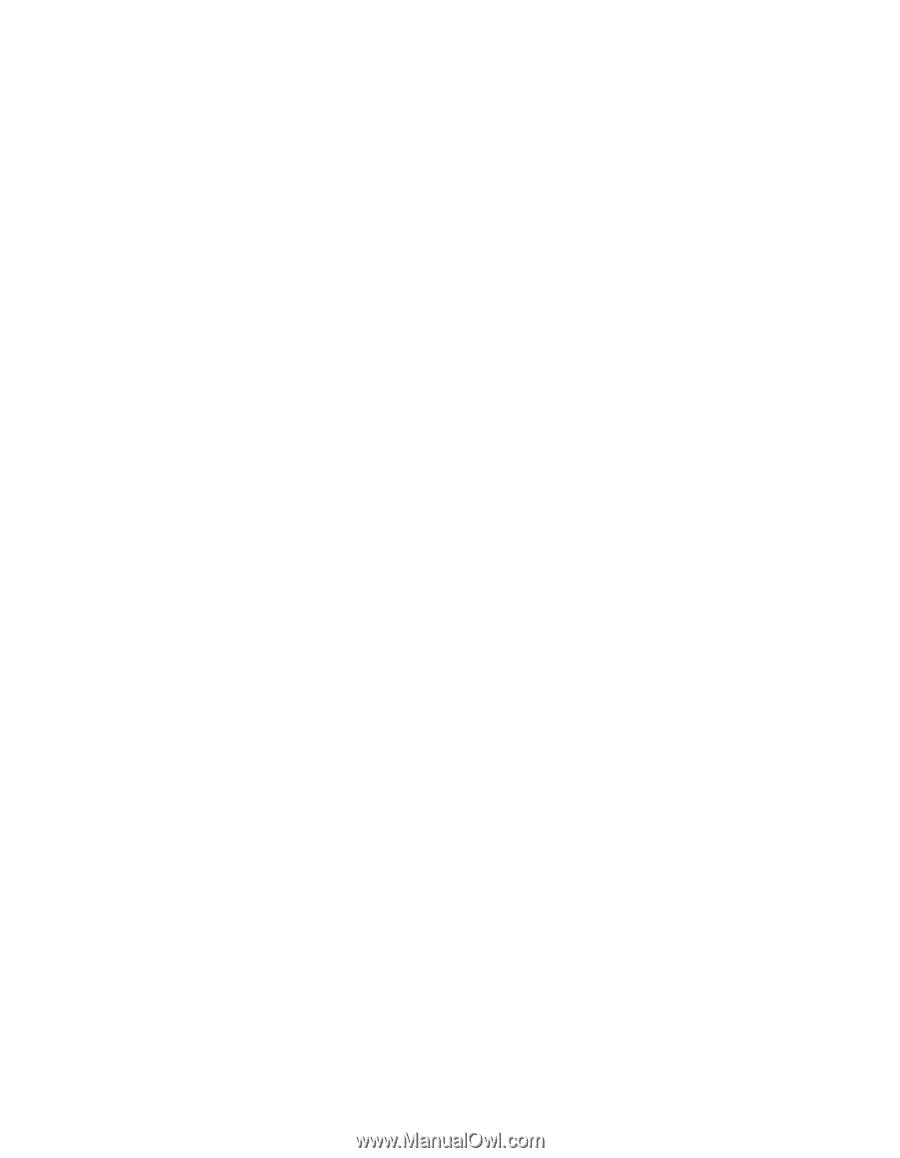
EVGA X58 SLI CLASSIFIED Motherboard
3
Table of Contents
Before You Begin…
...............................................................................................
8
Parts NOT in the Kit
...........................................................................................
8
Intentions of the Kit
..........................................................................................
8
EVGA X58 SLI CLASSIFIED Motherboard
...............................................................
9
Motherboard Specifications
................................................................................
9
Unpacking and
Parts Descriptions
.......................................................................
11
Unpacking
.......................................................................................................
11
Equipment
......................................................................................................
11
Intel X58 Express Chipset Motherboard
............................................................
13
Hardware Installation
..........................................................................................
16
Safety Instructions
..........................................................................................
16
Preparing the Motherboard
..............................................................................
17
Installing the CPU
........................................................................................
17
Installing the CPU Fan
..................................................................................
18
Installing Memory DIMMs
.............................................................................
19
Installing the Motherboard
...............................................................................
20
Installing the I/O Shield
...............................................................................
20
Securing the Motherboard into the Chassis
....................................................
21
Connecting Cables and Setting Switches
...........................................................
21
Power Connections
......................................................................................
22
24-pin ATX Power (PW1)
..........................................................................
22
8-pin ATX 12V Power (PW12-1, PW12-2)
...................................................
23