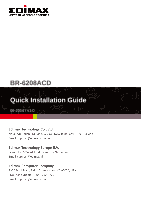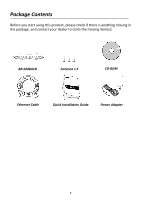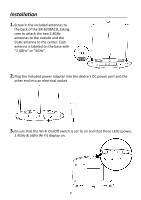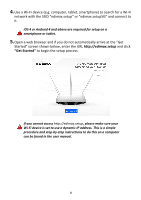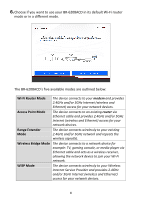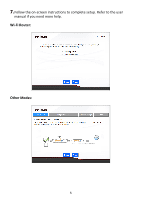Edimax BR-6208ACD Installation Guide - Page 4
Get Started
 |
View all Edimax BR-6208ACD manuals
Add to My Manuals
Save this manual to your list of manuals |
Page 4 highlights
4.Use a Wi-Fi device (e.g. computer, tablet, smartphone) to search for a Wi-Fi network with the SSID "edimax.setup" or "edimax.setup5G" and connect to it. iOS 4 or Android 4 and above are required for setup on a smartphone or tablet. 5.Open a web browser and if you do not automatically arrive at the "Get Started" screen shown below, enter the URL http://edimax.setup and click "Get Started" to begin the setup process. If you cannot access http://edimax.setup, please make sure your Wi-Fi device is set to use a dynamic IP address. This is a simple procedure and step-by-step instructions to do this on a computer can be found in the user manual. 3

3
4.
Use a Wi-Fi device (e.g. computer, tablet, smartphone) to search for a Wi-Fi
network with the SSID “
edimax.s
etup”
or
“
edimax.setup5G
”
and connect to
it.
iOS 4 or Android 4 and above are required for setup on a
smartphone or tablet.
5.
Open a web browser and if you
do not automatically arrive at the “Get
Started” screen shown below, enter the URL
http://edimax.setup
and click
“Get Started”
to begin the setup process.
If you cannot access
http://edimax.setup
, please make sure your
Wi-Fi device is set to use a dynamic IP address. This is a simple
procedure and step-by-step instructions to do this on a computer
can be found in the user manual.