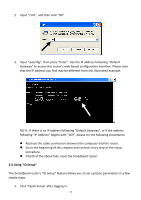Edimax BR-6428HPn Manual - Page 11
Windows Vista IP Address Setup
 |
View all Edimax BR-6428HPn manuals
Add to My Manuals
Save this manual to your list of manuals |
Page 11 highlights
Connection". When the "Local Area Connection Properties" window appears, click "Properties". 2. Select "Obtain an IP address automatically" and "Obtain DNS server address automatically", then click "OK". 2‐2‐4 Windows Vista IP Address Setup 1. Click the "Start" button (it should be located at the lower‐left corner of your screen), then click "Control Panel". Click "View Network Status and Tasks", and then click "Manage Network Connections". Right‐click "Local Area Network", then 10

10
Connection”. When the “Local Area Connection Properties” window appears, click
“Properties”.
2.
Select “Obtain an IP address automatically” and “Obtain DNS server address
automatically”, then click “OK”.
2
‐
2
‐
4 Windows Vista IP Address Setup
1.
Click the “Start” button (it should be located at the lower
‐
left corner of your
screen), then click “Control Panel”. Click “View Network Status and Tasks”, and
then click “Manage Network Connections”. Right
‐
click “Local Area Network”, then