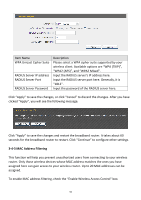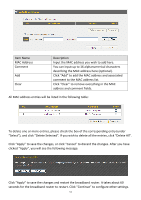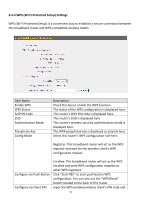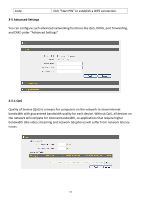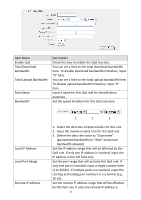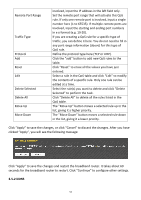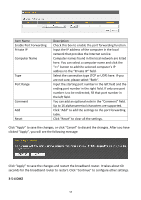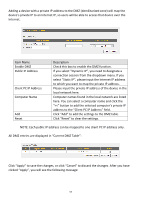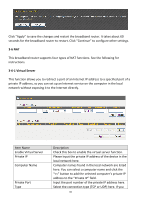Edimax BR-6428HPn Manual - Page 56
Remote Port Range
 |
View all Edimax BR-6428HPn manuals
Add to My Manuals
Save this manual to your list of manuals |
Page 56 highlights
Remote Port Range Traffic Type Protocol Add Reset Edit Delete Selected Delete All Move Up Move Down involved, input the IP address in the left field only. Set the remote port range that will activate this QoS rule. If only one remote port is involved, input a single number here (1 to 65535). If multiple remote ports are involved, input the starting and ending port numbers in x‐y format (e.g. 10‐20). If you are creating a QoS rule for a specific type of traffic, you can define it here. You do not need to fill in any port range information (above) for this type of QoS rule. Define the protocol type here (TCP or UDP). Click the "add" button to add new QoS rules to the table. Click "Reset" to erase all the values you have just entered. Select a rule in the QoS table and click "Edit" to modify the contents of a specific rule. Only one rule can be edited at a time. Select the rule(s) you want to delete and click "Delete Selected" to perform the task. Click "Delete All" to delete all the rules listed in the QoS table. The "Move Up" button moves a selected rule up in the list, giving it a higher priority. The "Move Down" button moves a selected rule down in the list, giving it a lower priority. Click "Apply" to save the changes, or click "Cancel" to discard the changes. After you have clicked "Apply", you will see the following message: Click "Apply" to save the changes and restart the broadband router. It takes about 60 seconds for the broadband router to restart. Click "Continue" to configure other settings. 3‐5‐2 DDNS 55