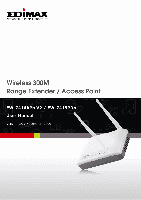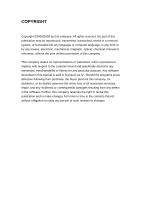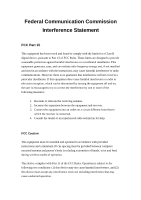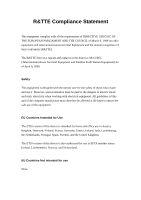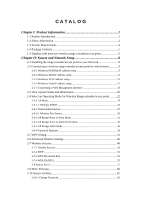Edimax EW-7416APn V2 Manual
Edimax EW-7416APn V2 Manual
 |
View all Edimax EW-7416APn V2 manuals
Add to My Manuals
Save this manual to your list of manuals |
Edimax EW-7416APn V2 manual content summary:
- Edimax EW-7416APn V2 | Manual - Page 1
- Edimax EW-7416APn V2 | Manual - Page 2
in any form or by any means, electronic, mechanical, magnetic, optical, chemical, manual or otherwise, without the prior written permission entire cost of all necessary servicing, repair, and any incidental or consequential damages resulting from any defect in the software. Further, this company - Edimax EW-7416APn V2 | Manual - Page 3
installation. If this equipment does cause harmful interference to radio or television reception, which can be determined by turning the equipment off and on, the user . FCC Caution This equipment must be installed and operated in accordance with provided instructions and a minimum 20 cm spacing must - Edimax EW-7416APn V2 | Manual - Page 4
void the authority to operate equipment. Federal Communication Commission (FCC) Radiation Exposure Statement This equipment complies with FCC radiation exposure set forth for an uncontrolled environment. In order to avoid the possibility of exceeding the FCC radio frequency exposure limits, human - Edimax EW-7416APn V2 | Manual - Page 5
equipment is designed with the utmost care for the safety of those who install and use it. However, special attention must be paid to the dangers of electric shock and static electricity when working with electrical equipment. All guidelines of this and of the computer manufacture must therefore - Edimax EW-7416APn V2 | Manual - Page 6
Setup 8 2-1 Installing the range extender/access point to your Network 8 2-2 Connecting to wireless range extender/access point by web browser 9 2-2-1 Windows 95/98/Me IP address setup 9 2-2-2 Windows 2000 IP address setup 11 2-2-3 Windows XP IP address setup 13 2-2-4 Windows Vista IP address - Edimax EW-7416APn V2 | Manual - Page 7
2-10-2 IP Address of the Wireless Range extender/access point 63 2-10-3 DHCP Server 65 Chapter III: Advanced Configuration 67 3-1 Configuration Backup and Restore 67 3-2 Firmware Upgrade 69 3-3 System Reset 70 Chapter IV: Appendix 72 4-1 Hardware Specification 72 4-2 Troubleshooting 73 4-3 - Edimax EW-7416APn V2 | Manual - Page 8
network via this wireless range extender/access point, at the speed of 300Mbps. Easy install procedures allows any computer users to setup a network environment in very short time - within minutes, even inexperienced users. Just follow the instructions given in this user manual, you can complete the - Edimax EW-7416APn V2 | Manual - Page 9
not a malfunction). DO NOT put this range extender/access point on paper, cloth, or other flammable materials. 7. There's no user-serviceable part inside the range extender/access point. If you found that the range extender/access point is not working properly, please contact your dealer of purchase - Edimax EW-7416APn V2 | Manual - Page 10
from the range extender/access point or power supply, remove the power supply or switch the electrical power off immediately, and call dealer of purchase for help. 3 - Edimax EW-7416APn V2 | Manual - Page 11
1-3 System Requirements z Computer or network devices with wired or wireless network interface card. z Web browser (Microsoft Internet Explorer 4.0 or above, Netscape Navigator 4.7 or above, Opera web browser, or Safari web browser). z An available AC power socket (100 - 240 V, 50/60Hz) 4 - Edimax EW-7416APn V2 | Manual - Page 12
1-4 Package Contents Before you starting to use this range extender/access point, please check if there's anything missing in the package, and contact your dealer of purchase to claim for missing items: □ Wireless Range extender/access point (main body, 1 pcs) □ 3dBi Dipole Antenna (2 pcs) □ QIG(1 - Edimax EW-7416APn V2 | Manual - Page 13
/access point Front Panel LED Name PWR WLAN LAN Light Status On On Off Flashing On Off Flashing Description The range extender/access point is switched on and correctly powered. Wireless WPS mode is enabled. Wireless network is switched off. Wireless LAN activity (transferring or receiving - Edimax EW-7416APn V2 | Manual - Page 14
for signal receiving. Power connector, connects to A/C power adapter. Reset the router to factory default settings (clear all settings) or start WPS function. Press this button and hold for 10 seconds to restore all settings to factory defaults, and press this button for less than 5 seconds to start - Edimax EW-7416APn V2 | Manual - Page 15
II: System and Network Setup 2-1 Installing the range extender/access point to your Network Please follow the following instruction to build the network connection between your new wireless range extender/access point and your computers, network devices: 1. Connect the range extender/access point to - Edimax EW-7416APn V2 | Manual - Page 16
range extender/access point and start configuration procedures, your computer must be able to get an IP address automatically (use dynamic IP address). If it's set to use static IP address, or you're unsure, please follow the following instructions to configure Windows 95/98/Me IP address setup 1. - Edimax EW-7416APn V2 | Manual - Page 17
2. Select 'Specify an IP address', then input the following settings in respective field: IP address: 192.168.2.2 Subnet Mask: 255.255.255.0 click 'OK' when finish. 10 - Edimax EW-7416APn V2 | Manual - Page 18
2-2-2 Windows 2000 IP address setup 1. Click 'Start' button (it should be located at lower-left corner of your computer), then click control panel. Double-click Network and Dial-up Connections icon, double click Local Area Connection, and Local Area Connection Properties window will appear. Select ' - Edimax EW-7416APn V2 | Manual - Page 19
2. Select 'Use the following IP address', then input the following settings in respective field: IP address: 192.168.2.2 Subnet Mask: 255.255.255.0 click 'OK' when finish. 12 - Edimax EW-7416APn V2 | Manual - Page 20
Windows XP IP address setup 1. Click 'Start' button (it should be located at lower-left corner of your computer), then click control panel. Double-click Network and Internet Connections icon, click Network Connections, and then double-click Local Area Connection, Local Area Connection Status window - Edimax EW-7416APn V2 | Manual - Page 21
2. Select 'Use the following IP address', then input the following settings in respective field: IP address: 192.168.2.2 Subnet Mask: 255.255.255.0 click 'OK' when finish. 14 - Edimax EW-7416APn V2 | Manual - Page 22
2-2-4 Windows Vista IP address setup 1. Click 'Start' button (it should be located at lower-left corner of your computer), then click control panel. Click View Network Status and Tasks, then - Edimax EW-7416APn V2 | Manual - Page 23
2. Select 'Use the following IP address', then input the following settings in respective field: IP address: 192.168.2.2 Subnet Mask: 255.255.255.0 click 'OK' when finish. 16 - Edimax EW-7416APn V2 | Manual - Page 24
17 - Edimax EW-7416APn V2 | Manual - Page 25
settings of this range extender/access point must be configured via web management interface. Please start your web browser, and input '192.168.2.1' in address bar, then press 'Enter' key. The following message should be shown: Please input user name and password in the field respectively, default - Edimax EW-7416APn V2 | Manual - Page 26
and password again, it means you didn't input username and password correctly. Please retype user name and password again. If you're certain about the user name and password you type are correct, please go to '4-2 Troubleshooting' to perform a factory reset, to set the password back to default value - Edimax EW-7416APn V2 | Manual - Page 27
the total passed time since the wireless range extender/access point is powered. Displays hardware version. This information is helpful when you need online help from the dealer of purchase. Displays current firmware version. If you want to perform firmware upgrade, this number will help you to - Edimax EW-7416APn V2 | Manual - Page 28
of this range extender/access point, it can not be modified by user) Displays the number of connected wireless client Displays the IP address of this wireless range extender/access point Displays the net mask of IP address Displays the IP address of default gateway Displays the MAC address of LAN - Edimax EW-7416APn V2 | Manual - Page 29
2-4 Select an Operating Mode for Wireless Range extender/access point This range extender/access point can be operated in different modes; you can click 'Basic Setting' on the left of web management interface to select an operating mode you want to meet for different needs: You can click 'Mode' - Edimax EW-7416APn V2 | Manual - Page 30
-WDS Universal Repeater mode, and link the wired network which these wireless range extender/access points connected to together. Up to 4 range extender/access points can be connected in this mode. This mode is similar to 'AP Bridge to Multi-Point', but range extender/access point is not work in - Edimax EW-7416APn V2 | Manual - Page 31
in AP mode, this range extender/access point acts as a bridge between 802.11b/g/Draft-N wireless devices and wired Ethernet network, and exchange data between them. When you select 'AP', the following options will be displayed: Here are descriptions of every setup item: Band Please select the - Edimax EW-7416APn V2 | Manual - Page 32
SENSITIVE. The range extender/access point supports multiple SSID function; up to four SSIDs can be set. If you want to configure additional SSIDs, this range extender/access point. You can click 'Refresh' button in popup window to keep information up-to-date. After you finish with setting, please - Edimax EW-7416APn V2 | Manual - Page 33
are descriptions of every setup item: No. Enable SSID Broadcast SSID Except Main SSID, you can configure additional three ESSID here. Select the box to enable the different additional ESSID. Please input the SSID name (the name used to identify this wireless range extender/access point) here. You - Edimax EW-7416APn V2 | Manual - Page 34
the SSID are grouped into this VLAN. The VLAN ID range is from 1 to 4094. The VLAN ID is 0 by default, it means that disable the VLAN function for the ESSID. 2-4-2 Station-Infrastructure In this mode, you can connect the range extender/access point to Ethernet device such us TV and Game player - Edimax EW-7416APn V2 | Manual - Page 35
one range extender/access point in the table and it will join wireless LAN through this range extender/access point. Please go to Section 2-4-2-1 for more information about the 'Wireless Site Survey Table'. For some applications, you may need to designate a specific MAC address for the range 28 - Edimax EW-7416APn V2 | Manual - Page 36
function is enabled, the range extender/access point will automatically clone the MAC address of the wireless clients which is the first one to associate to the range extender/access point while the range extender/access point is powered on. After you finish with setting, please click 'Apply', and - Edimax EW-7416APn V2 | Manual - Page 37
of every setup item: Select Channel SSID BSSID Click the radio button to select the range extender/access point. Display to channel number of the range extender/access point. Display the SSID name of the range extender/access point. Display the BSSID (MAC Address) of the range extender/access - Edimax EW-7416APn V2 | Manual - Page 38
connected together. You can use this mode to connect a network to another network which is physically isolated. Please note that when you set your range extender/access point to this mode, it will not accept regular wireless clients anymore. When you select 'AP Bridge-Point to Point', the following - Edimax EW-7416APn V2 | Manual - Page 39
and 802.11g band will be able to connect to this range extender/access point. Channel Number MAC address 1 Set Security If you want to allow 802.11b, 802.11g, and 802.11 Draft-N clients to connect to this range extender/access point, select 2.4GHz (B+G+N). Please select a channel number you wish - Edimax EW-7416APn V2 | Manual - Page 40
will be displayed: When you see this message, the settings you made is successfully saved, you can click 'Continue' button to back to previous page and continue on other setting items, or click 'Apply' button to restart the wireless range extender/access point and the changes will take effect after - Edimax EW-7416APn V2 | Manual - Page 41
other networks which is physically isolated. Please note that when you set your range extender/access point to this mode, it will not accept regular Here are descriptions of every setup item: Band Please select the wireless band you wish to use. By selecting different band setting, you'll be able - Edimax EW-7416APn V2 | Manual - Page 42
Please input the MAC address of the wireless range extender/access point you wish to connect Click this button to select an encryption mode for this wireless link, a new popup window will appear. Please refer to Section 2-7 for detailed descriptions. After you finish with setting, please click - Edimax EW-7416APn V2 | Manual - Page 43
this range extender/access point is still able to accept wireless clients. When you select 'AP Bridge-WDS', the following options will be displayed: Here are descriptions of every setup item: Band Please select the wireless band you wish to use. By selecting different band setting - Edimax EW-7416APn V2 | Manual - Page 44
. Please input the MAC address of the wireless range extender/access point you wish to connect Click this button to select an encryption mode for this wireless link, a new popup window will appear. Please refer to Section 2-7 for detailed descriptions. After you finish with setting, please click - Edimax EW-7416APn V2 | Manual - Page 45
take effect after about 30 seconds. 2-4-6 Universal Repeater In this mode, the range extender/access point can act as a wireless repeater; it can be Station and AP at the same time. It can use Station function to connect to a Root AP and use AP function to service all wireless stations within its - Edimax EW-7416APn V2 | Manual - Page 46
SENSITIVE. The range extender/access point supports multiple SSID function; up to four SSIDs can be set. If you want to configure additional SSIDs, with another wireless range extender/access point you wish to connect Click 'Show Active Clients' button and a new popup window will appear which - Edimax EW-7416APn V2 | Manual - Page 47
Refresh' button in popup window to keep information up-to-date In 'Universal Repeater' mode, this device settings you made is successfully save. You can click 'Continue' button to back to previous page and continue on other setting items, or click 'Apply' button to restart the wireless range extender - Edimax EW-7416APn V2 | Manual - Page 48
client to WPS mode. The detailed instructions are listed follow: Note: WPS function of this range extender/access point will not work for those wireless clients do not support WPS. To use WPS function to set encrypted connection between this range extender/access point and WPS-enabled wireless - Edimax EW-7416APn V2 | Manual - Page 49
will be displayed her. (see Section 2-7 for detailed information); if data encryption settings has been set before, 'Configured' message will be displayed here. Self PinCode: This is the WPS PIN code of this range extender/access point. This code is useful when you need to build wireless connection - Edimax EW-7416APn V2 | Manual - Page 50
reason. If encryption is not set on this range extender/access point, nothing will be range extender/access point will be steady on when this range extender/access point is waiting for incoming WPS request. NOTE: When you're using PBC type WPS setup, you must press 'PBC' button (hardware or software - Edimax EW-7416APn V2 | Manual - Page 51
44 - Edimax EW-7416APn V2 | Manual - Page 52
2-6 Advanced Wireless Settings This wireless range extender/access point has many advanced wireless features. Please note that all settings listed here are for experienced users only, if you're not sure about the meaning and function of these settings, please don't modify them, or the wireless - Edimax EW-7416APn V2 | Manual - Page 53
'. Do not change to '20 MHz' unless you know what it is. Set the type of preamble of wireless radio, Do not modify default value if you don't know what it is, default setting is 'Short Preamble'. Decide if the wireless range extender/access point will broadcast its own ESSID or not. You can hide the - Edimax EW-7416APn V2 | Manual - Page 54
in a really big space, you may not have to set output power to 100%. This will enhance security (malicious / unknown users in distance will not be able to reach your wireless range extender/access point). After you finish with setting, please click 'Apply', and the following message will be - Edimax EW-7416APn V2 | Manual - Page 55
range extender/access point provides many types of wireless security (wireless data encryption). When you use data encryption, data transferred by radio signals in the air will become unreadable for those people who don't know correct encryption key (encryption password). There are two ways to set - Edimax EW-7416APn V2 | Manual - Page 56
, which could cause serious problem. There are several things you can do to improve wireless security: 1. Always enable data encryption. Only disable it when you want to open your wireless range extender/access point to the public. 2. Never use simple words as encryption password. Use the random - Edimax EW-7416APn V2 | Manual - Page 57
will be displayed: When you see this message, the settings you made is successfully save. You can click 'Continue' button to back to previous page and continue on other setting items, or click 'Apply' button to restart the wireless range extender/access point and the changes will take effect after - Edimax EW-7416APn V2 | Manual - Page 58
WPA, but only support WEP, so WEP is still a good choice for you if you have such kind of client in your network environment. When you select 'WEP' as encryption type, the following messages will be displayed: Here are descriptions of every setup item: Key Length Key Format There are two types - Edimax EW-7416APn V2 | Manual - Page 59
will be displayed: When you see this message, the settings you made is successfully save. You can click 'Continue' button to back to previous page and continue on other setting items, or click 'Apply' button to restart the wireless range extender/access point and the changes will take effect after - Edimax EW-7416APn V2 | Manual - Page 60
will be displayed: Here are descriptions of every setup item: WPA Unicast Cipher Suite Pre-shared Key Format but you have to make sure your wireless client support the cipher you selected. Please select the format of setting, please click 'Apply', and the following message will be displayed: - Edimax EW-7416APn V2 | Manual - Page 61
When you see this message, the settings you made is successfully save. You can click 'Continue' button to back to previous page and continue on other setting items, or click 'Apply' button to restart the wireless range extender/access point and the changes will take effect after about 30 seconds. 54 - Edimax EW-7416APn V2 | Manual - Page 62
: Here are descriptions of every setup item: WPA Unicast Cipher Suite Use internal MD5 RADIUS Server RADIUS Server IP address RADIUS Server Port RADIUS Server Password You can select WPA encryption type here. AES is safer than TKIP, but not every wireless client supports it. Please refer to the - Edimax EW-7416APn V2 | Manual - Page 63
When you see this message, the settings you made is successfully save. You can click 'Continue' button to back to previous page and continue on other setting items, or click 'Apply' button to restart the wireless range extender/access point and the changes will take effect after about 30 seconds. 56 - Edimax EW-7416APn V2 | Manual - Page 64
mini radius server to improve security and wireless user control. The internal radius server only supports 96 users and 16 IP addresses. If the number of user and/or IP address you need is more than this, please use external radius server. To setup internal radius server, click 'Raidus Server' on - Edimax EW-7416APn V2 | Manual - Page 65
' button; you can click 'Delete All' button to delete all users in radius server database. You can also click 'Reset' button to uncheck all 'Select' boxes. You can add allowed radius client IP address here. Please input client IP, secret key, re-type secret key in corresponding field, and click - Edimax EW-7416APn V2 | Manual - Page 66
other setting items, or click 'Apply' button to restart the wireless range extender/access point and the changes will take effect after about 30 seconds. 59 - Edimax EW-7416APn V2 | Manual - Page 67
of the wireless clients you trust. All other wireless client with the MAC address which is not in your list will be denied by this wireless range extender/access point. To setup MAC filtering, please click 'MAC Filtering' on the left of web management interface and the following messages will - Edimax EW-7416APn V2 | Manual - Page 68
if unchecked, no restriction will be enforced (any wireless client with proper encryption setting will be able to connect to this wireless range extender/access point). Input MAC address allowed using this wireless range extender/access point here. You don't have to add colon (:) or hyphen (-) by - Edimax EW-7416APn V2 | Manual - Page 69
2-10 System Utilities This range extender/access point provides some control functions include password, IP address management, and DHCP server function. 2-10-1 Change Password You can change the password used to enter the web configuration menu of this wireless range extender/access point. Please - Edimax EW-7416APn V2 | Manual - Page 70
the configuration menu of this wireless range extender/access point. Default IP address is: 192.168.2.1 / Subnet Mask 255.255.255.0, you can press and hold 'Reset/WPS' button over 10 seconds to change the IP address back to default value if you forget the IP address you set. To change IP address - Edimax EW-7416APn V2 | Manual - Page 71
will be displayed: When you see this message, the settings you made is successfully save. You can click 'Continue' button to back to previous page and continue on other setting items, or click 'Apply' button to restart the wireless range extender/access point and the changes will take effect after - Edimax EW-7416APn V2 | Manual - Page 72
every setup item: Default Gateway Please input the IP address of default gateway of IP your network here. Domain Name Please input the IP address of domain name server Server IP (DNS) here. Start IP Please input the start IP address of the IP range. End IP Please input the end IP address - Edimax EW-7416APn V2 | Manual - Page 73
displayed: When you see this message, the settings you made is successfully save. You can click 'Continue' button to back to previous page and continue on other setting items, or click 'Apply' button to restart the wireless range extender/access point and the changes will take effect after about 30 - Edimax EW-7416APn V2 | Manual - Page 74
extender/access point. After the configuration is uploaded, the range extender/access point's configuration will be replaced by the file you just uploaded. Click this button to remove all settings you made, and restore the configuration of this range extender/access point back to factory default - Edimax EW-7416APn V2 | Manual - Page 75
settings. 68 - Edimax EW-7416APn V2 | Manual - Page 76
of firmware upgrade file. Please download the latest firmware file from our website, and use it to upgrade your range extender/access point. After a firmware upgrade file is selected, click 'Apply' button, and the range extender/access point will start firmware upgrade procedure automatically - Edimax EW-7416APn V2 | Manual - Page 77
Reset When you think the range extender/access point is not working properly, you can use this function to restart the range extender/access point; this may help and solve the problem. This function is useful when the range extender/access point is far from you or unreachable. However, if the range - Edimax EW-7416APn V2 | Manual - Page 78
71 - Edimax EW-7416APn V2 | Manual - Page 79
RT3052 Flash: 4MB SDRAM: 16MB LAN Port: 10/100M UTP Port x 1 Antenna: 3dBi Detachable Dipole Antenna x 2 (2T2R Spatial Multiplexing MIMO configuration. These 2 antennas are for signal transmitting and receiving) Power: 5VDC, 1A Switching Power Adapter Dimension: 30(H) x 127(W) x 96(D) mm Transmit - Edimax EW-7416APn V2 | Manual - Page 80
connect the range extender/access point by another computer and see if it works; if not, please perform a hard reset (pressing 'reset' button). e. Set your computer to obtain an IP address automatically (DHCP), and see if your computer can get an IP address. f. If you did a firmware upgrade and this - Edimax EW-7416APn V2 | Manual - Page 81
number and see if this works. a. Make sure you're connecting to the correct IP address of the range extender/access point! b. Password is case-sensitive. Make sure the 'Caps Lock' light is not illuminated. c. If you really forget the password, do a hard reset. a. This is not a malfunction, if - Edimax EW-7416APn V2 | Manual - Page 82
75 - Edimax EW-7416APn V2 | Manual - Page 83
Glossary Default Gateway (Range extender/access point): Every non-range extender/access point IP device needs to configure a default gateway's IP address. When the device sends out an IP packet, if the destination is not on the same network, the device has to send the packet to its default gateway - Edimax EW-7416APn V2 | Manual - Page 84
and efficient method for range extender/access points to route IP packets to their destination. ISP Gateway Address: (see ISP for definition). The ISP Gateway Address is an IP address for the Internet range extender/access point located at the ISP's office. ISP: Internet Service Provider. An ISP is - Edimax EW-7416APn V2 | Manual - Page 85
point: A range extender/access point is an intelligent network device that forwards packets between different networks based on network layer address information such as IP addresses. Subnet Mask: A subnet mask, which may be a part of the TCP/IP information provided by your ISP, is a set of four - Edimax EW-7416APn V2 | Manual - Page 86
reliable. They both run on top of the IP (Internet Protocol), a network layer protocol. WAN: User Interface (GUI): Many devices support a graphical user interface that is based on the web browser. This means the user can use the familiar Netscape or Microsoft Internet Explorer to Control/configure - Edimax EW-7416APn V2 | Manual - Page 87
80