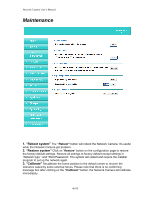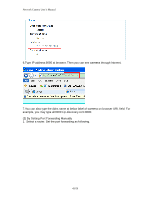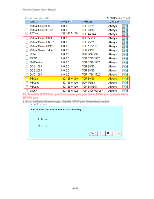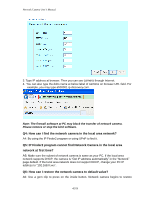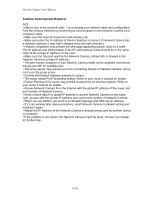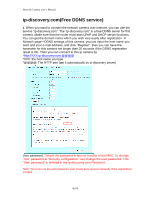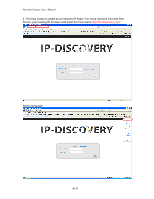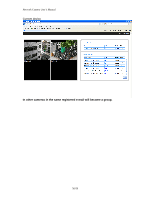Edimax MD-111E Manual - Page 45
Q4: How can I find the network camera in the local area network?
 |
View all Edimax MD-111E manuals
Add to My Manuals
Save this manual to your list of manuals |
Page 45 highlights
Network Camera User's Manual 3. Type IP address at browser. Then you can see camera through Internet. 4. You can also type the ddns name at below label of camera on browser URL field. For example, you may type ah00001.ip-discovery.com. Note: The firewall software at PC may block the transfer of network camera. Please remove or stop the kind software. Q4: How can I find the network camera in the local area network? A4: By using the IP Finder2 program or using UPnP to find it. Q5: IP Finder2 program cannot find Network Camera in the local area network at first time? A5: Make sure the subnet of network camera is same as your PC. If the local area network supports DHCP, the camera is ―Get IP address automatically‖ in the ―Network‖ page default. If the local area network does not support DHCP, change your PC IP address to ―192.168.0.xxx‖. Q6: How can I restore the network camera to default value? A6: Use a gem clip to press on the inside button. Network camera begins to restore 45/59