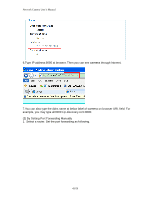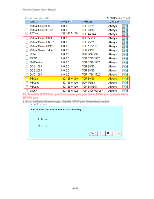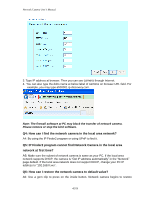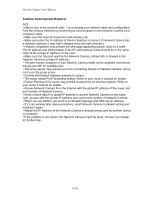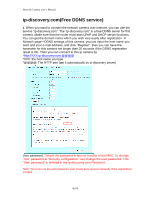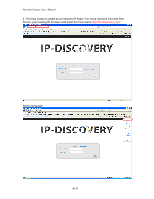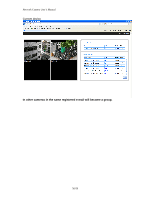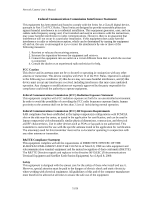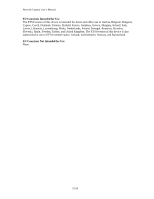Edimax MD-111E Manual - Page 47
Camera from Internet Explorer
 |
View all Edimax MD-111E manuals
Add to My Manuals
Save this manual to your list of manuals |
Page 47 highlights
Network Camera User's Manual Camera from Internet Explorer A13: • May be due to the network cable. Try correcting your network cable and configuration. Test the network interface by connecting a local computer to the Network Camera via a crossover cable. • Make sure the Internet connection and setting is ok. • Make sure enter the IP address of Internet Explorer is correct. If Network Camera has a dynamic address, it may have changed since you last checked it. • Network congestion may prevent the web page appearing quickly. Wait for a while. The IP address and Subnet Mask of the PC and Network Camera must be in the same class of the private IP address on the LAN. • Make sure the http port used by the Network Camera, default=80, is forward to the Network Camera's private IP address. • The port number assigned in your Network Camera might not be available via Internet. Check your ISP for available port. • The proxy server may prevent you from connecting directly to Network Camera, set up not to use the proxy server. • Confirm that Default Gateway address is correct. • The router needs Port Forwarding feature. Refer to your router's manual for details. • Packet Filtering of the router may prohibit access from an external network. Refer to your router's manual for details. • Access Network Camera from the Internet with the global IP address of the router and port number of Network Camera. • Some routers reject the global IP address to access Network Camera on the same LAN. Access with the private IP address and correct port number of Network Camera. • When you use DDNS, you need to set Default Gateway and DNS server address. • If it's not working after above procedure, reset Network Camera to default setting and installed it again. • Maybe the IP Address of the Network Camera is already being used by another device or computer. • If the problem is not solved, the Network Camera might be faulty. Contact your dealer for further help. 47/59