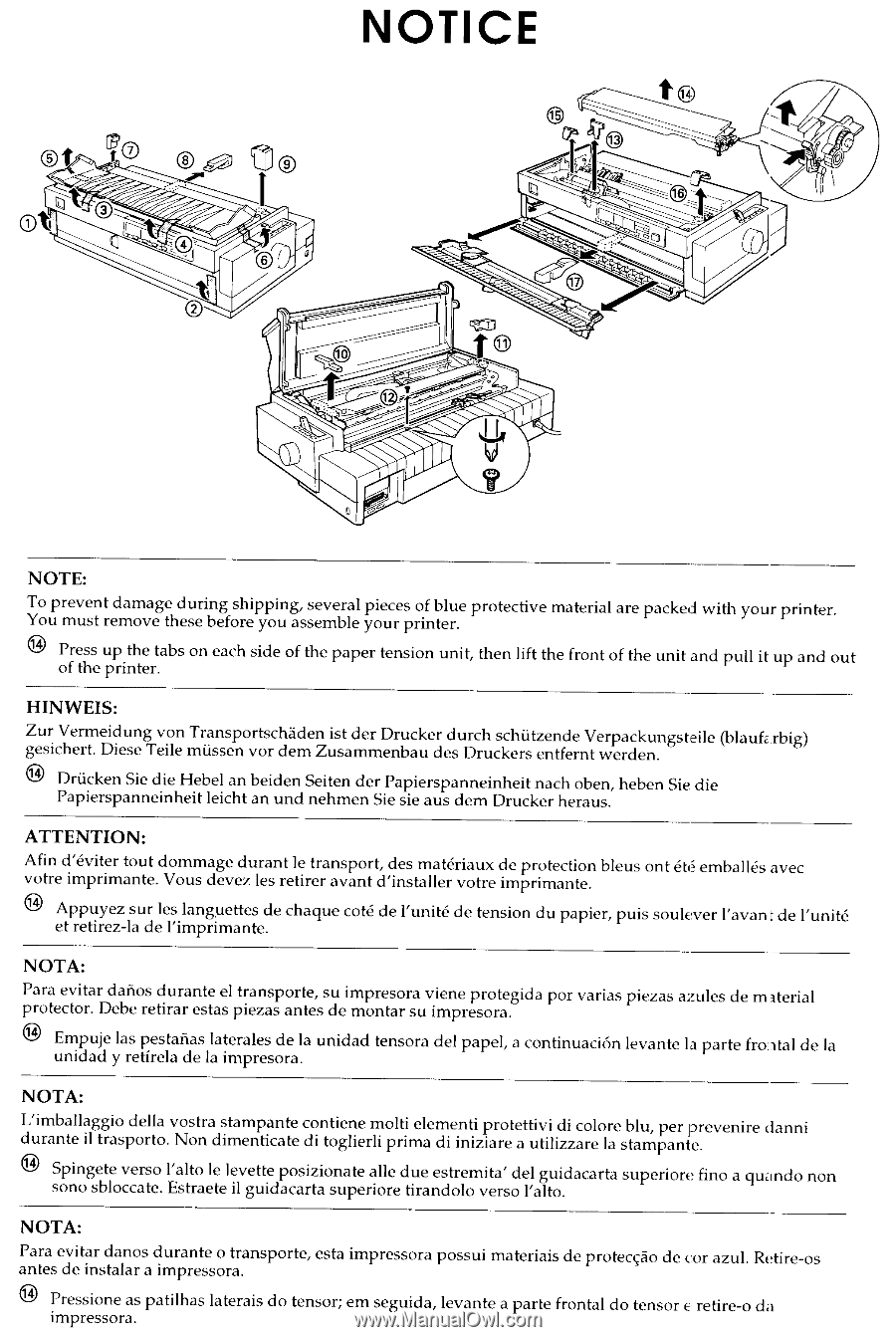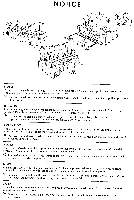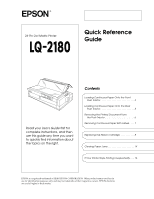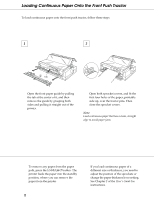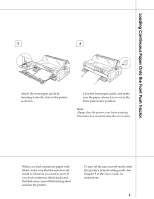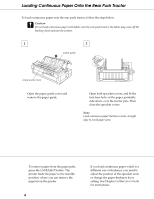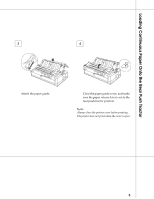Epson 2180 User Setup Information
Epson 2180 - LQ B/W Dot-matrix Printer Manual
 |
UPC - 010343815766
View all Epson 2180 manuals
Add to My Manuals
Save this manual to your list of manuals |
Epson 2180 manual content summary:
- Epson 2180 | User Setup Information - Page 1
- Epson 2180 | User Setup Information - Page 2
24-Pin Dot Matrix Printer Quick Reference Guide Read your User's Guide first for complete instructions, and then use this guide any time you Ribbon Cartridge 8 Clearing Paper Jams 14 If Your Printer Stops Printing Unexpectedly . . . 16 EPSON is a registered trademark of SEIKO EPSON CORPORATION - Epson 2180 | User Setup Information - Page 3
the paper into the standby position, where you can remove the paper from the printer. 2 If you load continuous paper of a different size or thickness, you need to adjust the position of the sprockets or change the paper thickness lever setting. See Chapter 2 of the User's Guide for instructions. - Epson 2180 | User Setup Information - Page 4
mode is off before you start to print. If you feed continuous labels backward, the labels may come off the backing sheet and jam the printer. To turn off the auto tear-off mode, enter the printer's default-setting mode. See Chapter 5 of the User's Guide for instructions. 3 - Epson 2180 | User Setup Information - Page 5
to the standby position, where you can remove the paper from the printer. 4 If you load continuous paper which is a different size or thickness, you need to adjust the position of the sprocket units or change the paper thickness lever setting. See Chapter 2 of the User's Guide for instructions. - Epson 2180 | User Setup Information - Page 6
Loading Continuous Paper Onto the Rear Push Tractor 3 4 Attach the paper guide. Close the paper guide cover, and make sure the paper release lever is set to the rear push tractor position. Note: Always close the printer cover before printing. The printer does not print when the cover is open. 5 - Epson 2180 | User Setup Information - Page 7
position. 2 from the front push tractor from the rear push tractor Open the paper guide cover, and tear off the printed document using the printer's tear-off edge. When you resume printing, the printer automatically feeds the paper backward to the top-of-form position, and starts printing. To - Epson 2180 | User Setup Information - Page 8
you remove continuous paper with labels from the front push tractor. 1 Make sure that the printer finishes printing. You may need to press the Pause button to stop printing. (When the printer is paused, the Pause light is on.) 2 3 Hold down the LF/FF button to eject the remaining labels from - Epson 2180 | User Setup Information - Page 9
Operate button is even with the button protectors as shown. c Caution: Moving the print head while the printer is on may damage the printer. 2 Unplug the printer from the electrical outlet. Open the paper guide cover. Then lift the printer cover by its back edge and pull it straight up and off the - Epson 2180 | User Setup Information - Page 10
it is, let it cool for a few minutes before touching it. Then slide the print head to the ribbon installation position (the indented portion of the paper tension unit) by hand. Grasp the used ribbon cartridge and pull it up and out of the printer. When you use the pull tractor, you can replace the - Epson 2180 | User Setup Information - Page 11
knob in the direction of the arrow to remove any slack in the ribbon. Hold the cartridge with the ribbontightening knob up. Fit the two notches nearest you (Œ) over the small pegs on each side of the printer as shown. Then lay the cartridge flat so that the other notches () fit over - Epson 2180 | User Setup Information - Page 12
and insert it firmly over the metal pins behind the print head (). Make sure the ribbon is not twisted or creased and that it is in place behind the print head. Then press down the ribbon guide until it clicks into place. 10 Turn the ribbon-tightening knob in the direction of the arrow to remove - Epson 2180 | User Setup Information - Page 13
Replacing the Ribbon Cartridge 11 12 Slide the print head from side to side to make sure it moves smoothly. Replace the printer cover and close the paper guide cover. 12 - Epson 2180 | User Setup Information - Page 14
EPSON black ribbon cartridge S015086. When printing becomes faint, you need to replace the ribbon cartridge. Genuine EPSON ribbon cartridges are designed and manufactured to work properly with your EPSON printer. They ensure proper operation and long life of the print head and other printer parts - Epson 2180 | User Setup Information - Page 15
Clearing Paper Jams To clear a paper jam, follow these steps: 1 4 Press the Operate button to turn off the printer. 2 If an ejected single sheet of paper is stuck on the paper guide, remove it. 3 Remove the printer cover. If continuous paper from the rear slot is jammed, also remove the paper - Epson 2180 | User Setup Information - Page 16
the knob only when the printer is off. Otherwise, you may damage the printer or lose the top-of-form position or tear-off position. Replace the printer cover and close the paper guide cover. 8 Press the Operate button to turn on the printer. Make sure the Paper Out and Pause lights are off. 15 - Epson 2180 | User Setup Information - Page 17
Stops Printing Unexpectedly... Check the printer's control panel lights and follow the appropriate instructions below. For more information, see Chapter 7 of your User's Guide. The printer stops printing and the Pause light is on. Cause The printer is paused. The printer cover is open. You moved