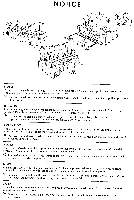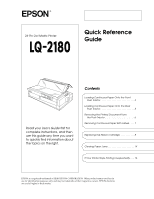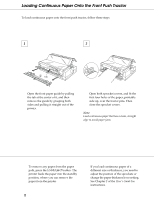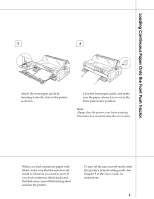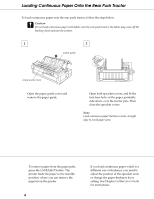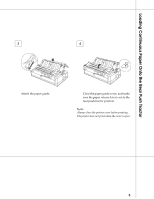Epson 2180 User Setup Information - Page 3
Loading Continuous Paper Onto the Front Push Tractor, Load/Eject
 |
UPC - 010343815766
View all Epson 2180 manuals
Add to My Manuals
Save this manual to your list of manuals |
Page 3 highlights
Loading Continuous Paper Onto the Front Push Tractor To load continuous paper onto the front push tractor, follow these steps: 1 2 tab Open the front paper guide by pulling the tab at the center of it, and then remove the guide by grasping both sides and pulling it straight out of the printer. Open both sprocket covers, and fit the first four holes of the paper, printable side up, over the tractor pins. Then close the sprocket covers. Note: Load continuous paper that has a clean, straight edge to avoid paper jams. To remove any paper from the paper path, press the Load/Eject button. The printer feeds the paper into the standby position, where you can remove the paper from the printer. 2 If you load continuous paper of a different size or thickness, you need to adjust the position of the sprockets or change the paper thickness lever setting. See Chapter 2 of the User's Guide for instructions.