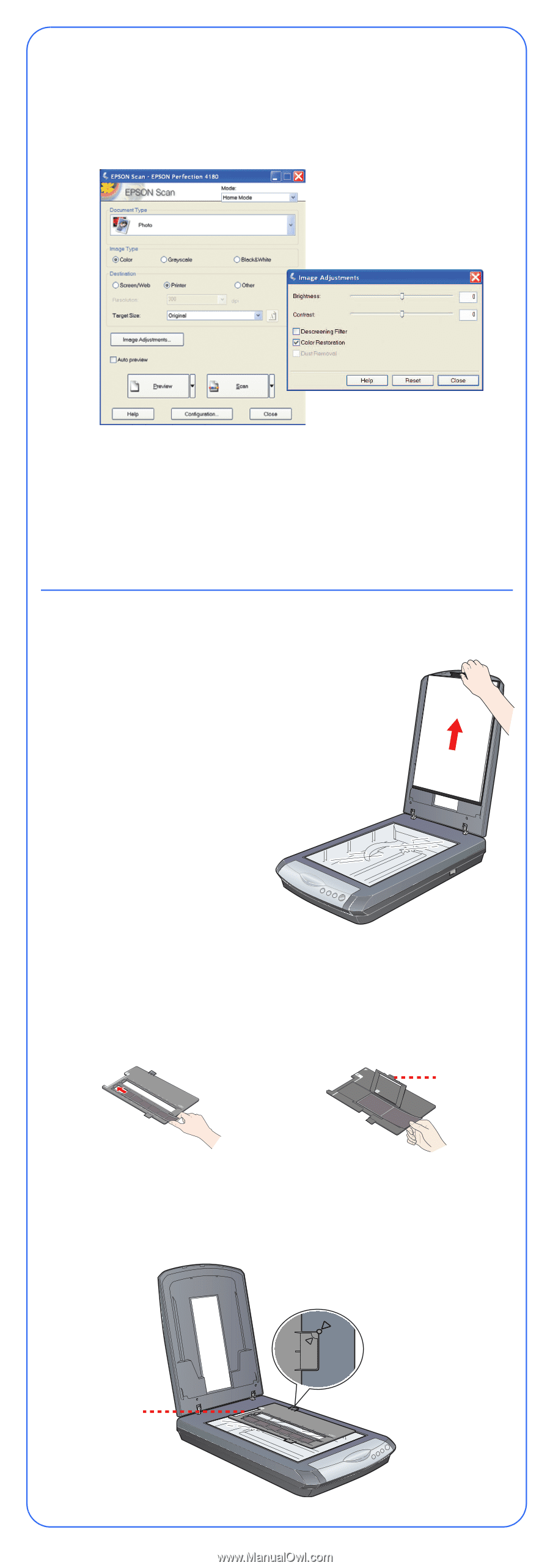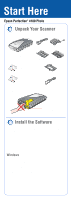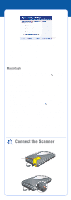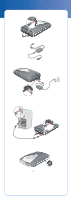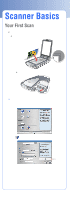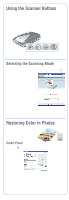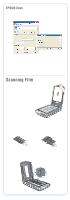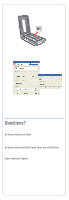Epson 4180 Start Here Card - Page 6
Scanning Film - film holder
 |
UPC - 010343850880
View all Epson 4180 manuals
Add to My Manuals
Save this manual to your list of manuals |
Page 6 highlights
EPSON Scan Color Restoration is available in Home and Professional Modes. 1 To select Color Restoration, start EPSON Scan. You see a screen similar to this (in Home Mode): 2 Click the Preview button at the bottom of the screen to see your image. 3 Click Image Adjustments. 4 When the Image Adjustments screen appears, select Color Restoration. Then click Close. 5 Click the Scan button on the screen to scan your image. Scanning Film The scanner cover has a built-in film adapter. To scan film or negative strips, slides, or transparencies, you need to remove the document mat from the scanner cover and insert the film in a holder. The scanner comes with 3 different film holders: one for 35 mm film or negative strips, one for 35 mm slides, and one for medium-format (120/220) transparencies. 1 Make sure the film adapter cable is connected to the scanner (see step 3 in "Connect the Scanner"). If you need to connect the cable, first turn the scanner off. Then turn it back on again after you connect the cable. 2 Lift the scanner cover all the way up and slide the reflective document mat up and off of the scanner cover. 3 Follow the instructions for the type of film you are scanning: If you are scanning 35 mm film or negative strips or medium-format (120/220) transparencies, slide the film into the corresponding holder, with the film's shiny side facing down. Cover tab 35 mm film or negative strips Medium-format transparencies: Slide the film into the holder as shown. Then lower the cover and press the tab to lock it in place. Place the film holder on the scanner as shown. Make sure the small circle on the tab fits into the hole on the scanner. Make sure this calibration space is uncovered