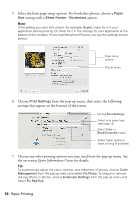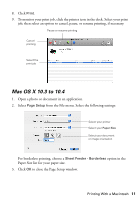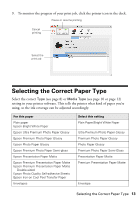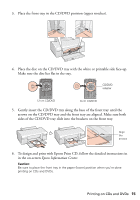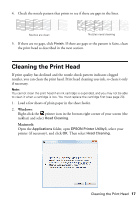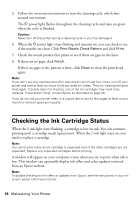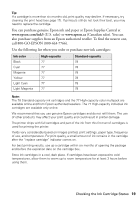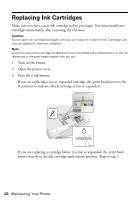Epson 50 Quick Guide - Page 15
sides of the CD/DVD tray slide into the brackets on the front tray.
 |
UPC - 010343168718
View all Epson 50 manuals
Add to My Manuals
Save this manual to your list of manuals |
Page 15 highlights
3. Place the front tray in the CD/DVD position (upper notches). 4. Place the disc on the CD/DVD tray with the white or printable side face-up. Make sure the disc lies flat in the tray. CD/DVD adapter 12-cm CD/DVD 8-cm CD/DVD 5. Gently insert the CD/DVD tray along the base of the front tray until the arrows on the CD/DVD tray and the front tray are aligned. Make sure both sides of the CD/DVD tray slide into the brackets on the front tray. Align the arrows 6. To design and print with Epson Print CD, follow the detailed instructions in in the on-screen Epson Information Center. Caution: Be sure to place the front tray in the paper (lower) position when you're done printing on CDs and DVDs. Printing on CDs and DVDs 15
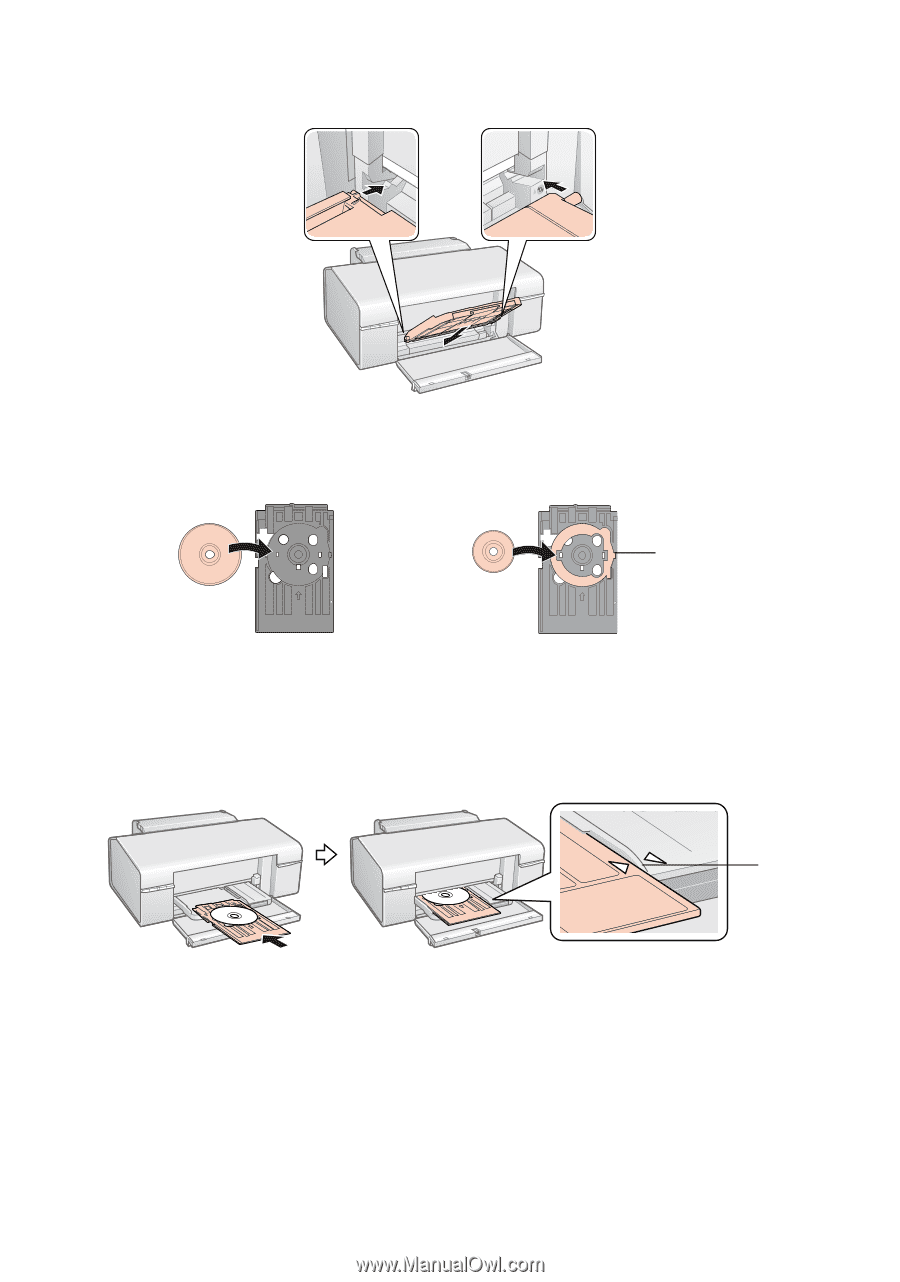
Printing on CDs and DVDs
15
3.
Place the front tray in the CD/DVD position (upper notches).
4.
Place the disc on the CD/DVD tray with the white or printable side face-up.
Make sure the disc lies flat in the tray.
5.
Gently insert the CD/DVD tray along the base of the front tray until the
arrows on the CD/DVD tray and the front tray are aligned. Make sure both
sides of the CD/DVD tray slide into the brackets on the front tray.
6.
To design and print with Epson Print CD, follow the detailed instructions in
in the on-screen
Epson Information Center
.
Caution:
Be sure to place the front tray in the paper (lower) position when you’re done
printing on CDs and DVDs.
8-cm CD/DVD
12-cm CD/DVD
CD/DVD
adapter
Align
the
arrows