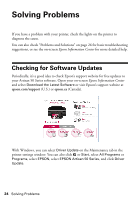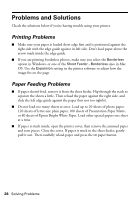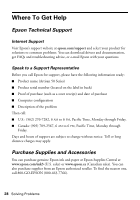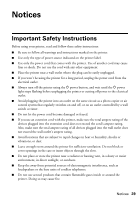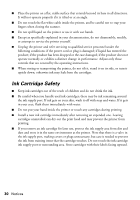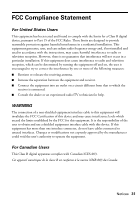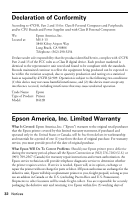Epson 50 Quick Guide - Page 27
Print Quality Problems, print head needs cleaning.
 |
UPC - 010343168718
View all Epson 50 manuals
Add to My Manuals
Save this manual to your list of manuals |
Page 27 highlights
Print Quality Problems If you have any problems with the print quality, try these solutions: ■ Make sure the printer is not tilted or placed on an uneven surface. ■ Load the paper printable side up (usually the whiter, brighter, or glossy side). ■ Make sure your paper isn't damp or curled. ■ Use a support sheet with special paper or load your paper one sheet at a time. Remove sheets from the output tray so not too many collect at a time. ■ Make sure the type of paper you loaded matches the paper size and paper type settings in your printer software (see page 13). ■ For the best print quality, use Epson special paper (see page 6) and genuine Epson ink cartridges (see page 18). ■ If you notice light or dark bands across your printouts or they are too faint, you may need to clean the print head (see page 17). This unclogs the nozzles so they can deliver ink properly. Run a nozzle check (see page 16) to see if the print head needs cleaning. ■ If you notice jagged vertical lines, you may need to align the print head. See your Epson Information Center for instructions. ■ The ink cartridges may be low on ink. Check your cartridge status (see page 18) and replace cartridges, if necessary (see page 20). Problems and Solutions 27