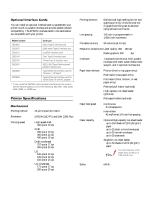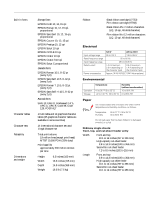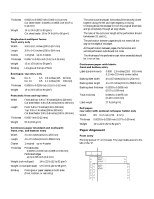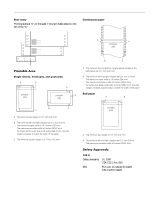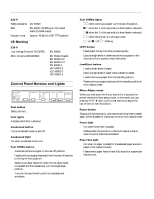Epson 570e Product Information Guide
Epson 570e - LQ B/W Dot-matrix Printer Manual
 |
UPC - 010343813854
View all Epson 570e manuals
Add to My Manuals
Save this manual to your list of manuals |
Epson 570e manual content summary:
- Epson 570e | Product Information Guide - Page 1
EPSON LQ-570e paper guide cover printer cover edge guides paper guide front cover (closed) control panel paper release lever shield plate ribbon cartridge paper thickness lever (gap) parallel interface tractor knob paper tension unit User Replaceable Parts User replaceable part Upper - Epson 570e | Product Information Guide - Page 2
C823051 optional serial interface card, be sure to set the transfer speed to one of the following: 300, 600, 1200, 2400, 4800, 9600, or 19200 bps. Printer Specifications Mechanical Printing method Emulation Printing speed 24-pin impact dot matrix EPSON ESC/P®2 and IBM 2390 Plus High-speed draft - Epson 570e | Product Information Guide - Page 3
EPSON LQ-570e Built-in fonts Character tables Character sets Reliability Dimensions and weight Bitmap fonts EPSON Draft 10, 12, 15 cpi EPSON Roman 10, 12, 15 cpi, proportional EPSON Sans Serif 10, 12, 15 cpi, proportional EPSON Courier 10, 12, 15 cpi EPSON Prestige 10, 12 cpi EPSON Script 10 cpi - Epson 570e | Product Information Guide - Page 4
between pages, the horizontal and vertical perforation cuts should not cross. t The thickness of the perforation part when extended should be 1 mm or less. Continuous paper with labels: front and bottom entry Label scale. The unprintable area is to the left of the "0". 4 - EPSON LQ-570e 4/00 - Epson 570e | Product Information Guide - Page 5
on the scale. The unprintable area is to the left of the "0." Continuous paper EPSON LQ-570e A A printable area B B Printable Area A The minimum top and bottom margins above standards EMI UL 1950 CSA C22.2 No. 950 FCC part 15 subpart B class B CSA C108.8 class B 4/00 EPSON LQ-570e - 5 - Epson 570e | Product Information Guide - Page 6
when the printer is in the micro adjust mode or when the print head has overheated. Paper Out light t On when no paper is loaded in the selected paper source or paper is not loaded correctly. t Flashes when paper has not been fully ejected or a paper jam has occurred. 6 - EPSON LQ-570e 4/00 - Epson 570e | Product Information Guide - Page 7
EPSON LQ-570e Error Indicators You can identify many common printer problems using the lights on the control panel. If your printer stops working and one or more control panel lights are on or flashing, or the printer beeps, use the following table to diagnose and fix the problem. State of Beep - Epson 570e | Product Information Guide - Page 8
EPSON LQ-570e Available Paper Paths The printer provides a variety of paper paths for single sheets and continuous paper. This section describes how paper feeds into the printer from the top, front, bottom, or rear. Printing on Continuous Paper You can choose from two tractor positions (push and - Epson 570e | Product Information Guide - Page 9
tractor installed in the push position. Set the lever to this position when using printer in the pull position. When the tractor is in the pull position, you can load paper in the front, rear, or bottom slot. Always use the front paper slot to load single-sheet multipart forms. 4/00 EPSON LQ-570e - Epson 570e | Product Information Guide - Page 10
EPSON LQ-570e Paper Thickness Lever Positions The paper thickness lever allows the printer to accommodate various thicknesses of paper. You can select one of 8 positions identified by the scale next to the lever. Use the following table to set the paper thickness lever to match the thickness of - Epson 570e | Product Information Guide - Page 11
, follow these steps: 1. Remove any paper from the tractor. 2. Turn off the printer. 3. Remove the paper guide by holding both edges and lifting it up. Reinstalling the tractor in the push position onto the push tractor. If you need instructions, see the User's Guide. 4/00 EPSON LQ-570e - 11 - Epson 570e | Product Information Guide - Page 12
paper loaded on the pull tractor. 2. Turn off the printer. Then remove the printer cover and lift the paper guide up and off the printer. 3. Press the tractor's lock tabs, tilt the tractor toward you, and lift it off the printer. 12 - EPSON LQ-570e 4. Store the tractor in a safe place, or install - Epson 570e | Product Information Guide - Page 13
damage the printer or cause it to lose the topof-form position. 6. Replace the paper guide and the printer cover. Then close the paper guide cover. Adjusting ) 0.37 inch (9.5 mm) 6. After you set the top-of-form position, press the Pause button to exit micro adjust mode. 4/00 EPSON LQ-570e - 13 - Epson 570e | Product Information Guide - Page 14
the default setting mode. For instructions, see "Changing Default Settings" on printer. Remove any remaining pieces of paper. Use the knob to clear paper jams only when the printer is turned off; otherwise, you may damage the printer or lose the top-of-form or tear-off position. 14 - EPSON LQ-570e - Epson 570e | Product Information Guide - Page 15
EPSON LQ-570e 6. Replace the paper guide, if necessary, and replace the printer cover. Then close the paper guide cover. 7. Turn on the printer. Make sure the Paper Out and Pause lights are off. Your Printer’s Default Settings While you can often set the default settings through your application - Epson 570e | Product Information Guide - Page 16
EPSON LQ-570e 2. While holding down the Pause button, turn on the printer. It enters the bidirectional adjustment mode, then prints instructions and the first set of alignment patterns. 3. As described in the instructions, compare the alignment patterns and select the pattern with the best - Epson 570e | Product Information Guide - Page 17
EPSON LQ-570e Service Manual EPSON LQ-570e Parts Price List Transporting the Printer If you need to transport your printer some distance, carefully repack it using the original box and packing materials, as described below. You need to move the print head by hand to remove the ribbon cartridge - Epson 570e | Product Information Guide - Page 18
EPSON LQ-570e 18 - EPSON LQ-570e 4/00
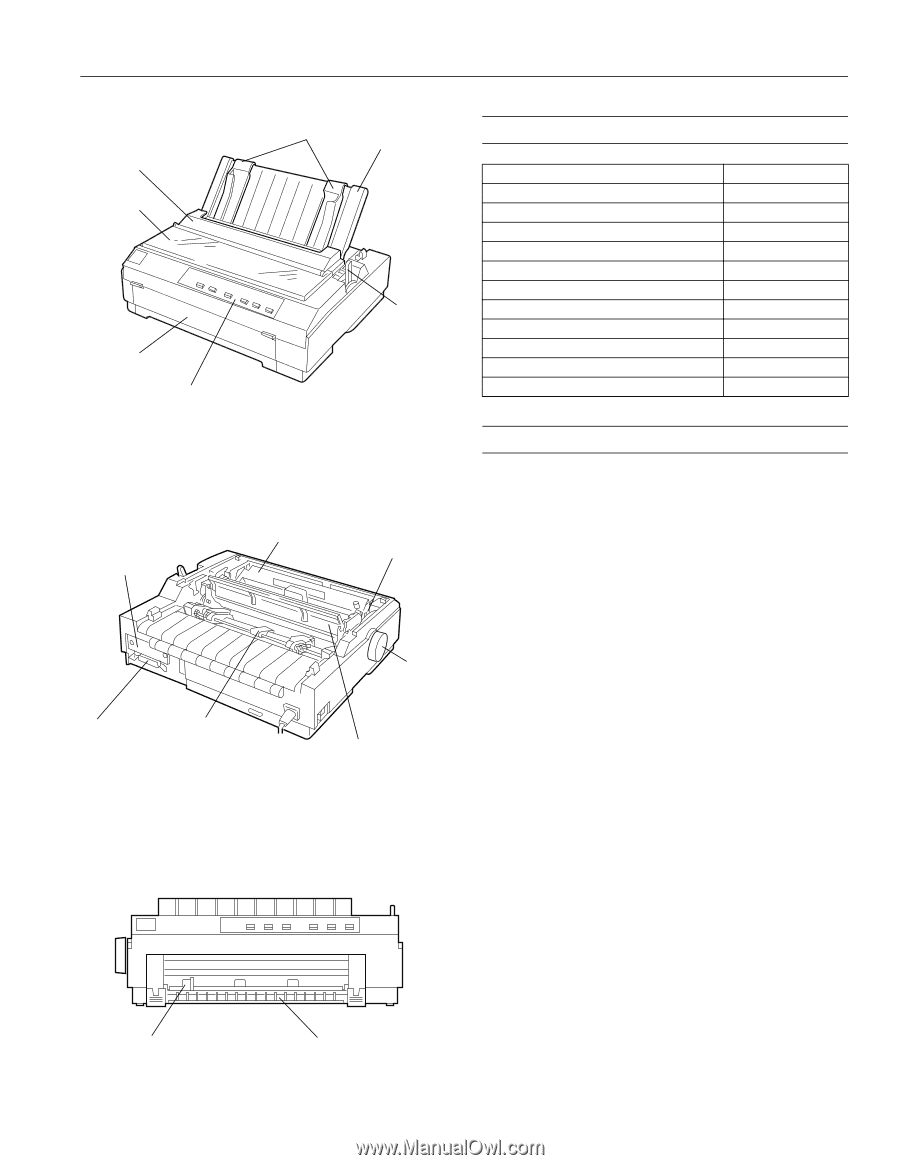
EPSON LQ-570e
4/00
EPSON LQ-570e
- 1
User Replaceable Parts
Options
Paper Handling Options
High-capacity cut-sheet feeder (C806381)
Feeds up to 150 sheets of paper or 25 plain bond envelopes into
the printer without reloading. If you also install the single-bin
cut-sheet feeder, you can use both feeders as a double-bin cut-
sheet feeder.
Single-bin cut-sheet feeder (C806371)
Feeds up to 50 sheets of ordinary single-sheet paper and is used
in conjunction with the high-capacity cut-sheet feeder to create
a double bin.
Additional tractor unit (C800201)
Used in combination with the other tractor, improves
continuous paper handling and reduces the chance of paper
jams. This is especially useful for printing on continuous
multipart forms.
Roll paper holder (#8310)
Allows you to use your printer with 8.5-inch roll paper like that
used with telex machines.
Front sheet guide (C814231)
Allows you to easily load single sheets, including single sheet
mulitpart forms, from the front paper slot.
paper guide
cover
paper guide
front cover
(closed)
edge guides
printer cover
control panel
paper
release
lever
tractor
ribbon cartridge
shield
plate
parallel
interface
paper
tension unit
paper thickness
lever (gap)
knob
front cover (open)
front edge guide
User replaceable part
Part number
Upper connector cover
1037223
C.B.S-tite screw
1002674
Front edge guide
1050231
Front cover assembly
1053455
Knob
1039337
Logo plate
1053118
Paper separator
1025296
Paper eject assembly
1050319
Printer cover assembly
1050320
Rear tractor assembly
1040231
Rear sheet guide assembly
1050324