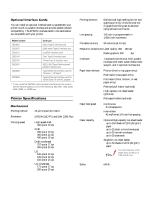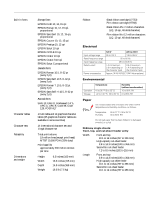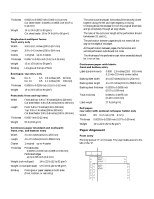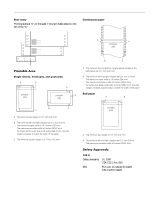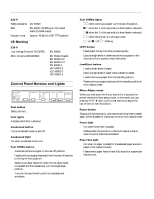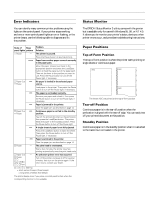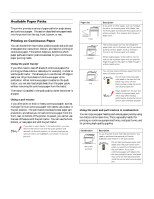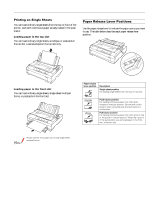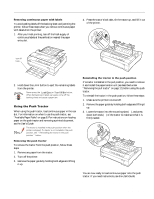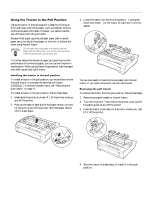Epson 570e Product Information Guide - Page 7
Error Indicators, Status Monitor, Paper Positions, Top-of-Form Position, Tear-off Position - printer lq
 |
UPC - 010343813854
View all Epson 570e manuals
Add to My Manuals
Save this manual to your list of manuals |
Page 7 highlights
EPSON LQ-570e Error Indicators You can identify many common printer problems using the lights on the control panel. If your printer stops working and one or more control panel lights are on or flashing, or the printer beeps, use the following table to diagnose and fix the problem. State of Beep Problem panel lights pattern Solution n Pause — The printer is paused. Press the Pause button to resume printing. ••••• Paper from another paper source is currently in the paper path. Move the paper release lever back to the appropriate position and press the Load/Eject button to feed the paper out of the paper path. Then set the lever to the position you want to use. Press the Pause button to turn off the Pause light, if necessary. n Paper Out n Pause ••• No paper is loaded in the selected paper source. Load paper in the printer. Then press the Pause button to turn off the Pause light, if necessary. ••• The paper is not loaded correctly. Remove your paper and reload it. Then press the Pause button to turn off the Pause light, if necessary. ••• Paper is jammed in the printer. Clear the paper jam as described on page 14. f Paper Out n Pause ••• Continuous paper is not fed to the standby position. Tear off the printed document at the perforation; then press the Load/Eject button. The printer feeds the paper to the standby position. Press the Pause button to turn off the Pause light. ••• A single sheet of paper is not fully ejected. Press the Load/Eject button to eject the sheet. Then press the Pause button to turn off the Pause light, if necessary. ••• Paper is jammed in the printer. Clear the paper jam as described on page 14. f Pause — The print head is overheated. Wait a few minutes; the printer resumes printing automatically once the print head cools. f Paper Out f Pause f f Tear Off/Bin f f fFont — An unknown printer error has occurred. Turn off the printer and leave it off for several minutes; then turn on the printer again. If the error recurs, contact your dealer. n = on, f = flashing short series of beeps (three beeps long series of beeps (five beeps) The printer beeps once if you press a control panel button when the corresponding function is not available. Status Monitor The EPSON Status Monitor 3 utility comes with the printer but is available only for use with Windows 95, 98, or NT 4.0. It allows you to monitor your printer's status, alerts you when printer errors occur, and provides troubleshooting instructions. Paper Positions Top-of-Form Position The top-of-form position is where the printer starts printing on single sheets or continuous paper. The letters ABC are printed at the top-of-form position Tear-off Position Continuous paper is in the tear-off position when the perforation is aligned with the tear-off edge. You can easily tear off your printed document at this position. Standby Position Continuous paper is in the standby position when it is attached to the tractor but not loaded in the printer. 4/00 EPSON LQ-570e - 7