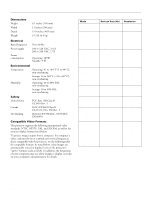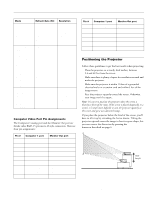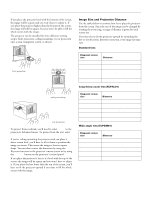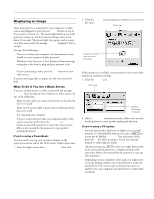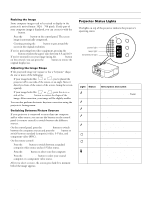Epson 7700p Product Information Guide - Page 6
Resizing the Image, Adjusting the Image Shape, Switching Between Picture Sources - powerlite replacement lamp
 |
View all Epson 7700p manuals
Add to My Manuals
Save this manual to your list of manuals |
Page 6 highlights
EPSON PowerLite 7700p Projector Resizing the Image Some computer images need to be resized to display in the projector's native format: 1024 × 768 pixels. If only part of your computer image is displayed, you can correct it with the Resize button. t Press the Resize button on the control panel. The screen image is automatically compressed. t Continue pressing the Resize button to pan around the screen in the original resolution. If you're projecting from video equipment, pressing the Resize button switches the aspect ratio between 4:3 and 16:9. If you've zoomed in on your image (using the E-Zoom button on the remote), you can press the Resize button to restore the original display size. Adjusting the Image Shape If the projected image isn't square or has a "keystone" shape, do one or more of the following: t If your image looks like or , you've placed the projector off to one side of the screen, at an angle. Move it directly in front of the center of the screen, facing the screen squarely. t If your image looks like or , press the + or - side of the Keystone button to correct the shape of the image. After correction, your image will be slightly smaller. You can also perform electronic keystone correction using the projector's Setting menu. Switching Between Picture Sources If your projector is connected to more than one computer and/or video source, you can use the buttons on the control panel (or remote control) to switch between the different sources. On the control panel, press the Computer button to switch between the computer sources and press the Video button to switch between standard (composite) video, S-Video, and component video (BNC). On the remote control: t Press the Video button to switch between a standard composite video source and an S-Video source. t Press the Comp1 button to select your first computer. t Press the Comp2/YCbCr button to select your second computer or a component video source. After you select a source, the screen goes dark for a moment before the image appears. Projector Status Lights The lights on top of the projector indicate the projector's operating status. Power Computer power light lamp light temperature light A/V mute Resize Light Status Orange Flashing green Green Description and action The projector is in sleep mode. You can unplug it to turn it off, or press the Power button to turn it on. The projector is warming up. Wait for the image to appear. The projector is operating normally. Flashing orange The projector is cooling down. When the light is flashing, you cannot turn the projector on, and you should not unplug it. Red Power is cut off because of an internal problem. Remove the power plug and contact EPSON for help. Flashing orange The lamp is almost burned out. This is a good time to replace it. Flashing red The lamp is burned out or there is a problem with the ballast power. Replace the lamp and make sure the cover is fastened securely. Flashing orange The projector is too hot. Turn it off and let it cool. Make sure the temperature surrounding the projector does not exceed 104° F and there is plenty of space around and under the projector for ventilation. Clean the air filter if necessary. 6 - EPSON PowerLite 7700p Projector 11/00