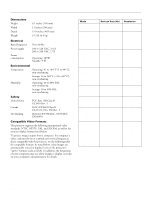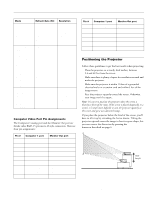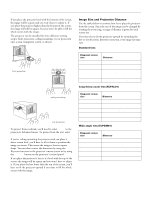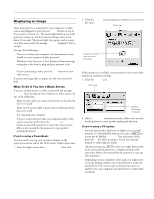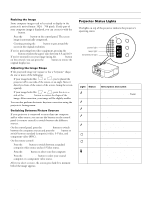Epson 7700p Product Information Guide - Page 7
Using the Control Panel, Using the Remote Control, EPSON PowerLite 7700p Projector - 7 - powerlite remote control
 |
View all Epson 7700p manuals
Add to My Manuals
Save this manual to your list of manuals |
Page 7 highlights
EPSON PowerLite 7700p Projector Light Status Description and action Red The projector has turned off automatically because it has overheated. Let it cool for a few minutes, then turn it back on. Make sure there is plenty of space around and under the projector for ventilation. If it continues to overheat, you may need to change the air filter. Flashing red There is a problem with the cooling fan or temperature sensor. Turn off the projector and unplug it. Contact EPSON for help. Using the Control Panel Button Tracking - Tracking + Enter Shift - Keystone + - Volume + Function Matches the projector's internal clock to computer graphic signals (tracking adjustment). Use these buttons to adjust an image with vertical fuzzy lines, or to change settings during menu operations. Selects a menu option or the next menu/help screen. Pressing Enter when no menu or help screen is displayed optimizes the computer image. Pressing the shift and Keystone buttons at the same time increases or decreases the sound volume. Squares up a raised image, correcting up to a ±30° tilt. Adjusts the volume when pressed with the Shift button. Power Computer Video Menu Sync Esc Help A/V mute Resize Tracking Keystone Tracking Shift Volume Sync The following table summarizes the functions on the control panel. Button Power Help Computer A/V mute Resize Video Menu Esc Sync + Sync - Function Starts or stops projection. Displays the online help menu. Switches between Computer 1 and Computer 2. Turns off the audio and video, displaying the black, blue, or user logo background. Resizes SXGA and other video formats so they appear correctly on the screen. Switches the aspect ratio between 4:3 and 16:9 when video images are being projected. Switches between standard (composite) video, S-Video, and component video (BNC). Displays or hides the menu screen. Stops the current function. Pressing Esc while viewing a menu or the online help displays the previous screen or menu. Synchronizes the computer's graphic signal. Use these buttons to adjust an image that is fuzzy or streaked, or to select menu items. Allows selection of a menu if the menu screen is displayed. Using the Remote Control The remote control uses a line-of-sight infrared signal. It lets you access the projector's features from anywhere in the room-up to 32 feet away. (This distance may be shorter if the remote control batteries are low.) If you have connected the mouse cable, you can also use the remote control as a wireless mouse. The projector may not respond to remote control commands in these conditions: t You are too far away or not within 30° to the left or right of the front or rear sensor or 15° above or below t The R/C (remote control) switch is in the OFF position t Batteries are weak t Ambient light is too bright t A fluorescent light is shining into the infrared receiver t A strong light source (such as direct sunlight) shines into the infrared receiver t Other equipment emitting infrared energy is present (such as a radiant room heater) 11/00 EPSON PowerLite 7700p Projector - 7