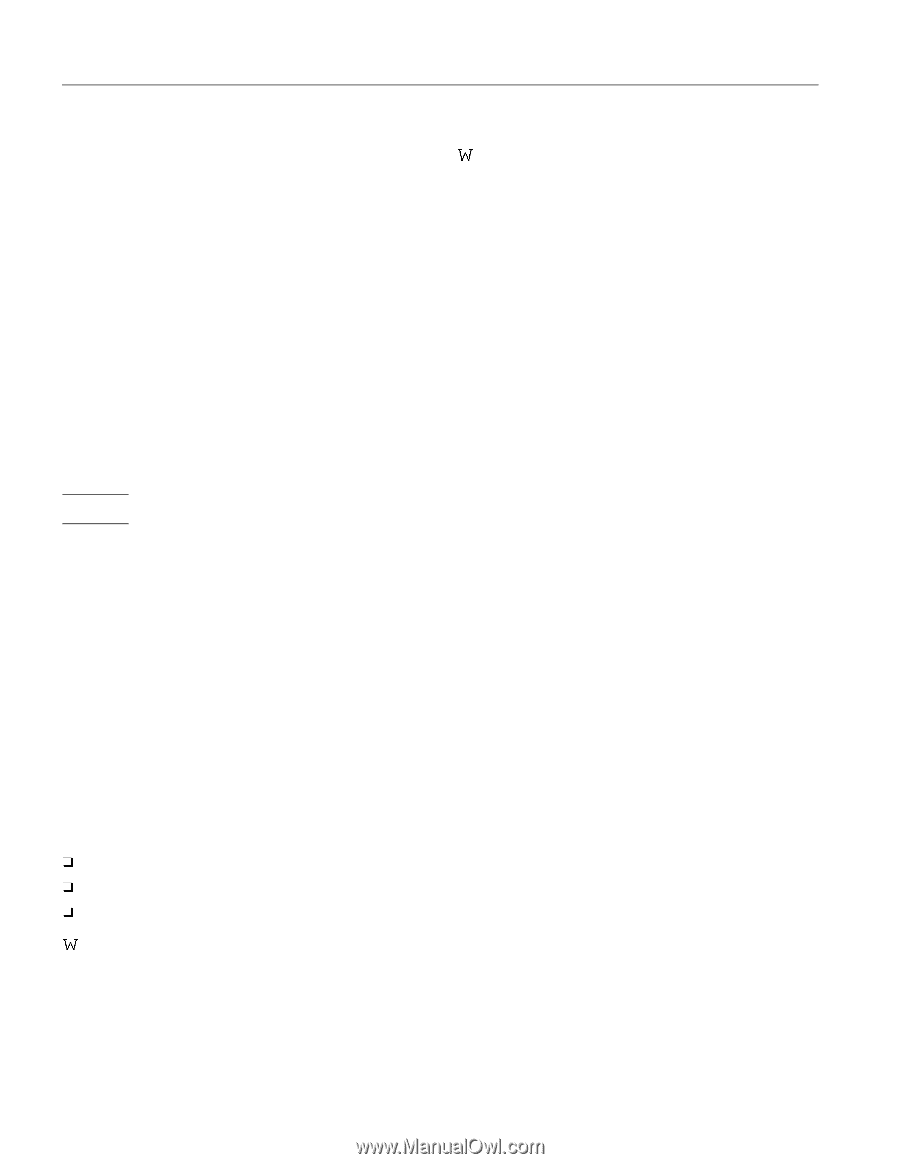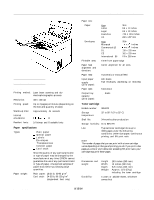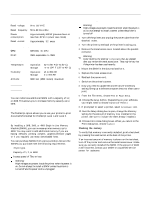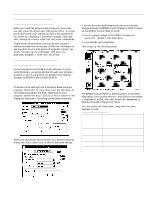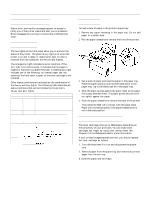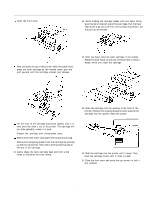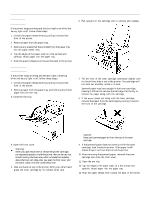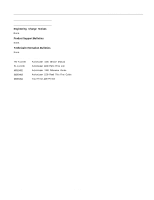Epson ActionLaser 1100 Product Information Guide - Page 2
Electrical, Controller hardware, Environmental, OPTIONS, Single In-Line Memory Modules (SIMMs) - printer
 |
View all Epson ActionLaser 1100 manuals
Add to My Manuals
Save this manual to your list of manuals |
Page 2 highlights
EPSON ActionLaser 1100 Electrical Rated voltage: Rated frequency: Power consumption: Rated current: 90 to 132 VAC 50 to 60 Hz ± 3Hz Approximately 400 W (powers down to less than 30 W in power save mode) Approximately 3.2 amps Controller hardware CPU: 68HC000, 16 MHz RAM: 1MB expandable to 5MB Environmental Temperature: Humidity: Altitude: Operation: 41° to 95° F (5° to 35° C) Storage: -4° to 104° F (-20° to 40° C) Operation: 15 to 85% RH Storage: 5 to 95% RH 8200 feet (2500 meters) maximum Options Single In-Line Memory Modules (SIMMs) You can install one additional SIMM with a capacity of 1,2, or 4MB. This allows you to increase memory capacity up to 5MB. PostScript® Option The PostScript option allows you to use your printer to print documents formatted for PostScript Level 1 and Level 2. Adding Memory By installing a 1MB, 2MB, or 4MB Single In-Line Memory Module (SIMM), you can increase printer memory up to 5MB. You may want to add additional memory if you are having difficulty printing complex, graphics-intensive pages or if you regularly use many downloaded fonts. You can purchase SIMMs from various vendors. Be sure the SIMMs you purchase meet the following requirements: u 72-pin type u Capacity of 1, 2, or 4MB u Access speed of 70ns or less w Warning: High voltages are present inside the printer when the power is on. Do not attempt to install a SIMM unless the printer is turned off and the power cord is unplugged. Installing the SIMM w Warning: High voltages are present inside the printer when the power is on. Do not attempt to install a SIMM unless the printer is turned off 1. Turn off the printer and unplug the power cable from the electrical outlet. 2. Turn the printer so the back of the printer is facing you. 3. Remove the metal access cover located above the parallel connector. W Warning: Avoid touching the electrical components that alp exposed after you remove the metal access cover. They may he very hot if the printer has been used recently. 4. Mount the SIMM in the slot provided for it. 5. Replace the metal access cover. 6. Reattach the power cord. 7. Switch on the printer's power. 8. Now you need to update the printer driver's Memory setting. Bring up a software program that you often use to print. 9. From the File menu, choose Print or Page Setup. 10. Choose the Setup button. (Depending on your software, you might need to choose Options or Printer.) ll. If prompted to select a printer, select Actionlaser 1100. 12. 0nce the Setup dialog box is open, change the Memory setting for the amount of memory now installed in the printer. (Be sure to include the 1MB already installed.) 13. Choose OK to close dialog boxes. When you return to the Print dialog box, choose Cancel. Checking the memory To verify that memory is correctly installed, print a test sheet by pressing the reset button at the back of the printer. If an incorrect amount of memory is shown on the test sheet, turn off the printer and remove the metal access cover. Make sure you correctly installed the SIMM. If the amount of RAM is still incorrect, contact your dealer or a qualified service person for assistance. AL1100-2 8/15/94 Laser Printers