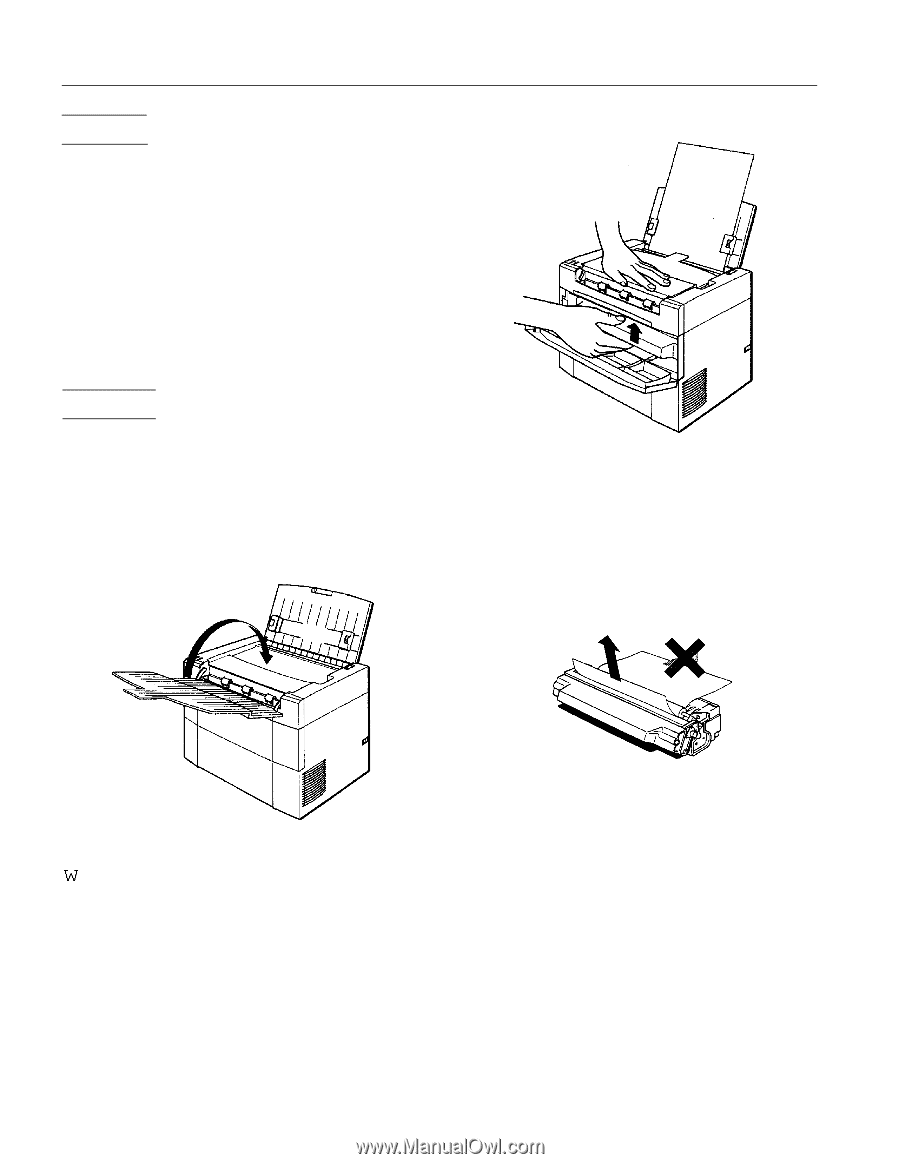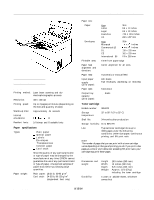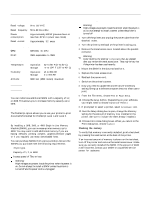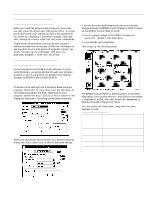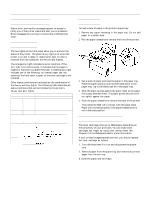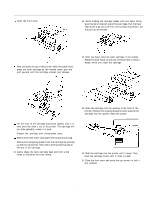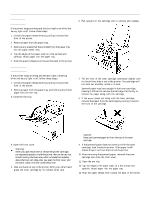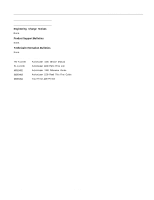Epson ActionLaser 1100 Product Information Guide - Page 6
Feed Jam, Paper Jam, Al1100-6 - toner cartridge
 |
View all Epson ActionLaser 1100 manuals
Add to My Manuals
Save this manual to your list of manuals |
Page 6 highlights
EPSON ActionLaser 1100 Feed Jam If the printer stops printing and the Error light is on while the Ready light is off, follow these steps. 1. Unlock the paper release lever by pulling it toward the front of the printer. 2. Remove paper from the paper tray. 3. Remove any sheets that have misfed from the paper tray into the paper feeder area. 4. Tap the edges of the paper stack on a flat surface and carefully reload paper into the paper tray. 5. Push the paper release lever toward the back of the printer. 6. Pull upward on the cartridge until it unlocks and releases. Paper Jam If the printer stops printing and the Error light is flashing while the Ready light is off, follow these steps: 1. Unlock the paper release lever by pulling it toward the front of the printer. 2. Remove paper from the paper tray and remove all printed pages from the exit tray. 3. Close the exit tray. 7. Tilt the front of the toner cartridge downward slightly until it is level; then slide it out of the printer. The cartridge will not slide out smoothly unless it is level. Jammed paper may have caught in the toner cartridge, making it difficult to remove the cartridge. Pull firmly to remove the paper along with the cartridge. 8. If the paper comes out along with the toner cartridge, remove the paper from the cartridge by pulling it toward the front of the cartridge. 4. Open the front cover. w Warning: When you open the printer or remove the printer cartridge, you expose components inside the printer that can he very hot. Avoid touching the fuser area, which is located immediately above the toner cartridge when you open the front cover; and the motor; which is further inside the printer. 5. Rest one hand on top of the printer. With your other hand, grasp the toner cartridge by its molded center grip. C Caution: Never pull jammed paper out from the rear of the toner cartridge. 9. If the jammed paper does not come out with the toner cartridge, look inside the printer. If the paper is still inside, draw it out from the front of the printer. l0. After removing the jammed paper, reinstall the toner cartridge and close the front cover. 11. Open the exit tray. 12. Tap the edges of the paper stack on a flat surface and carefully reload paper into the paper tray. 13. Fush the paper release lever toward the back of the printer. AL1100-6 8/15/94 Laser Printers