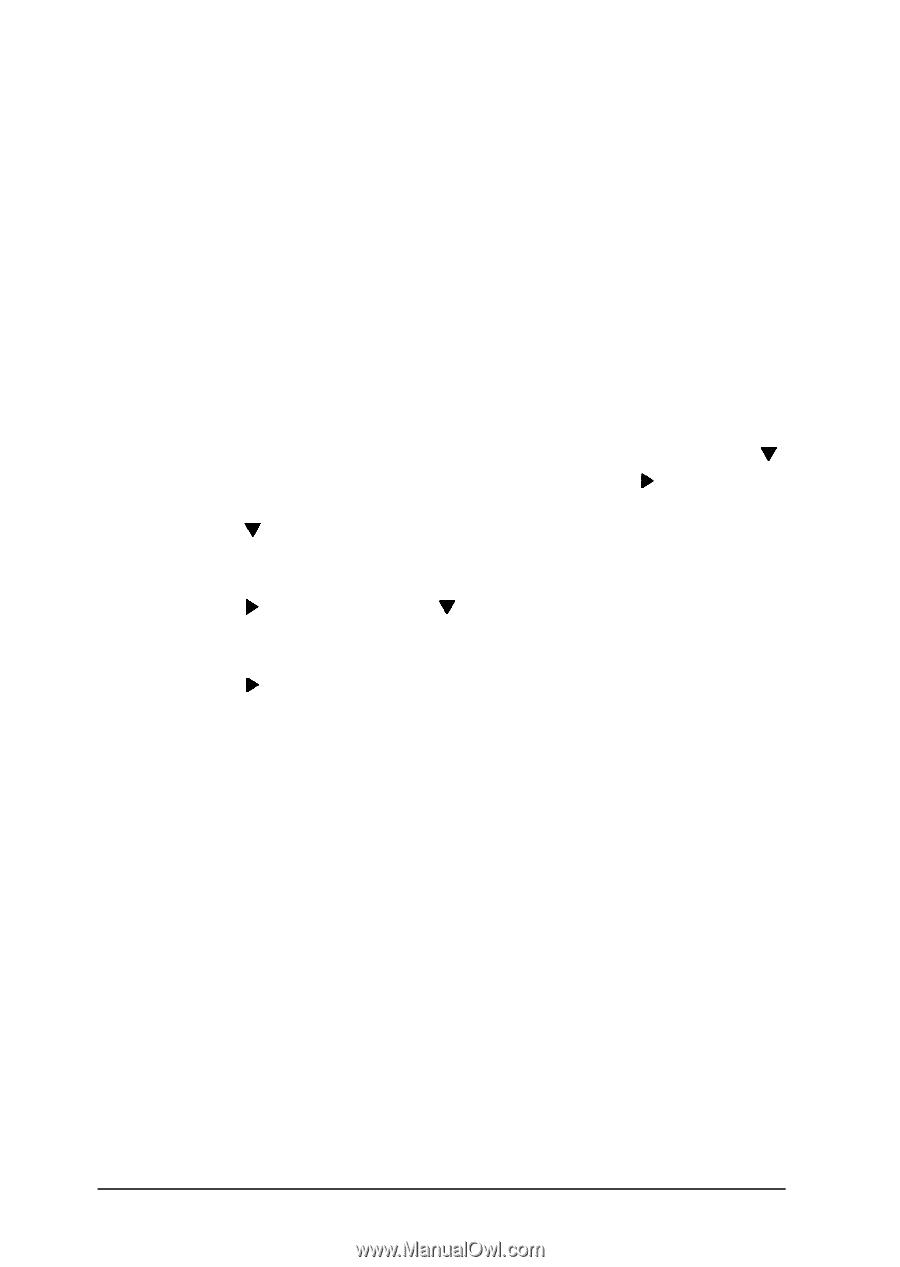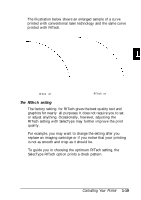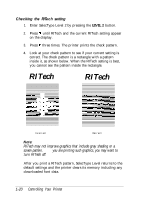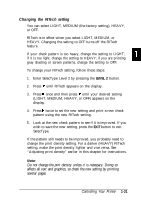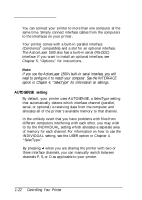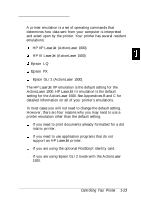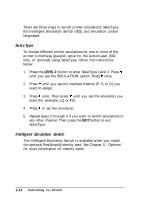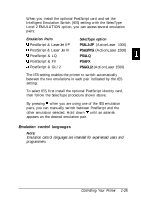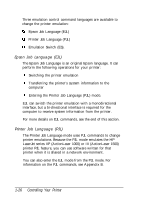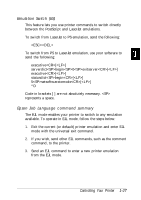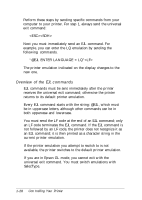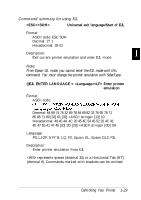Epson ActionLaser 1500 User Manual - Page 40
Switching printer emulations, SelecType, Intelligent Emulation Switch
 |
View all Epson ActionLaser 1500 manuals
Add to My Manuals
Save this manual to your list of manuals |
Page 40 highlights
Switching printer emulations There are three ways to switch printer emulations: SelecType, the Intelligent Emulation Switch (IES), and emulation control languages. SelecType To choose different printer emulations for one or more of the printer's interfaces (parallel, serial for the ActionLaser 1500 only, or optional) using SelecType, follow the instructions below: 1. Press the LEVEL 2 button to enter SelecType Level 2. Press V until you see the EMULATION option. Press b once. 2. Press v until you see the interface channel (P, S, or O) you want to assign. 3. Press ) once. Then press v until you see the emulation you want (for example, LQ or FX). 4. Press b to set the emulation. 5. Repeat steps 2 through 4 if you want to switch emulations in any other channel. Then press the EXIT button to exit SelecType. Intelligent Emulation Switch The Intelligent Emulation Switch is available when you install the optional PostScript@ identity card. See Chapter 5, "Options" for more information on identity cards. 1-24 Controlling Your Printer