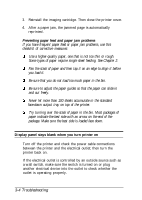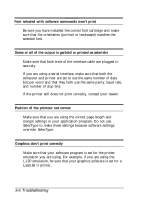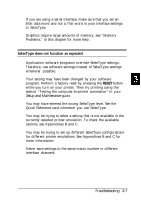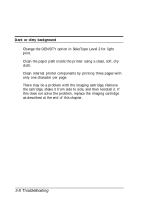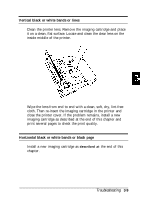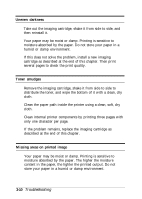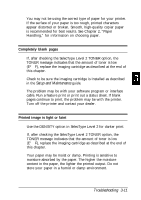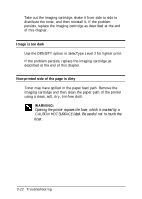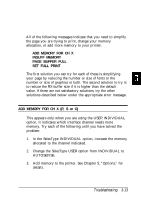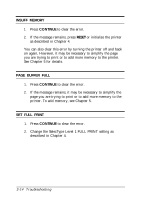Epson ActionLaser 1500 User Manual - Page 61
Vertical black or white bands or lines, Horizontal black or white bands or black
 |
View all Epson ActionLaser 1500 manuals
Add to My Manuals
Save this manual to your list of manuals |
Page 61 highlights
Vertical black or white bands or lines Clean the printer lens. Remove the imaging cartridge and place it on a clean, flat surface. Locate and clean the clear lens on the inside middle of the printer. Wipe the lens from end to end with a clean, soft, dry, lint-free cloth. Then re-insert the imaging cartridge in the printer and close the printer cover. If the problem remains, install a new imaging cartridge as described at the end of this chapter and print several pages to check the print quality. Horizontal black or white bands or black page Install a new imaging cartridge as described at the end of this chapter. Troubleshooting 3-9
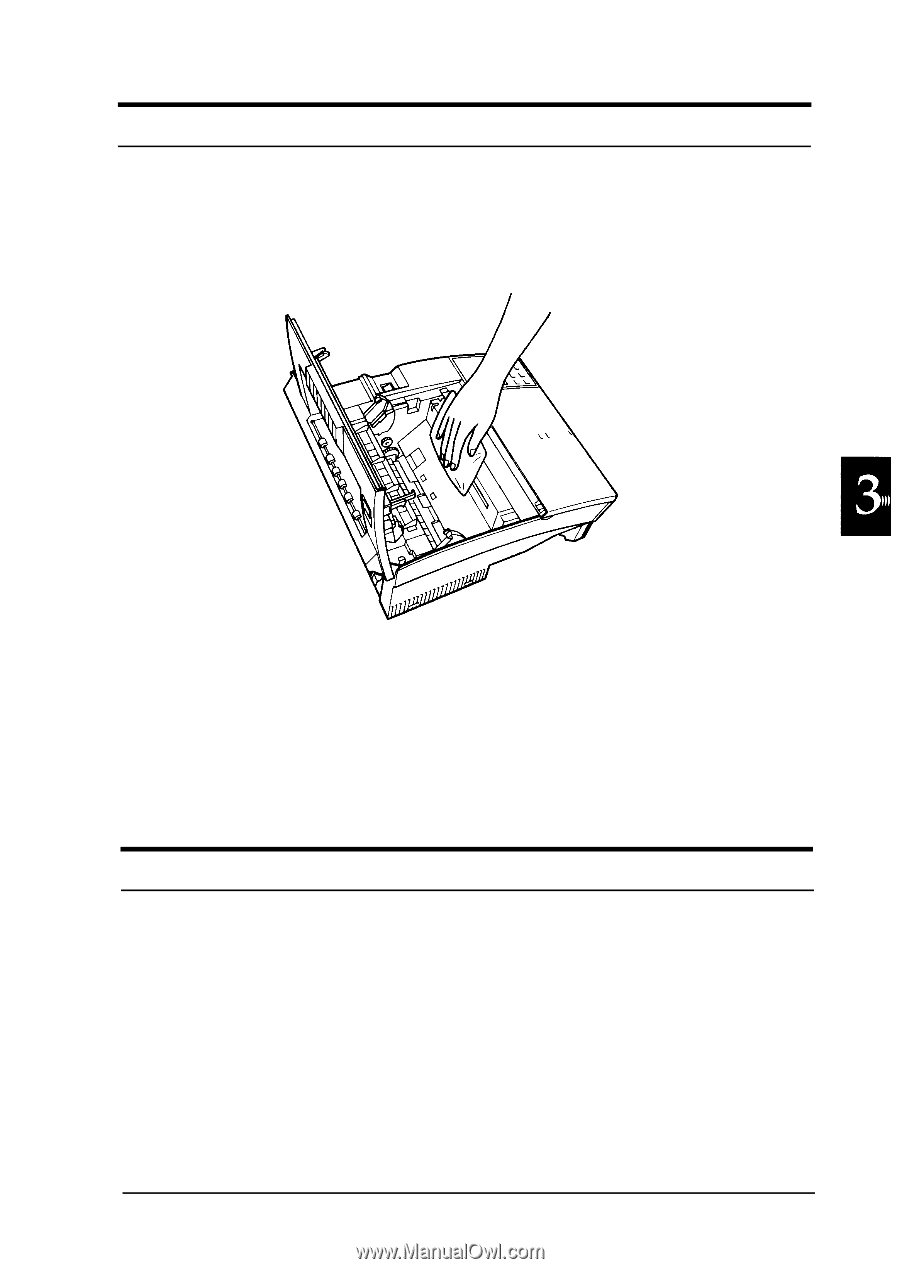
Vertical black or white bands or lines
Clean the printer lens. Remove the imaging cartridge and place
it on a clean, flat surface. Locate and clean the clear lens on the
inside middle of the printer.
Wipe the lens from end to end with a clean, soft, dry, lint-free
cloth. Then re-insert the imaging cartridge in the printer and
close the printer cover. If the problem remains, install a new
imaging cartridge as described at the end of this chapter and
print several pages to check the print quality.
Horizontal black or white bands or black page
Install a new imaging cartridge as
described at
the end of this
chapter.
Troubleshooting
3-9