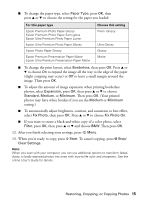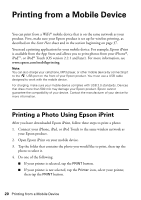Epson Artisan 725 Arctic Edition Quick Guide - Page 15
to leave a small margin around the, image. Then press
 |
View all Epson Artisan 725 Arctic Edition manuals
Add to My Manuals
Save this manual to your list of manuals |
Page 15 highlights
■ To change the paper type, select Paper Type, press OK, then press u or d to choose the setting for the paper you loaded: For this paper type Epson Premium Photo Paper Glossy Epson Premium Photo Paper Semi-gloss Epson Ultra Premium Photo Paper Luster Epson Ultra Premium Photo Paper Glossy Epson Photo Paper Glossy Epson Premium Presentation Paper Matte Epson Ultra Premium Presentation Paper Matte Choose this setting Prem. Glossy Ultra Glossy Glossy Matte ■ To change the print layout, select Borderless, then press OK. Press u or d to choose On to expand the image all the way to the edge of the paper (slight cropping may occur) or Off to leave a small margin around the image. Then press OK. ■ To adjust the amount of image expansion when printing borderless photos, select Expansion, press OK, then press u or d to choose Standard, Medium, or Minimum. Then press OK. (Your printed photos may have white borders if you use the Medium or Minimum setting.) ■ To automatically adjust brightness, contrast, and saturation to best effect, select Fix Photo, then press OK. Press u or d to choose Fix Photo On. ■ If you want to create a black-and-white copy of a color photo, select Filter, press OK, then press u or d and choose B&W. Then press OK. 12. After you finish selecting your settings, press x Menu. 13. When you're ready to copy, press x Start. To cancel copying, press y Stop/ Clear Settings. Note: When you scan with your computer, you can use additional options to transform faded, dusty, or badly exposed photos into ones with true-to-life color and sharpness. See the online User's Guide for details. Restoring, Cropping, or Copying Photos 15