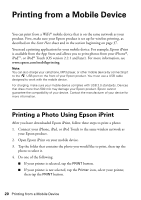Epson Artisan 725 Arctic Edition Quick Guide - Page 22
paper or Epson Bright White Paper. Select
 |
View all Epson Artisan 725 Arctic Edition manuals
Add to My Manuals
Save this manual to your list of manuals |
Page 22 highlights
Note: For quick access to the most common settings, click the Shortcuts tab and select one of the presets. You can create your own presets by clicking the Save Settings button on the Advanced tab. For details, see your online User's Guide. 4. To improve the color, contrast, and sharpness of photos, select Fix Photo. 5. To reduce or remove red-eye effects in photos, select Fix Red-Eye. 6. If you want to reduce or enlarge your printout, or print double-sided, click the Page Layout tab. Select Auto ■ You can print double-sided automatically with letter- or A4-size plain paper or Epson Bright White Paper. Select Auto as the 2-sided printing setting. Note: The Manual setting performs two-sided printing without the duplexer. When you use this setting, the printer software prompts you to reload the printed pages. ■ If you're printing double-sided on plain paper and you notice that ink smears or bleeds through the page, click Adjust Print Density to reduce the print density and increase the ink drying time. 7. For more printing options, click the Advanced tab. Note: For more information about print settings, click Help or see your online User's Guide. 22 Printing From Your Computer