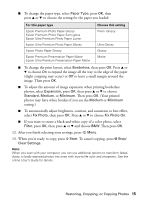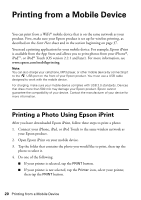Epson Artisan 725 Arctic Edition Quick Guide - Page 17
Removing Your Card, Inserting a USB Flash Drive - printer
 |
View all Epson Artisan 725 Arctic Edition manuals
Add to My Manuals
Save this manual to your list of manuals |
Page 17 highlights
Removing Your Card After you finish printing your photos, follow these steps to remove the card: 1. Make sure the memory card access light is not flashing. 2. If the product is connected to your computer with a USB cable, do one of the following before removing the memory card or turning off the printer: ■ Windows®: Right-click the name of your card (removable disk) in My Computer or Windows Explorer, and select Eject. ■ Macintosh®: Drag the removable disk icon from your desktop into the trash. Note: If your printer is connected to your Macintosh over a network, do not drag the icon to the trash. 3. Pull the card straight out of its slot. Inserting a USB Flash Drive You can print from an external storage device connected to the product, such as a USB flash drive, external hard drive, or CD burner. Note: Epson cannot guarantee the compatibility of any drives. You may not be able to print photos from your storage device. 1. Remove any inserted memory card from the product. 2. Insert your USB flash drive or the USB cable for your external drive into the USB port on the front of your product. Inserting a USB Flash Drive 17