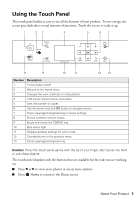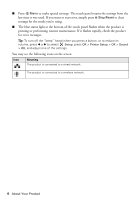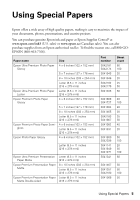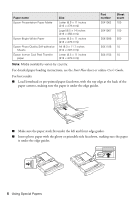Epson Artisan 730 Quick Guide - Page 8
setting, choose, for plain documents or
 |
View all Epson Artisan 730 manuals
Add to My Manuals
Save this manual to your list of manuals |
Page 8 highlights
■ Select your Paper Type. ■ For the Document Type setting, choose Text for plain documents or Text & Image if your document contains photos or graphics. ■ To change the copy quality, select Quality, press OK, then choose Draft, Standard Quality, or Best. Note: To clear previously used copy settings, press y Stop/Reset. For more information about copy settings, see your online User's Guide. 9. Press x Start to begin copying. To cancel copying, press y Stop/Reset. 8 Copying a Document or Photo

8
Copying a Document or Photo
■
Select your
Paper Type
.
■
For the
Document Type
setting, choose
Text
for plain documents or
Text & Image
if your document contains photos or graphics.
■
To change the copy quality, select
Quality
, press
OK
, then choose
Draft
,
Standard Quality
, or
Best
.
Note:
To clear previously used copy settings, press
y
Stop/Reset
. For more
information about copy settings, see your online
User’s Guide
.
9.
Press
x
Start
to begin copying. To cancel copying, press
y
Stop/Reset
.