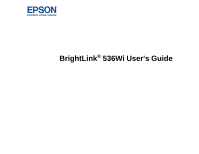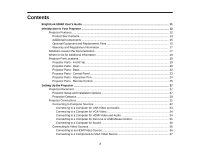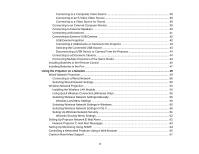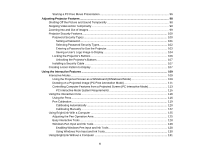Starting a PC Free Movie Presentation
.........................................................................................
96
Adjusting Projector Features
...................................................................................................................
98
Shutting Off the Picture and Sound Temporarily
................................................................................
98
Stopping Video Action Temporarily
....................................................................................................
98
Zooming Into and Out of Images
........................................................................................................
99
Projector Security Features
..............................................................................................................
100
Password Security Types
............................................................................................................
100
Setting a Password
.................................................................................................................
101
Selecting Password Security Types
........................................................................................
102
Entering a Password to Use the Projector
...............................................................................
103
Saving a User's Logo Image to Display
...................................................................................
104
Locking the Projector's Buttons
...................................................................................................
106
Unlocking the Projector's Buttons
...........................................................................................
107
Installing a Security Cable
...........................................................................................................
107
Creating a User Pattern to Display
...................................................................................................
107
Using the Interactive Features
...............................................................................................................
109
Interactive Modes
.............................................................................................................................
109
Using the Projected Screen as a Whiteboard (Whiteboard Mode)
...............................................
109
Drawing on a Projected Image (PC Free Annotation Mode)
........................................................
111
Controlling Computer Features from a Projected Screen (PC Interactive Mode)
.........................
113
PC Interactive Mode System Requirements
...........................................................................
115
Using the Interactive Pens
...............................................................................................................
116
Using the Pens
............................................................................................................................
116
Pen Calibration
............................................................................................................................
119
Calibrating Automatically
........................................................................................................
120
Calibrating Manually
...............................................................................................................
122
Using BrightLink With a Computer
...................................................................................................
125
Adjusting the Pen Operation Area
...............................................................................................
125
Easy Interactive Tools
.................................................................................................................
128
Windows Pen Input and Ink Tools
...............................................................................................
128
Enabling Windows Pen Input and Ink Tools
............................................................................
128
Using Windows Pen Input and Ink Tools
.................................................................................
130
Using BrightLink Without a Computer
..............................................................................................
131
6