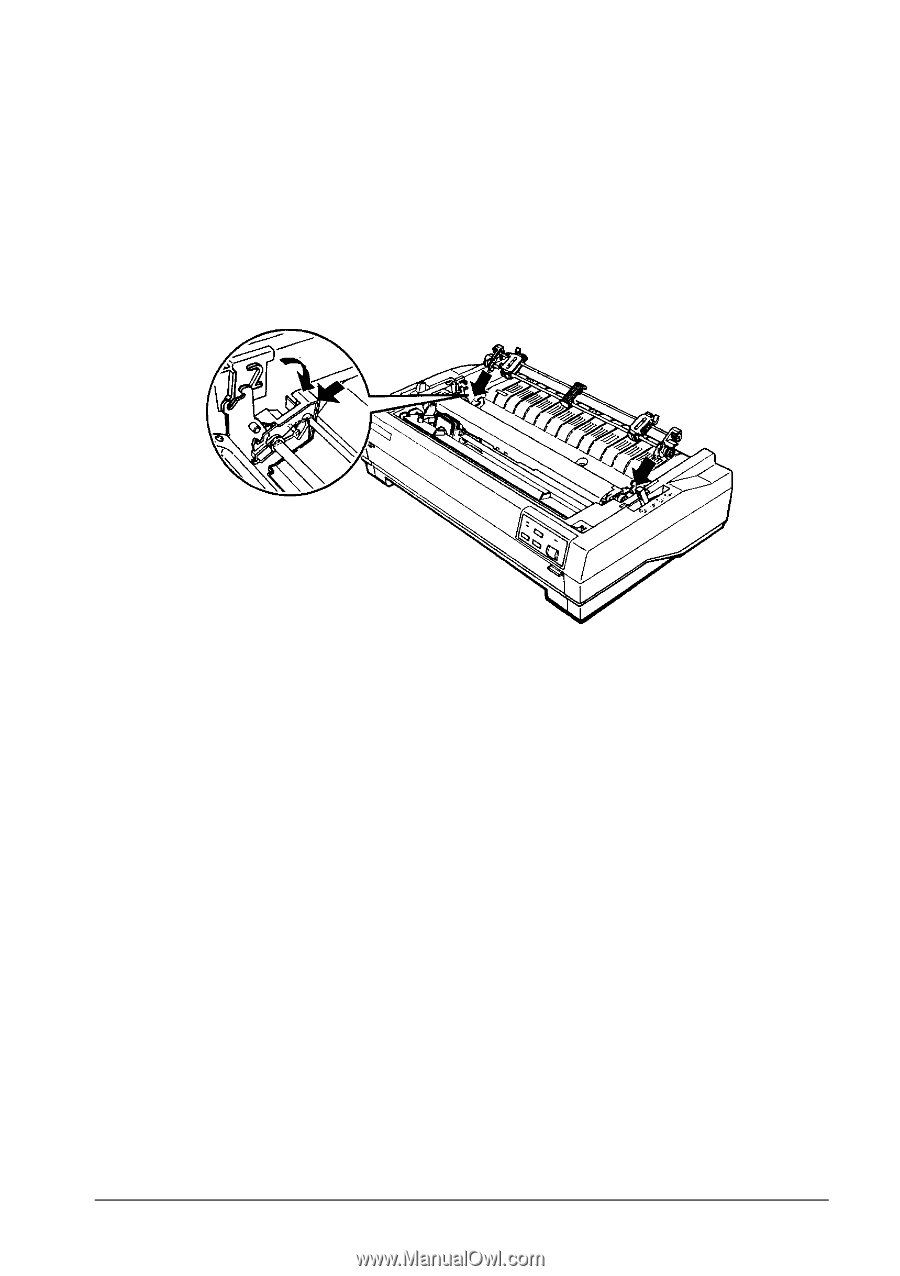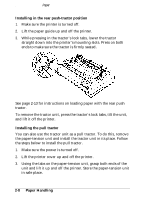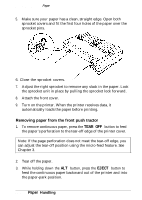Epson C094001 User Manual - Page 41
Using Continuous, Installing in the rear push-tractor position, Installing the pull tractor
 |
View all Epson C094001 manuals
Add to My Manuals
Save this manual to your list of manuals |
Page 41 highlights
Using Continuous Paper Installing in the rear push-tractor position 1. Make sure the printer is turned off. 2. Lift the paper guide up and off the printer. 3. While pressing in the tractor's lock tabs, lower the tractor straight down into the printer's mounting slots. Press on both ends to make sure the tractor is firmly seated. See page 2-13 for instructions on loading paper with the rear push tractor. To remove the tractor unit, press the tractor's lock tabs, tilt the unit, and lift it off the printer. Installing the pull tractor You can also use the tractor unit as a pull tractor. To do this, remove the paper-tension unit and install the tractor unit in its place. Follow the steps below to install the pull tractor. 1. Make sure the power is turned off. 2. Lift the printer cover up and off the printer. 3. Using the tabs on the paper-tension unit, grasp both ends of the unit and lift it up and off the printer. Store the paper-tension unit in safe place. 2-8 Paper Handling