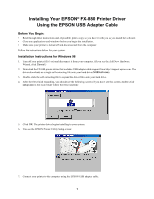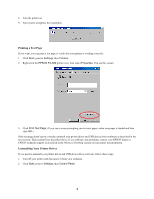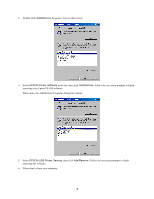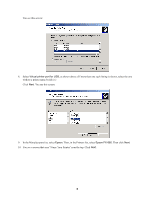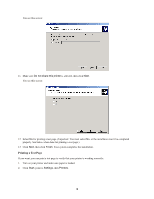Epson C229001 FX-880 USB Printer Installation Instructions
Epson C229001 - FX 880 B/W Dot-matrix Printer Manual
 |
View all Epson C229001 manuals
Add to My Manuals
Save this manual to your list of manuals |
Epson C229001 manual content summary:
- Epson C229001 | FX-880 USB Printer Installation Instructions - Page 1
Instructions for Windows 98 1. Turn off your printer (if it's on) and disconnect it from your computer. (If you see the Add New Hardware Wizard, click Cancel.) 2. Download the FX-880 printer driver that includes USB adapter cable support from http://support.epson.com. The driver downloads - Epson C229001 | FX-880 USB Printer Installation Instructions - Page 2
EPSON FX-880 printer icon, then select Properties. You see this screen: 3. Click Print Test Page. (If you see a screen prompting you to insert paper, make sure paper is loaded and then click OK.) If the test page doesn't print correctly, uninstall your printer driver and USB device driver software - Epson C229001 | FX-880 USB Printer Installation Instructions - Page 3
in the list, then click Add/Remove. Follow the on-screen prompts to finish removing your Epson FX-880 software. When done, the Add/Remove Programs dialog box returns: 5. Select EPSON USB Printer Devices, then click Add/Remove. Follow the on-screen prompts to finish removing the software. 6. When - Epson C229001 | FX-880 USB Printer Installation Instructions - Page 4
Installation Instructions for Windows 2000 1. Make sure your printer is turned off. Then disconnect it from your computer. 2. Turn on your computer and make sure Windows 2000 is running. 3. Connect your printer to the computer using the EPSON USB adapter cable. You may see the Found New Hardware - Epson C229001 | FX-880 USB Printer Installation Instructions - Page 5
for USB, as shown above. (If more than one such listing is shown, select the one without a printer name beside it.) Click Next. You see this screen: 9. In the Manufacturers list, select Epson. Then, in the Printers list, select Epson FX-880. Then click Next. 10. You see a screen that says "Name Your - Epson C229001 | FX-880 USB Printer Installation Instructions - Page 6
a test page.) 13. Click Next, then click Finish. Your system completes the installation. Printing a Test Page If you want, you can print a test page to verify that your printer is working correctly: 1. Turn on your printer and make sure paper is loaded. 2. Click Start, point to Settings, then - Epson C229001 | FX-880 USB Printer Installation Instructions - Page 7
3. Right-click the Epson FX-880 printer icon, then select Properties. You see this screen: 4. Click Print Test Page. If the test page doesn't print correctly, uninstall your printer driver and USB device driver software as described in the next section. Then reinstall it as described above. If you - Epson C229001 | FX-880 USB Printer Installation Instructions - Page 8
sure the Epson FX-880 icon is selected. Then click OK and follow the on-screen instructions to finish removing the printer driver software. When done, close the Add/Remove Programs dialog box. Then continue with the following steps to remove the USB device driver software. 6. In the Windows Control - Epson C229001 | FX-880 USB Printer Installation Instructions - Page 9
You see this screen: Click Next. You see this screen: 7. Select Uninstall/Unplug a device, then click Next. 9 - Epson C229001 | FX-880 USB Printer Installation Instructions - Page 10
this screen: 9. Select USB Printing Support. (You may have to scroll down in the list to see it.) Then click Next and follow the on-screen instruction to finish uninstalling the software. 10. When done, unplug the USB adapter cable from your computer. FX is a trademark of Epson America, Inc., and
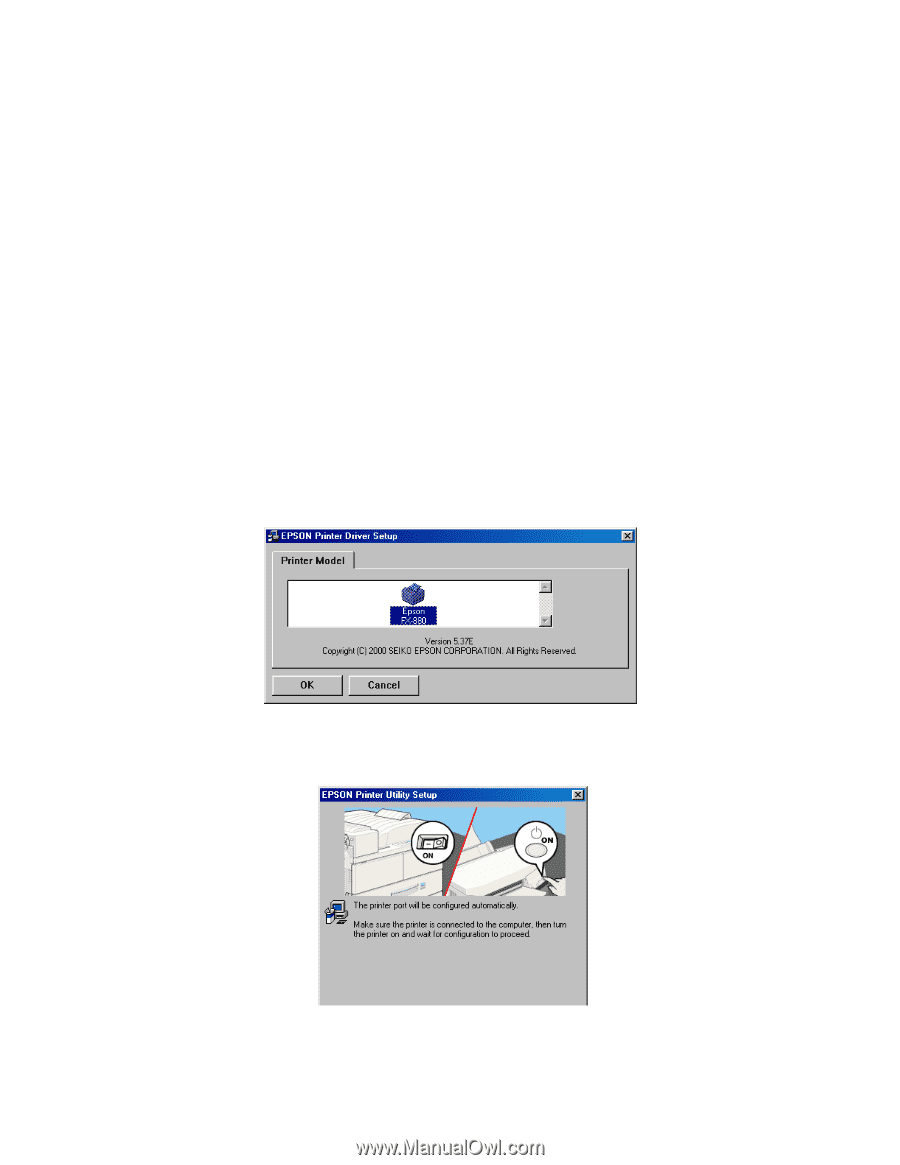
1
Installing Your EPSON
fi
FX-880 Printer Driver
Using the EPSON USB Adapter Cable
Before You Begin:
°
Read through these instructions and, if possible, print a copy so you have it with you as you install the software.
°
Close any applications and windows before you begin the installation.
°
Make sure your printer is turned off and disconnected from the computer.
Follow the instructions below for your system.
Installation Instructions for Windows 98
1.
Turn off your printer (if it±s on) and disconnect it from your computer. (If you see the Add New Hardware
Wizard, click
Cancel
.)
2.
Download the FX-880 printer driver that includes USB adapter cable support from http://support.epson.com. The
driver downloads as a single self-extracting file onto your hard drive (
fx880usb.exe
).
3.
Double-click the self-extracting file to expand the driver files onto your hard drive.
4.
After the files finish expanding, you should see the following screen (if you don±t see this screen, double-click
setup.exe
in the main folder where the files installed):
5.
Click
OK
. The printer driver begins installing to your system.
6.
You see the EPSON Printer Utility Setup screen:
7.
Connect your printer to the computer using the EPSON USB adapter cable.