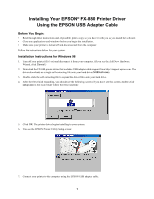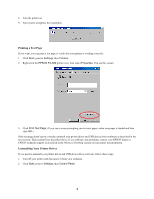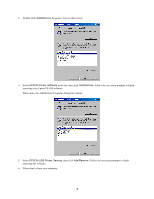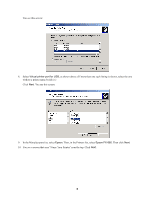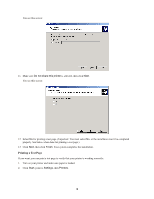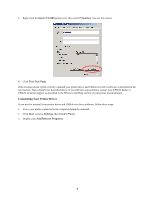Epson C229001 FX-880 USB Printer Installation Instructions - Page 3
Add/Remove, EPSON Printer Software, EPSON USB Printer Devices, When done
 |
View all Epson C229001 manuals
Add to My Manuals
Save this manual to your list of manuals |
Page 3 highlights
3. Double-click Add/Remove Programs. You see this screen: 4. Select EPSON Printer Software in the list, then click Add/Remove. Follow the on-screen prompts to finish removing your Epson FX-880 software. When done, the Add/Remove Programs dialog box returns: 5. Select EPSON USB Printer Devices, then click Add/Remove. Follow the on-screen prompts to finish removing the software. 6. When done, reboot your computer. 3
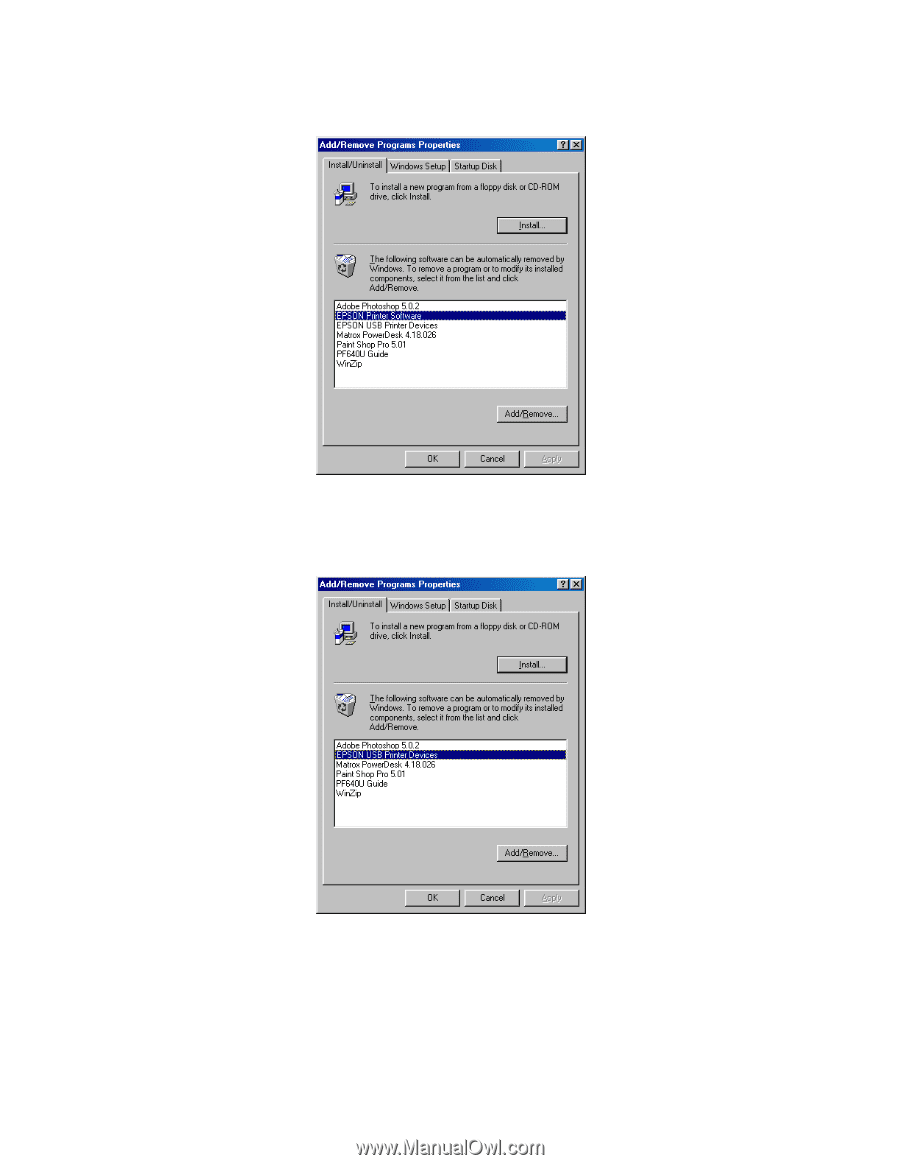
3
3.
Double-click
Add/Remove
Programs. You see this screen:
4.
Select
EPSON Printer Software
in the list, then click
Add/Remove
. Follow the on-screen prompts to finish
removing your Epson FX-880 software.
When done, the Add/Remove Programs dialog box returns:
5.
Select
EPSON USB Printer Devices
, then click
Add/Remove
. Follow the on-screen prompts to finish
removing the software.
6.
When done, reboot your computer.