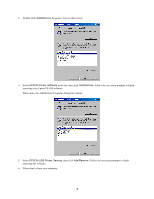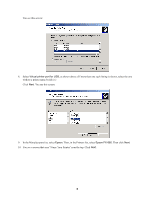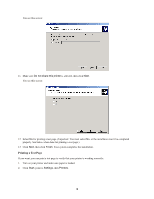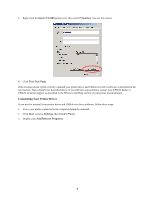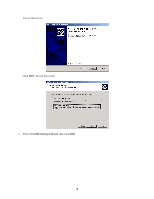Epson C229001 FX-880 USB Printer Installation Instructions - Page 8
EPSON Printer Software, Change/Remove, Epson FX-880, Add/Remove Hardware, In the Windows Control Panel - driver
 |
View all Epson C229001 manuals
Add to My Manuals
Save this manual to your list of manuals |
Page 8 highlights
You see this screen: 4. Select EPSON Printer Software. Then click Change/Remove. You see this screen: 5. If more than one printer is shown, make sure the Epson FX-880 icon is selected. Then click OK and follow the on-screen instructions to finish removing the printer driver software. When done, close the Add/Remove Programs dialog box. Then continue with the following steps to remove the USB device driver software. 6. In the Windows Control Panel, double-click Add/Remove Hardware. 8

8
You see this screen:
4.
Select
EPSON Printer Software
. Then click
Change/Remove
. You see this screen:
5.
If more than one printer is shown, make sure the
Epson FX-880
icon is selected. Then click
OK
and follow the
on-screen instructions to finish removing the printer driver software.
When done, close the Add/Remove Programs dialog box. Then continue with the following steps to remove the
USB device driver software.
6.
In the Windows Control Panel, double-click
Add/Remove Hardware
.