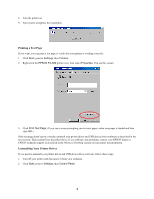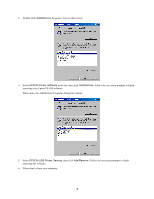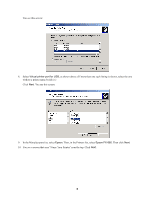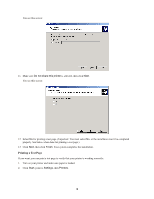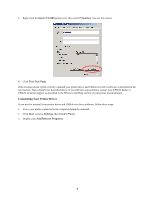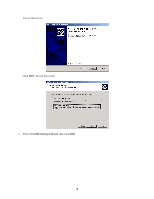Epson C229001 FX-880 USB Printer Installation Instructions - Page 7
Uninstalling Your Printer Driver, Epson FX-880, Properties, Print Test Start, Settings
 |
View all Epson C229001 manuals
Add to My Manuals
Save this manual to your list of manuals |
Page 7 highlights
3. Right-click the Epson FX-880 printer icon, then select Properties. You see this screen: 4. Click Print Test Page. If the test page doesn't print correctly, uninstall your printer driver and USB device driver software as described in the next section. Then reinstall it as described above. If you still have any problems, contact your EPSON dealer or EPSON technical support as described in the Where to Get Help section of your printer documentation. Uninstalling Your Printer Driver If you need to uninstall your printer driver and USB device driver software, follow these steps: 1. Leave your printer connected to the computer during the uninstall. 2. Click Start, point to Settings, then Control Panel. 3. Double-click Add/Remove Programs. 7
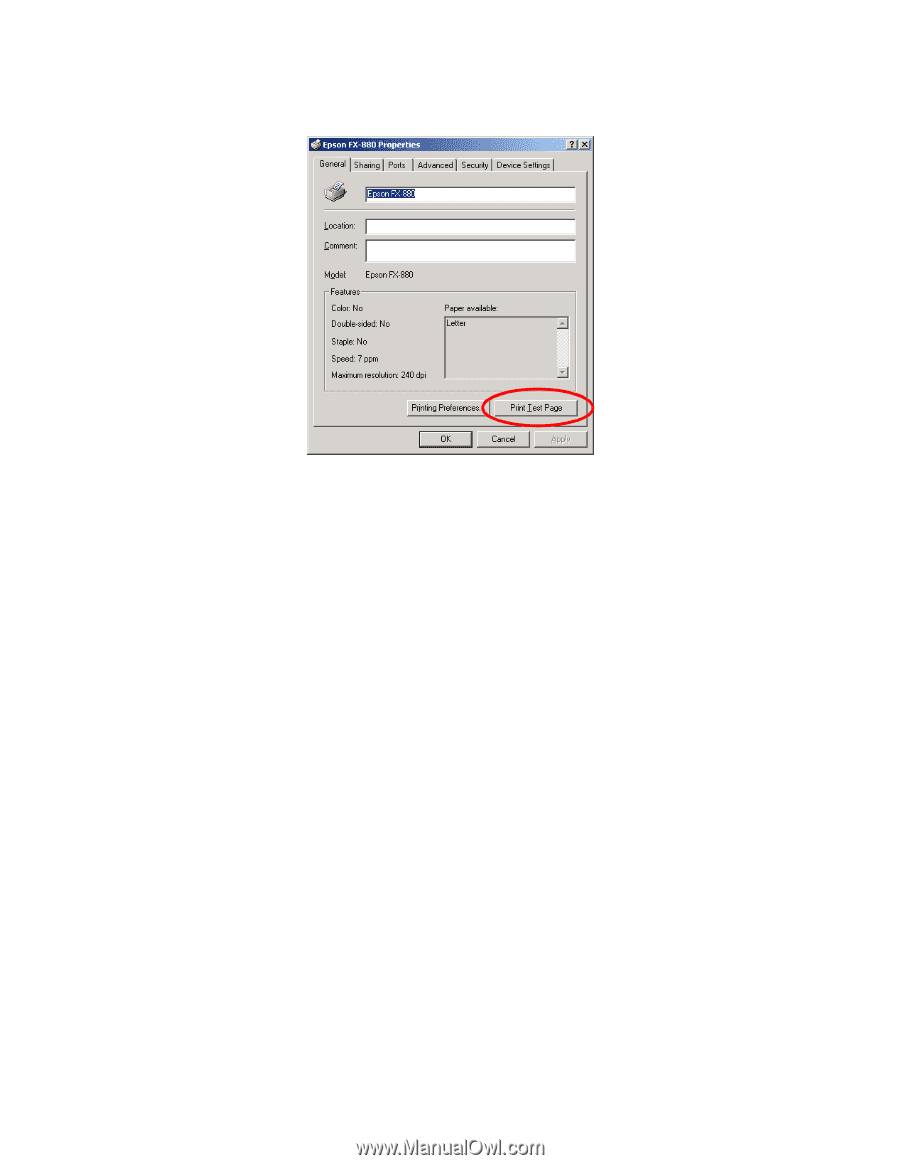
7
3.
Right-click the
Epson FX-880
printer icon, then select
Properties
. You see this screen:
4.
Click
Print Test Page
.
If the test page doesn±t print correctly, uninstall your printer driver and USB device driver software as described in the
next section. Then reinstall it as described above. If you still have any problems, contact your EPSON dealer or
EPSON technical support as described in the Where to Get Help section of your printer documentation.
Uninstalling Your Printer Driver
If you need to uninstall your printer driver and USB device driver software, follow these steps:
1.
Leave your printer connected to the computer during the uninstall.
2.
Click
Start
, point to
Settings
, then
Control Panel
.
3.
Double-click
Add/Remove Programs
.