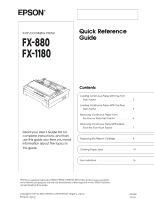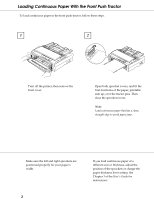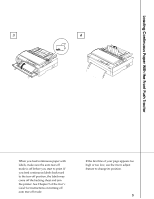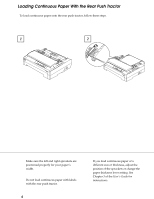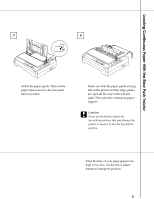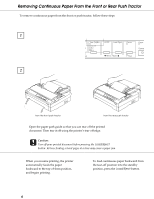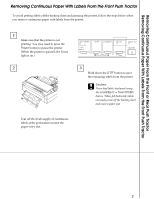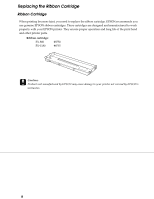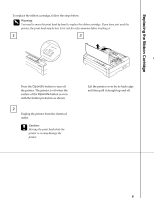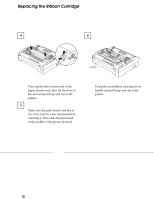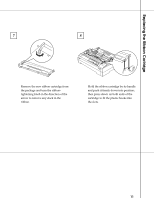Epson C238001 User Setup Information - Page 6
Removing Continuous Paper From The Front Or Rear Push Tractor, Load/eject
 |
View all Epson C238001 manuals
Add to My Manuals
Save this manual to your list of manuals |
Page 6 highlights
Removing Continuous Paper From the Front or Rear Push Tractor To remove continuous paper from the front or push tractor, follow these steps. 1 2 from the front push tractor from the rear push tractor Open the paper path guide so that you can tear off the printed document. Then tear it off using the printer's tear-off edge. c Caution: Tear off your printed document before pressing the Load/Eject button. Reverse feeding several pages at a time may cause a paper jam. When you resume printing, the printer automatically feeds the paper backward to the top-of-form position, and begins printing. To feed continuous paper backward from the tear-off position into the standby position, press the Load/Eject button. 6
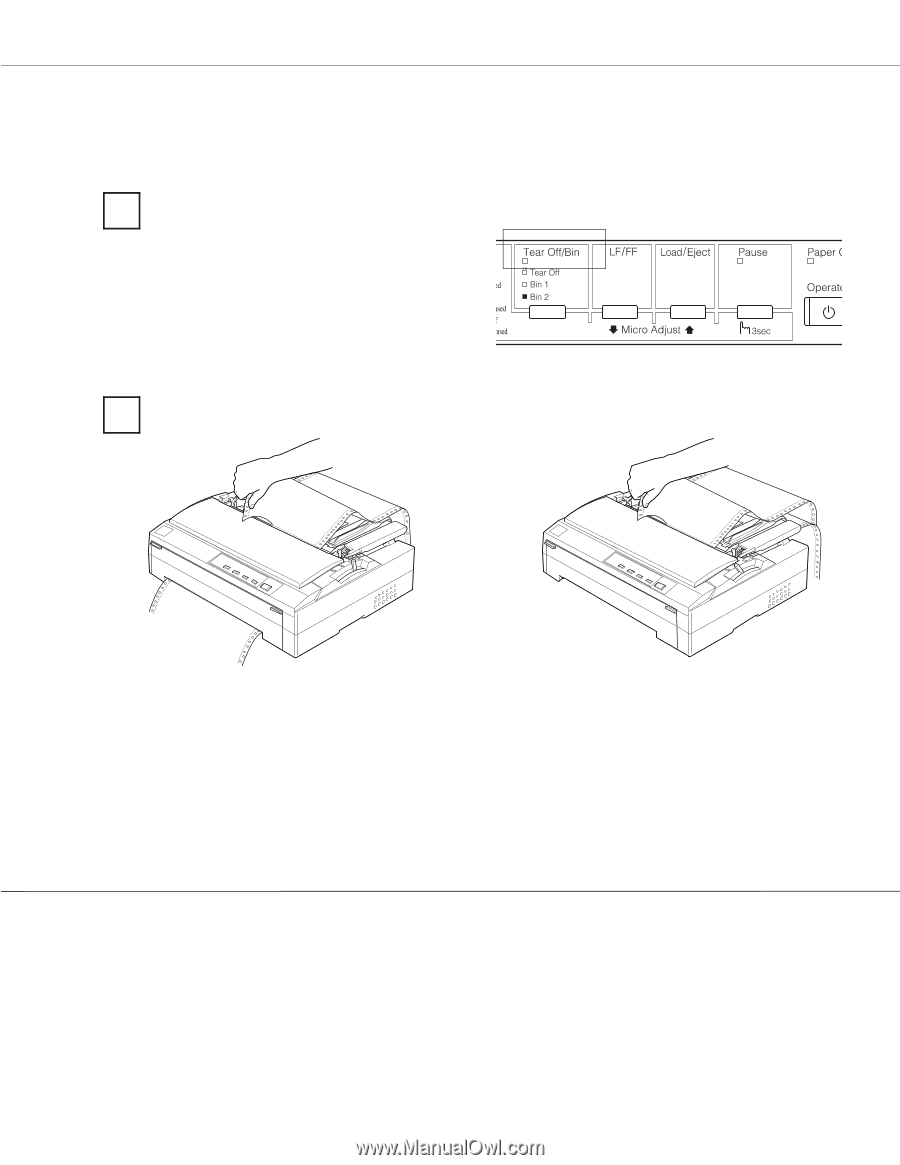
from the front push tractor
from the rear push tractor
Removing Continuous Paper From the Front or Rear Push Tractor
6
To remove continuous paper from the front or push tractor, follow these steps.
1
When you resume printing, the printer
automatically feeds the paper
backward to the top-of-form position,
and begins printing.
To feed continuous paper backward from
the tear-off position into the standby
position, press the
Load/Eject
button.
2
Open the paper path guide so that you can tear off the printed
document. Then tear it off using the printer’s tear-off edge.
c
Caution:
Tear off your printed document before pressing the
Load/Eject
button. Reverse feeding several pages at a time may cause a paper jam.